Setting the submix outputs to surround, Connecting physical outputs – Apple Soundtrack Pro 3 User Manual
Page 338
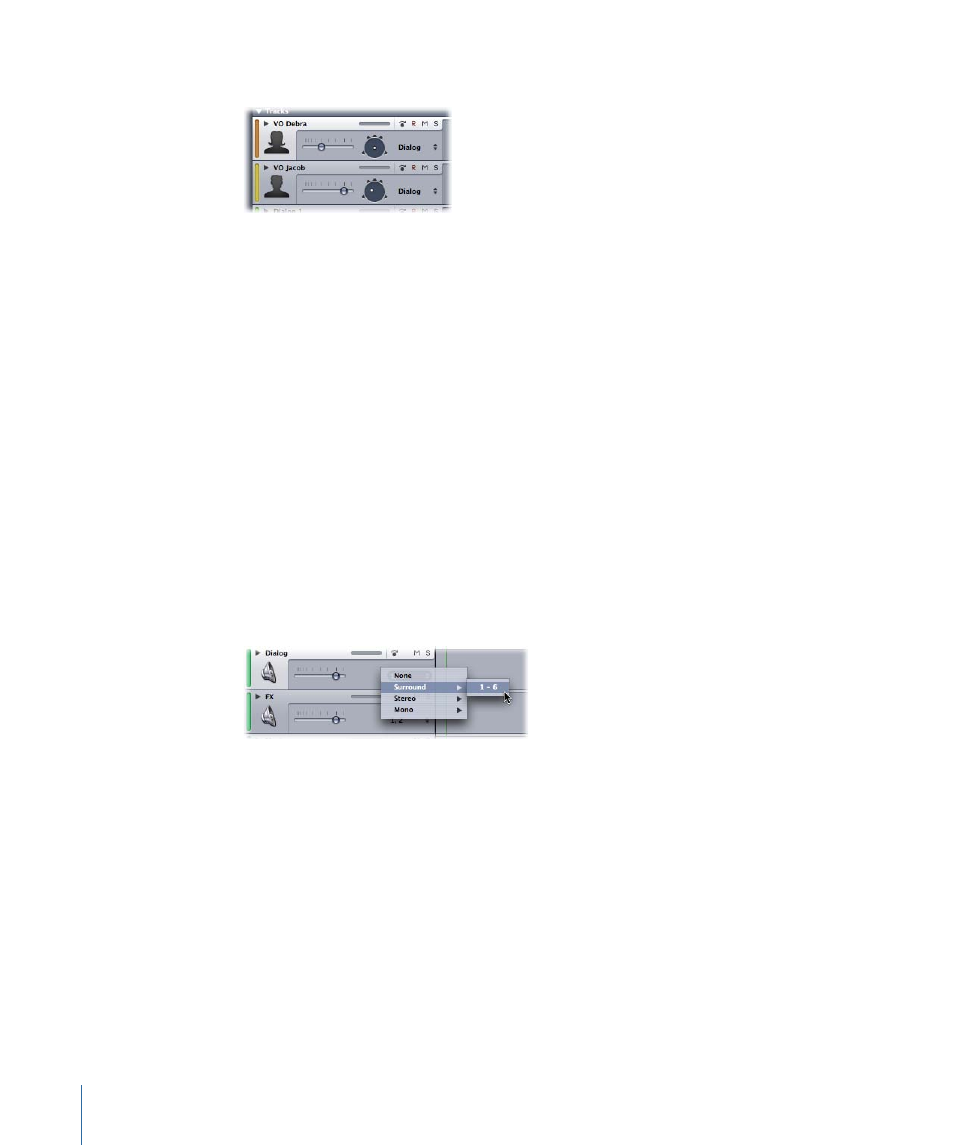
The surround panner replaces the stereo panner.
As far as tracks and busses are concerned, switching between surround mode and stereo
mode is that simple. At this point, you are mixing this particular track or bus in surround.
Any surround panning adjustments and automation that you apply are saved with the
current project.
Important:
To hear these changes through your speakers, make sure you also set the
submix outputs to surround and connect the physical outputs. For more information, see
Setting the Submix Outputs to Surround
and
.
Setting the Submix Outputs to Surround
In Soundtrack Pro, you route the audio from tracks and busses to physical outputs using
submixes. By default, all tracks are routed to Submix 1, and Submix 1 is routed to the
Stereo 1, 2 outputs. You can easily change this hardware output setting using the Output
pop-up menu.
To switch the hardware output setting from stereo to surround
µ
Choose Surround from the Output pop-up menu in the track header, then choose 1-6
from the submenu.
The menu displays 1-6, indicating that the audio is now routed to the physical output
jacks 1 through 6. At this point, the signal is routed to those six outputs, whether or not
the hardware to support those channels is connected.
Important:
To hear these surround signals through loudspeakers, you must also connect
the physical outputs. For more information, see
Connecting Physical Outputs
To hear the six discrete channels of surround sound that Soundtrack Pro can provide, you
need external audio hardware that supports multiple physical outputs. At a minimum,
this would include a multichannel audio interface and a 5.1-channel surround sound
speaker system (totaling six speakers). For more information about audio interfaces, see
338
Chapter 13
Mixing Surround Sound
