Using control surfaces with soundtrack pro, Connecting control surfaces – Apple Soundtrack Pro 3 User Manual
Page 403
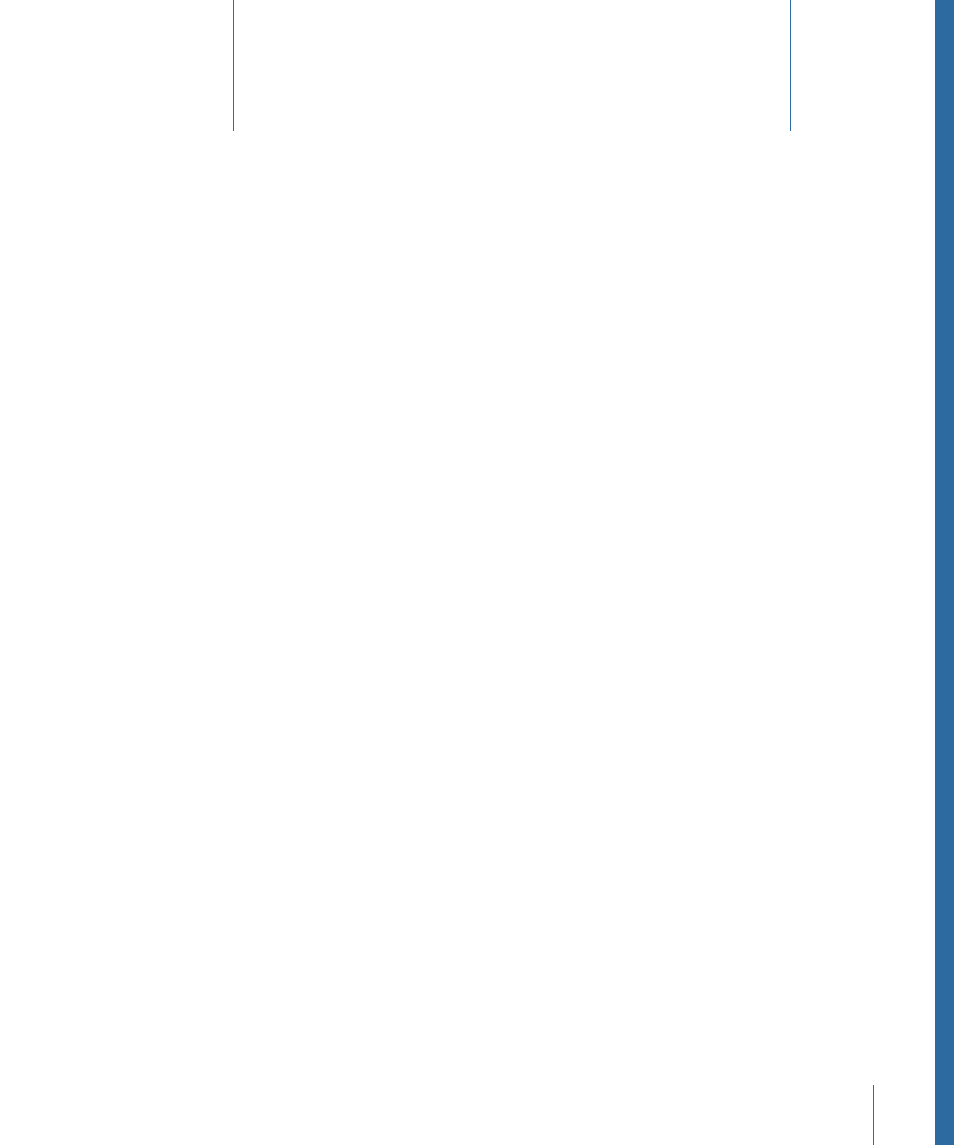
You can connect and use control surfaces to automate recording, mixing, and other tasks
in Soundtrack Pro. Control surfaces provide a set of hardware controls that let you mix
and edit your projects with greater flexibility and precision than using a mouse to move
onscreen controls. You can also change multiple parameters at once using a control
surface.
This chapter covers the following:
•
(p. 403)
•
Adding and Deleting Control Surfaces
(p. 404)
•
(p. 406)
•
Mapping Commands to Control Surface Buttons
(p. 407)
•
Recording Control Surface Automation
(p. 408)
Connecting Control Surfaces
There are a variety of control surfaces available for use with video and audio production
applications. Most control surfaces include faders, knobs, and buttons similar to those
found on a hardware mixing console, including channel strip controls for volume, pan,
mute, solo, and track selection, and a set of transport controls. Control surfaces also
typically provide buttons for selecting parameters to edit and for selecting different tracks
or banks of tracks, a jog wheel for moving the playhead precisely, and other controls.
Soundtrack Pro supports control surfaces that use the Mackie Control, Logic Control, and
Euphonix EuCon protocols to communicate with your computer.
To use a control surface, follow the process outlined below.
Important:
When connecting a control surface or MIDI interface to your computer, read
the instructions included with the hardware, and install the latest version of any
appropriate firmware or driver software if needed. For more information, refer to the
documentation that came with the hardware.
403
Using Control Surfaces with
Soundtrack Pro
18
