Channel strip, Moving and copying tracks, busses, and submixes – Apple Soundtrack Pro 3 User Manual
Page 145
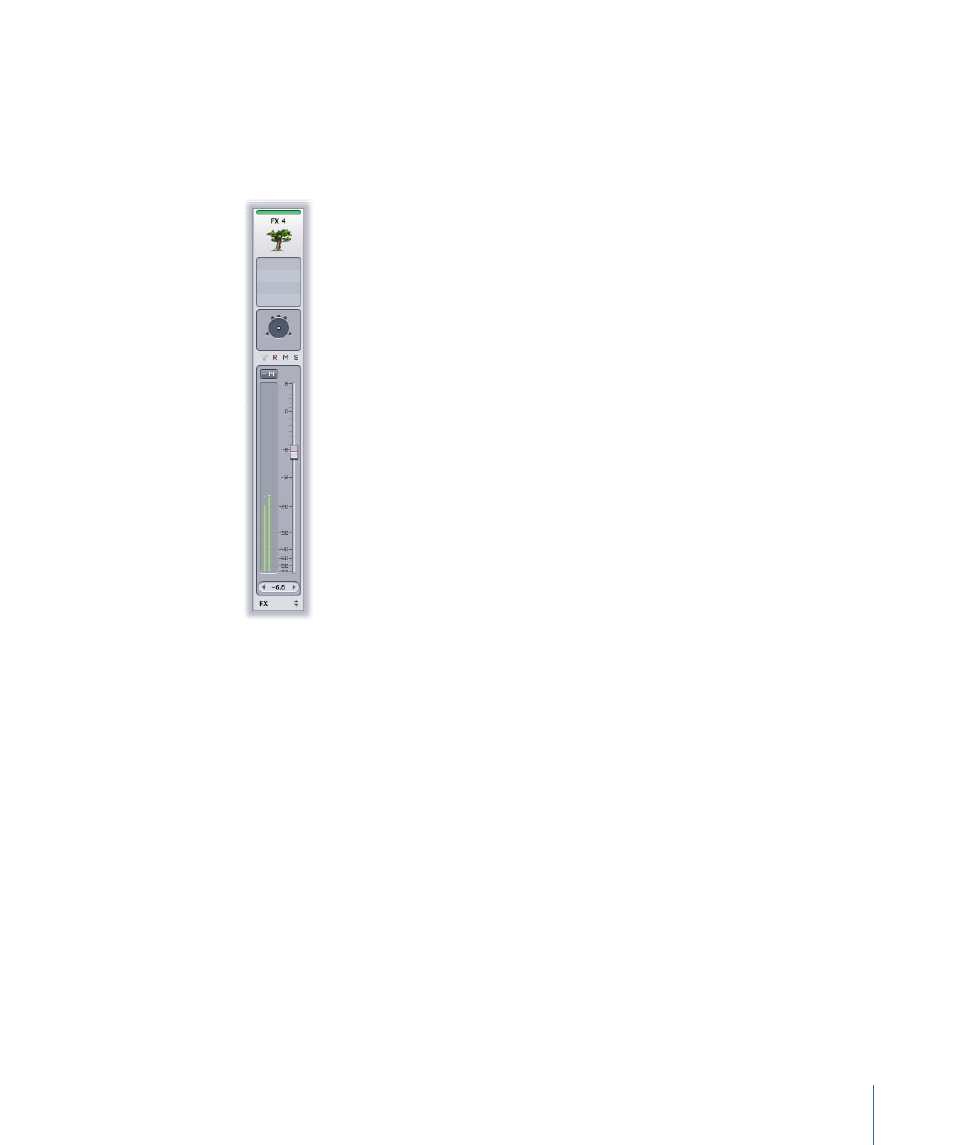
Channel Strip
The right side of the Tracks tab displays a single channel strip for the currently selected
track, bus, or submix. (This channel strip is identical to the corresponding channel strip
in the Mixer in every way, including all controls and current settings.) It is a quick way to
access the mixing controls for a particular Mixer object.
Note: The channel strip is displayed only if a single track, bus, or submix is selected.
For more information about channel strips, see
.
Moving and Copying Tracks, Busses, and Submixes
As you work on your project, you may want to rearrange tracks, busses, and submixes.
You can move and copy them to change their vertical arrangement in the track, bus, or
submix section of the Timeline. You cannot move one to the area for another (as indicated
by the rows labeled “Tracks,” “Busses,” “Submixes,” and “Master” in the Timeline).
You can only move or copy one track, bus, or submix at a time.
To move a track, bus, or submix
µ
Drag the track, bus, or submix header up or down to a new vertical position.
A light blue horizontal line in the header area indicates the place the track, bus, or submix
is moved to when you release the mouse button.
To copy a track, bus, or submix
µ
Option-click in the header for the track, bus, or submix, then drag it up or down.
145
Chapter 6
Working in the Timeline
