Using the audio stretching tool – Apple Soundtrack Pro 3 User Manual
Page 221
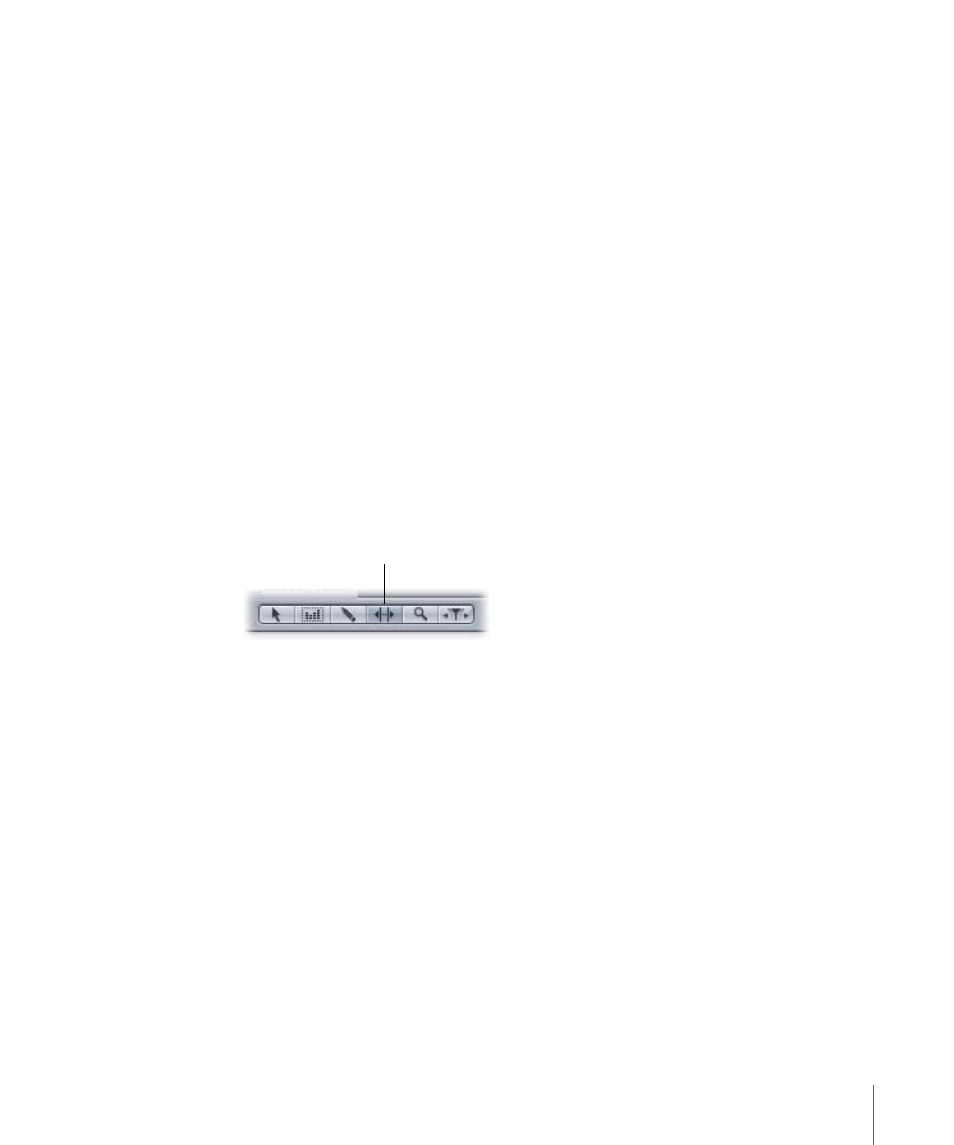
3
To graphically edit samples, do one of the following:
• Drag a sample up or down to a new value.
• Click directly above or below a sample.
• Drag left or right to reshape the waveform.
You can also edit samples numerically in the waveform display.
To edit samples numerically
1
Control-click a sample, then choose Set Value from the shortcut menu.
2
In the dialog that appears, type a new value for the sample.
3
Click OK.
Using the Audio Stretching Tool
You can time stretch all or part of an audio file to change the amount of time it occupies.
When you stretch an audio file, the length of time changes but not the pitch (letting you
fill dialogue, music, or other audio to a specific amount of time). For audio files with music
or other repeating patterns, stretching the file changes the tempo of the music without
changing the key. The range of the Audio Stretching tool is limited to between 25 percent
to 400 percent of the length of the original audio.
Audio Stretching
tool button
To graphically time stretch an audio file
1
Click the Audio Stretching Tool button above the time display.
2
In the waveform display, drag horizontally across the waveform to select the part you
want to time stretch.
3
Move the pointer over the right edge of the selection.
The pointer becomes a Stretch pointer.
221
Chapter 8
Working in the File Editor
