Moving envelope points – Apple Soundtrack Pro 3 User Manual
Page 370
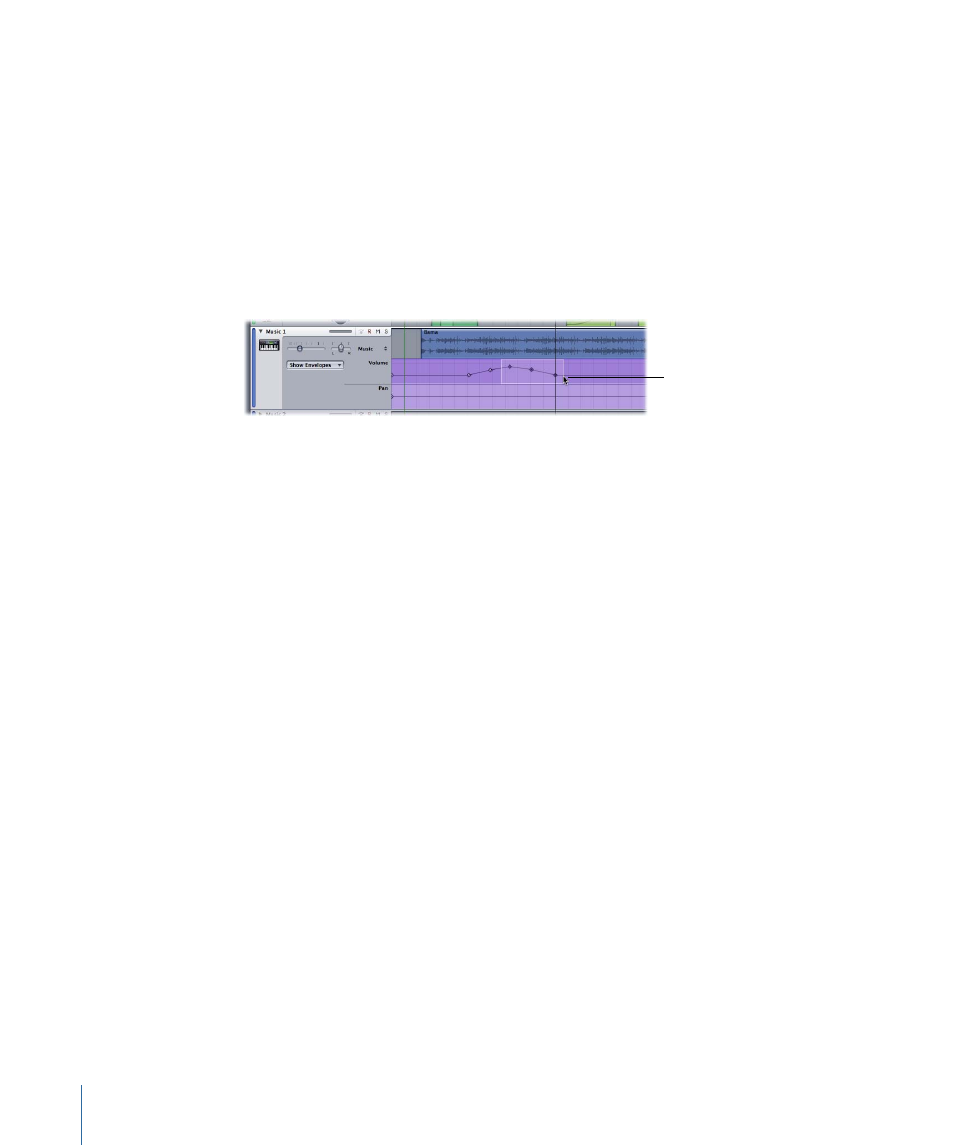
To select multiple envelope points
Do one of the following:
µ
If the envelope points are adjacent, Shift-click the first envelope point, then the last
envelope point you want to select.
All envelope points in between are also selected.
µ
Command-click each envelope point you want to select. You can select adjacent or
nonadjacent envelope points by Command-clicking.
µ
Drag from an area in the automation row before the first envelope point you want to
select to an area after the last envelope point you want to select.
Drag in the envelope’s
row to select multiple
envelope points.
To deselect a selected envelope point
Do one of the following:
µ
Command-click the selected envelope point.
µ
Click in the automation row or somewhere else in the Timeline to deselect all selected
envelope points.
Moving Envelope Points
Once you add an envelope point, you can drag it up or down to change its value. As you
drag an envelope point up or down, its value appears to the right of the pointer. You can
drag an envelope point left or right to change its position in time. You can also select
and move multiple envelope points at the same time.
When you move an envelope point, the position of the envelope point snaps to the
closest Snap To position if snapping is turned on. For information on setting the Snap To
value, see
To move an envelope point
µ
Select the envelope point, then drag it to a new position.
To move an envelope point adjacent to another envelope point
1
Select the envelope point.
2
Hold down the Shift key and drag the envelope point to a position near another envelope
point.
Each envelope has an envelope point, at the beginning of the Timeline. You can make
adjustments by moving this envelope point up or down. If no envelope points have been
added, dragging the envelope’s handle adjusts the envelope for the entire project.
370
Chapter 15
Working with Automation
