Apple Soundtrack Pro 3 User Manual
Page 217
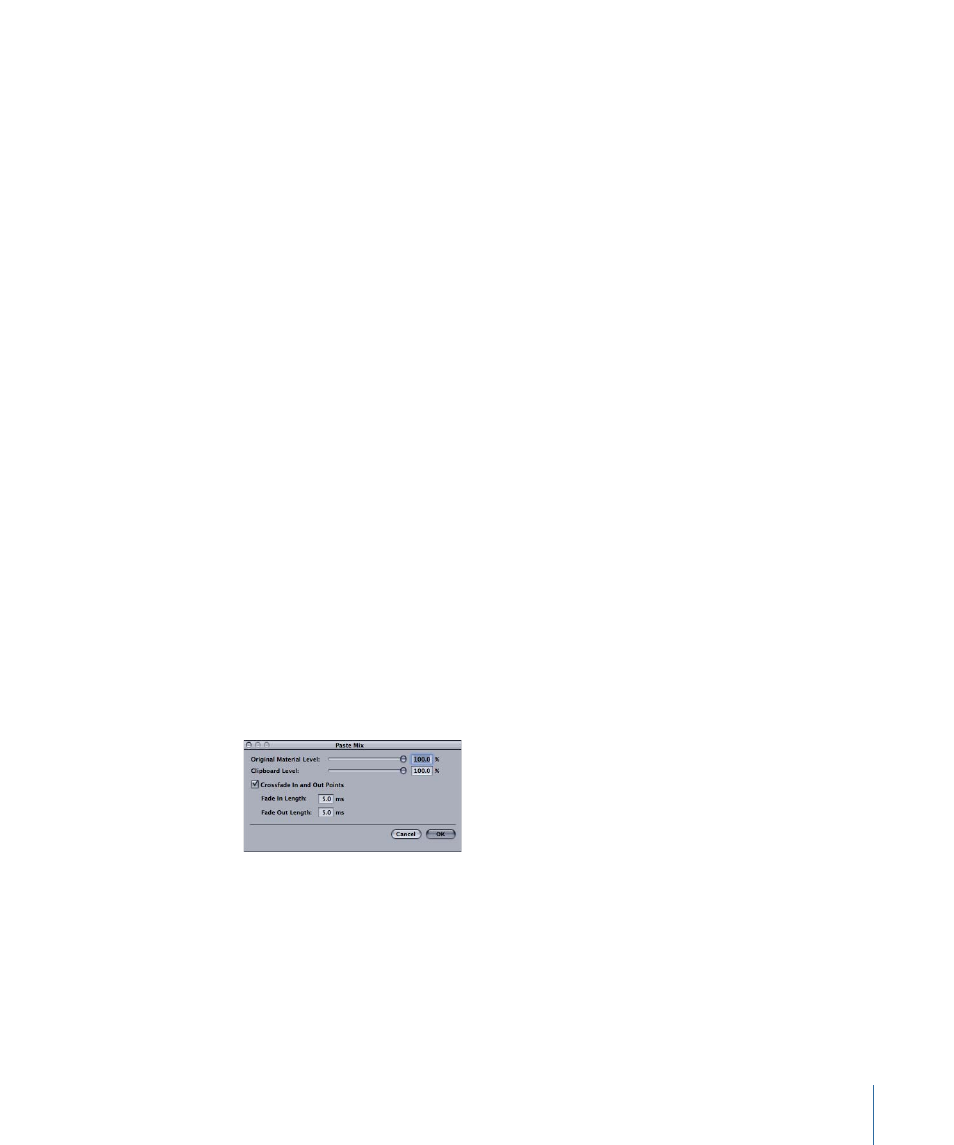
To cut part of an audio file in the File Editor
1
Select the part of the file you want to cut.
2
Choose Edit > Cut (or press Command-X).
The selected part of the file is removed, and the file shortens by the cut amount.
To copy audio in the File Editor
1
Select the part of the file you want to copy.
2
Choose Edit > Copy (or press Command-C).
You can paste audio in the File Editor. You can paste at the playhead position, paste mix,
or paste repeat.
To paste audio in the File Editor
1
Set the playhead to the point where you want to paste the audio.
2
Choose Edit > Paste (or press Command-V).
The cut or copied audio is pasted starting at the playhead position. The audio after the
playhead in the file moves to accommodate the pasted audio, and the file lengthens by
the pasted amount.
You can also paste mix in the File Editor. When you paste mix, the pasted audio is mixed
(or blended) with the existing audio in the audio file. You can control the mix of the
pasted audio and existing audio and can crossfade the pasted audio.
To paste mix audio in the File Editor
1
Set the playhead to the point where you want to paste the audio.
2
Choose Edit > Paste Special > Paste Mix.
3
In the Paste Mix dialog, drag the Original Material Level slider to set the mix level of the
existing audio in the pasted area.
4
Drag the Clipboard Level slider to set the mix level of the pasted audio.
5
If you want to crossfade the pasted audio, do the following:
a
Select the Crossfade In checkbox, then enter a crossfade value (in milliseconds) in the
Fade In Length field.
b
Select the Crossfade Out checkbox, then enter a crossfade value (in milliseconds) in
the Fade Out Length field.
217
Chapter 8
Working in the File Editor
