Time stretch – Apple Soundtrack Pro 3 User Manual
Page 257
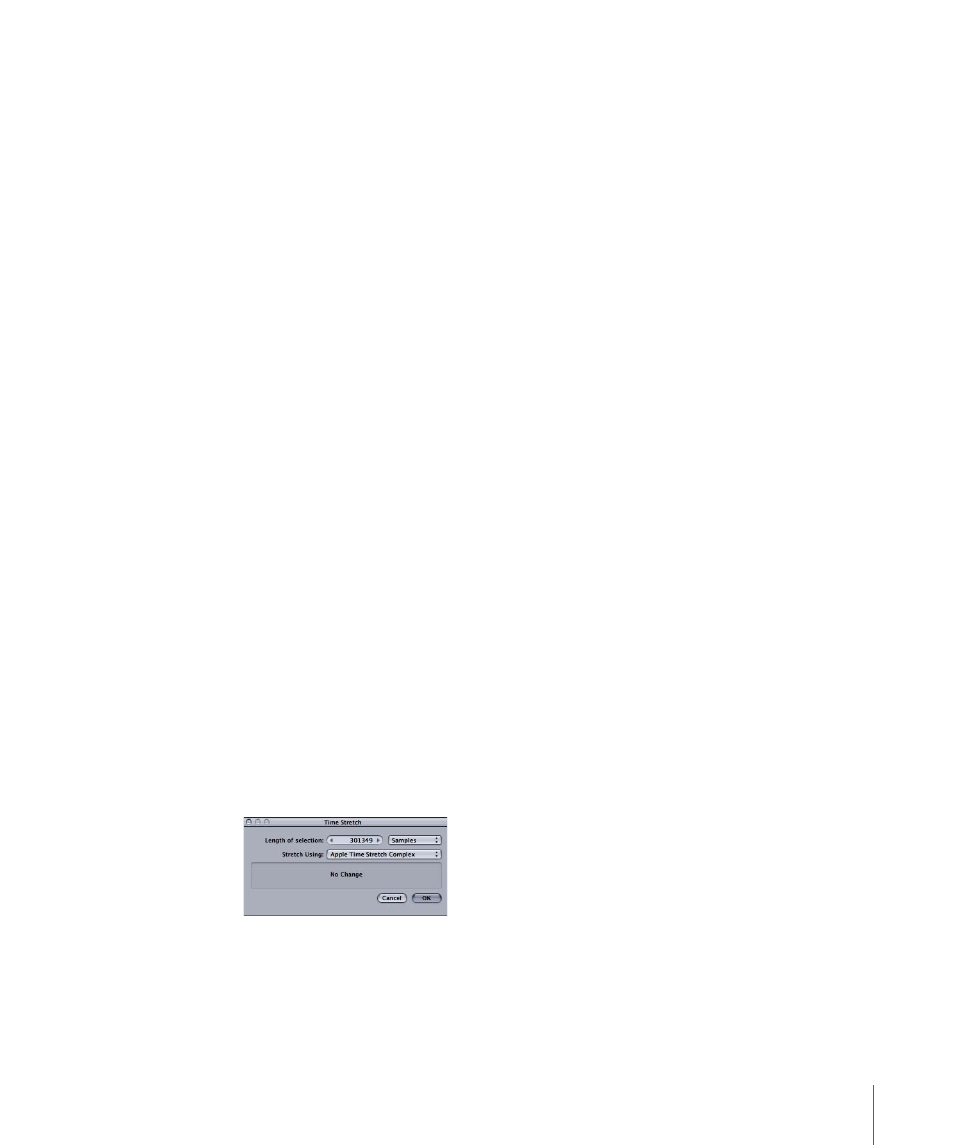
To choose the type of waveform to insert
µ
In the Waveform Generator dialog, choose the type of waveform from the Waveform
Type pop-up menu.
To set the frequency of the inserted waveform
µ
In the Waveform Generator dialog, drag the Frequency slider left or right to set the
frequency. You can also type a frequency (in Hertz) in the Frequency field.
To set the length of the inserted waveform
1
In the Waveform Generator dialog, choose the format you want to use from the Duration
pop-up menu.
2
In the Duration value slider, do one of the following:
• Click the left arrow to shorten the length of the inserted waveform, or click the right
arrow to increase the length.
• Click the center of the value slider, then drag the slider that appears left or right to
change the length of the inserted waveform.
• Click the value in the value slider, then type a new value.
3
Click OK.
Time Stretch
You can time stretch an audio file or selection. When you time stretch an audio file, you
change the duration (length) of the file without changing the frequency (pitch) of the
file. For example, for a file containing music, the tempo of the music is changed, but not
the pitch. When you time stretch an audio file, you can choose the format for time values
you enter. You can select seconds, timecode, samples, frames, or a percentage.
To time stretch an audio file
1
Select the part of the file you want to time stretch (it can be the entire file).
2
Choose Process > Time Stretch.
The Time Stretch dialog appears.
3
In the Time Stretch dialog, choose the format for setting the amount to time stretch the
file from the Format pop-up menu.
4
Choose the type of algorithm to use to perform the time stretch from the Stretch Using
pop-up menu.
257
Chapter 9
Processing Audio Files
