Playing the video – Apple Soundtrack Pro 3 User Manual
Page 357
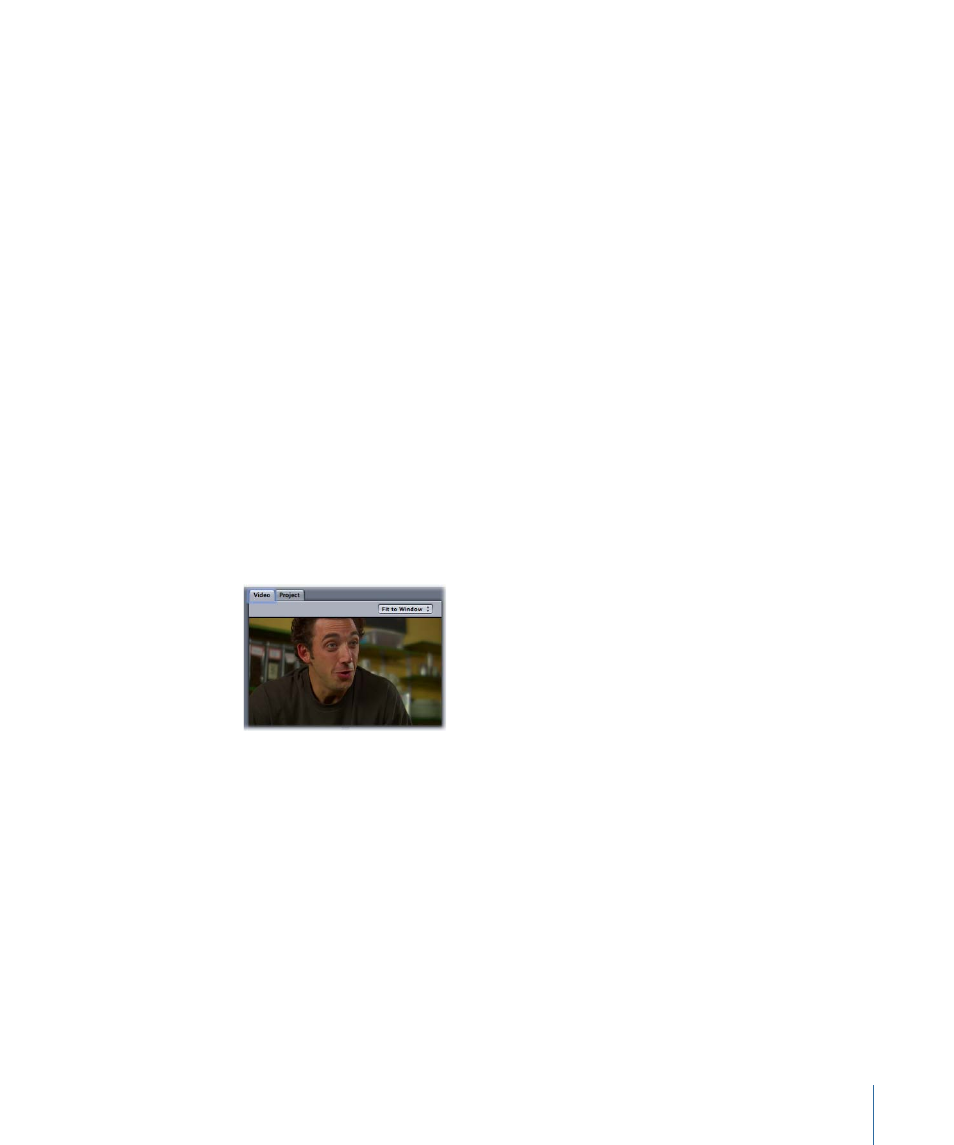
The video is displayed in the Video tab in its correct aspect ratio, and a video clip appears
in the video track (the top track in the Timeline), letting you see the duration of the video
in the project. The video clip starts at the beginning of the project and cannot be moved
to another point in time. Any Final Cut Pro scoring markers included in the video file
appear in the Timeline with an orange handle.
If the video contains audio, new audio tracks are added below the video track for each
audio track in the movie, and the video’s audio tracks appear as audio clips in the new
tracks. You can move, resize, and edit these audio clips like any audio clip in the Timeline,
and can use the track controls to control volume and pan, mute or solo the track, and
add effects or automation.
Note: When you add a QuickTime movie containing video or a Broadcast Wave (BWF)
file to the File Editor, the Time ruler shows the file’s timecode format if the Time Ruler
Units menu item is set to either Frame or Non-drop Frame.
Playing the Video
When you play the project, the video plays in the Video tab in time with the audio in your
project. You can also control playback using keyboard shortcuts.
To view the video, you can make the Video tab active or detach it and move it to another
location onscreen. You can also view the video using an external video output device.
Controlling Video Playback Using Keyboard Shortcuts
There are a number of keyboard shortcuts you can use to control playback of the video
in the Video tab. To use keyboard shortcuts, the pointer cannot be in a text field.
• Space bar: Plays the video from the current playhead position. This is equivalent to
clicking the Play button.
• Return: Moves the playhead to the closest of the following items to the left of the
playhead: the beginning of the last playback start, the beginning of the cycle region,
or the beginning of the project. This is equivalent to clicking the Go to Beginning button
in the transport controls.
• Option–Left Arrow: Moves the playhead back (closer to the beginning) one video frame.
This is equivalent to clicking the Previous Frame button.
357
Chapter 14
Working with Video in Soundtrack Pro
