Connecting non-dv devices to a dv converter – Apple Soundtrack Pro 3 User Manual
Page 524
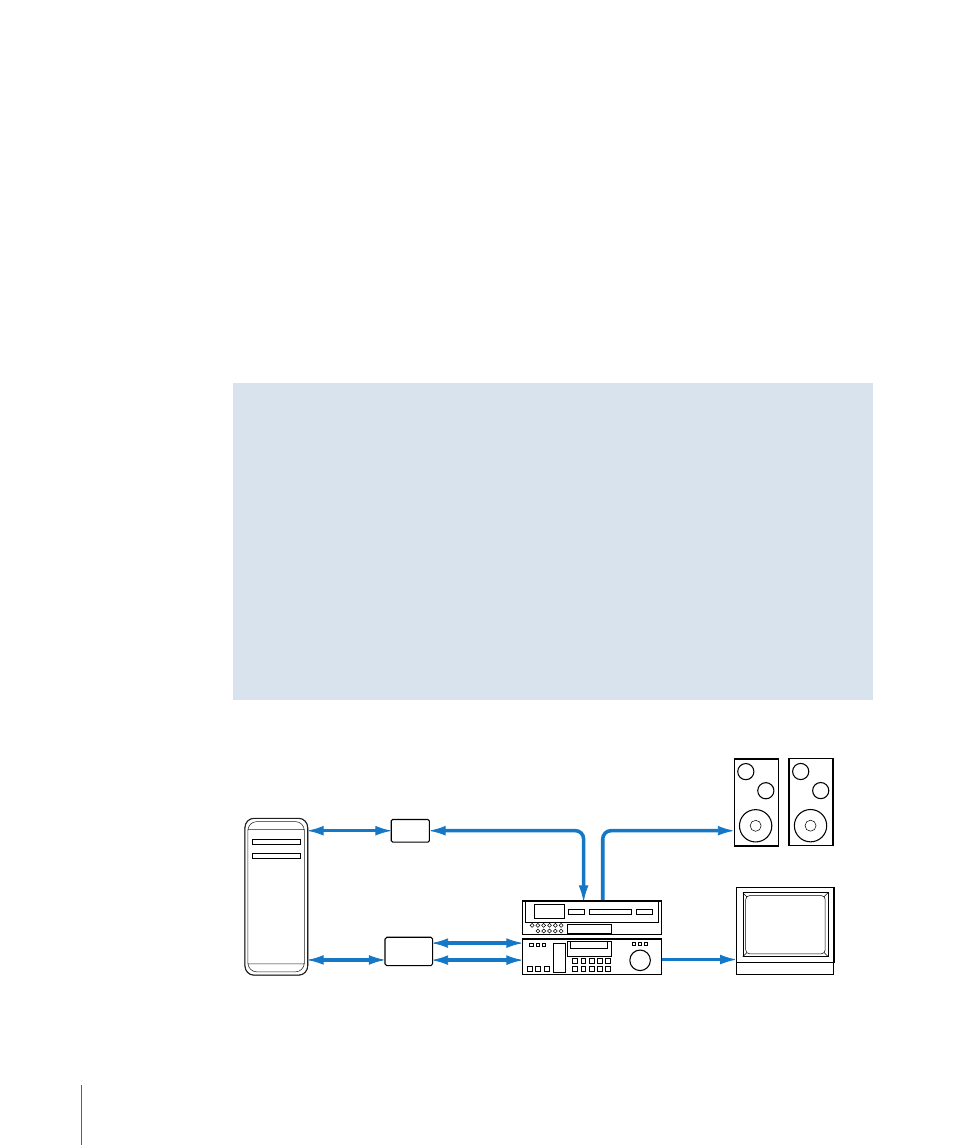
Connecting Non-DV Devices to a DV Converter
You can use a DV converter to convert a device in a non-DV format, such as Betacam SP
or Digital Betacam, to DV. This allows you to capture footage using the built-in FireWire
port on your computer. However, unlike a complete DV FireWire setup, this kind of deck
still requires serial (RS-422 or RS-232) remote device control.
This kind of setup is used mainly for low-resolution capture and offline editing. Because
Final Cut Pro can edit DV video natively, you can capture your video as if it were DV
footage, edit at DV resolution, and then recapture only the necessary media files for your
finished movie at full resolution using one of the third-party video interface solutions
described earlier.
Important:
If you plan to recapture footage later, make sure timecode is captured
accurately.
A Recommended Non-DV-to-DV System Using Serial Device Control
You need the following equipment:
• Your computer and display
• A non-DV format playback device, such as a Betacam SP or Digital Betacam deck
• An analog-to-DV or digital SDI-to-DV converter
Note: Some DV camcorders and VTRs can also act as an analog-to-DV converter.
• A 4-to-6-pin FireWire cable, available at an electronics store or an Apple Authorized
Reseller
• A USB-to-serial adapter or internal modem serial port adapter
• An RS-422 video deck control cable
The following illustration shows a typical non-DV-to-DV setup:
FireWire
USB
Analog or digital VTR
Computer
USB-to-serial
adapter
DV converter
Standard definition
monitor
Video
Audio
RS-422 serial
Audio
Video
Amplified speakers
524
Appendix C
Working with Professional Video and Audio Equipment
