About saving quicktime movies and file size – Apple Soundtrack Pro 3 User Manual
Page 247
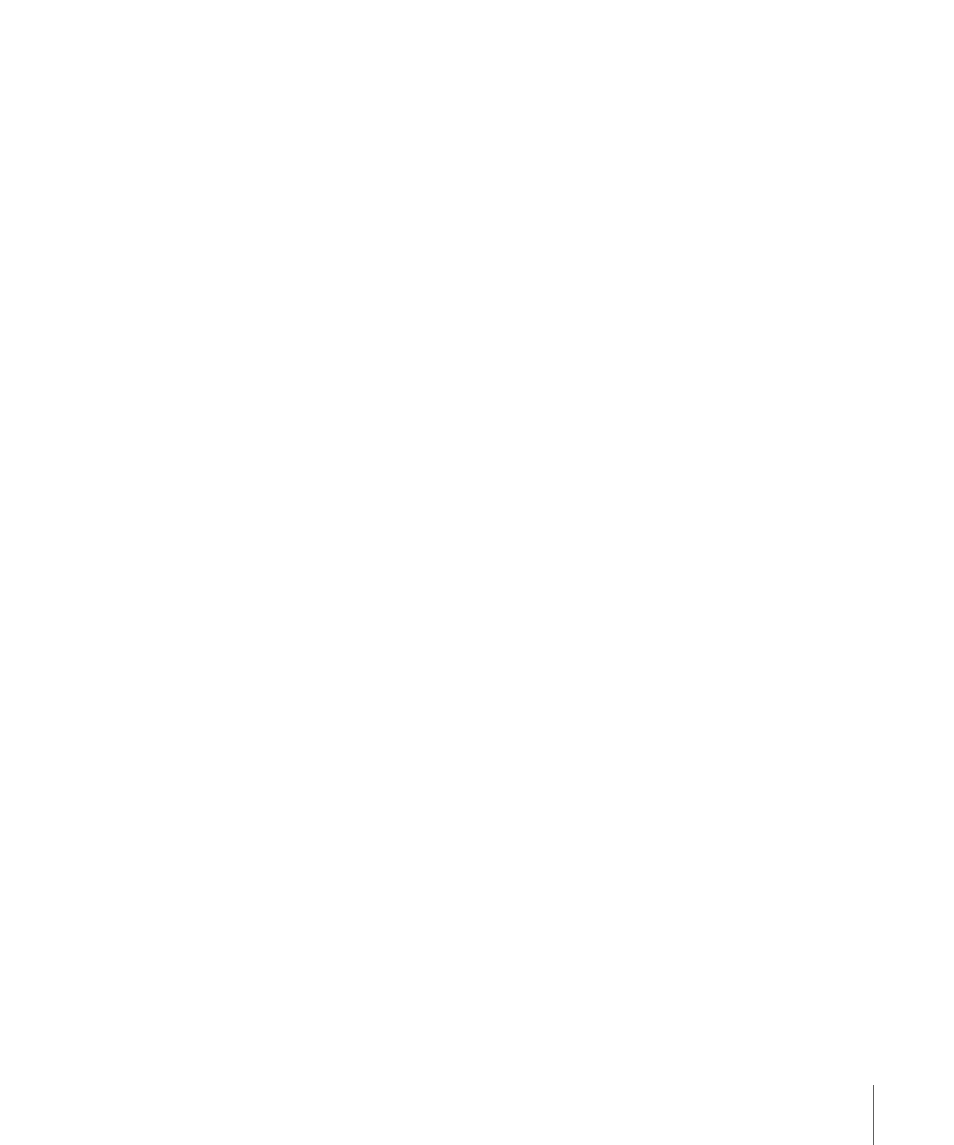
When you open a QuickTime movie in the File Editor as an audio file project, or send an
audio clip from Final Cut Pro to an audio file project, by default the source audio is
referenced. When you save the project by choosing File > Save As, you can include the
source audio in the project. If the source audio is moved or deleted, or if you copy the
project to another computer, the audio might not play correctly.
The first time you save an audio file project with referenced audio, a dialog appears asking
if you want to include or reference the source audio. Your choice becomes the default
behavior for new audio file projects and can be changed in the General preferences pane.
About Saving QuickTime Movies and File Size
When you lengthen or shorten the duration of a QuickTime movie in the File Editor by
adding or deleting audio, the file size of the movie might be larger than expected when
you save the movie. For example, if you shorten the duration of the movie by deleting
audio, the file size of the movie does not decrease.
When you change the sample rate, bit depth, or number of channels in a QuickTime
movie, the file size of the saved movie might be larger than expected. Also, when saving
to a QuickTime movie that uses a compressed audio format, the audio is saved
uncompressed and the file size might be larger than expected.
In all of the above cases, saving the movie to a different location results in the file being
saved at the correct file size.
Saving Audio Files from the File Editor Project View
You can also save a project as a standard audio file from the File Editor project view. In
this case, the edits you have made are rendered into the audio file and cannot be changed
or undone the next time you open the audio file in the File Editor.
To save a project as an audio file
1
Choose File > Save As.
2
In the Save dialog, type a name for the file and browse to the location where you want
to save it.
3
Choose the file type for the project from the File Type pop-up menu.
You can save a project to any of the following standard audio file formats:
• AIFF
• WAVE
• NeXT
• Sound Designer II
• Core Audio File
• QuickTime Movie
247
Chapter 8
Working in the File Editor
