Converting a stereo mix to 5.1 surround – Apple Soundtrack Pro 3 User Manual
Page 348
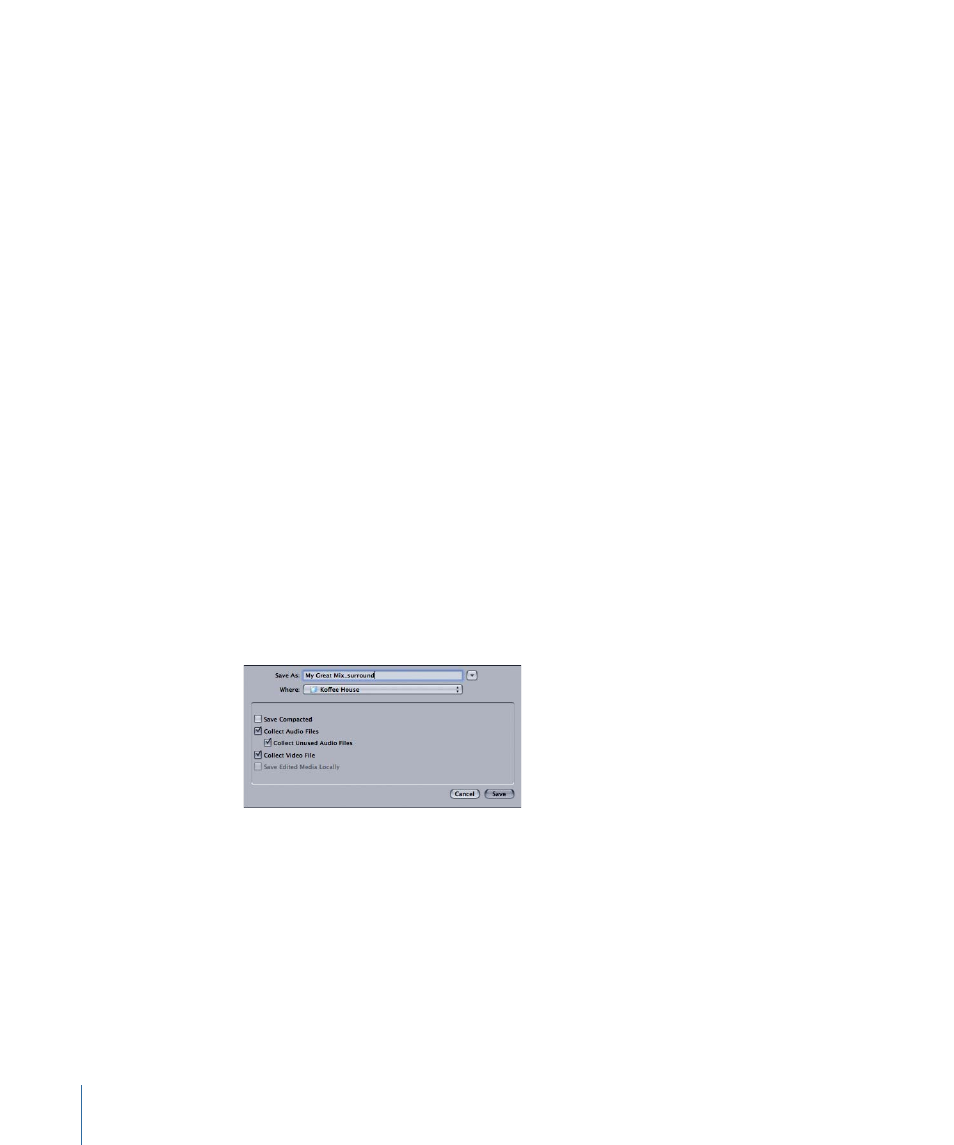
The following are some common approaches to multichannel sound:
• Use the surround channels for effects only. Create a stereo mix, then add “sweetening”
sound effects in the surround channels. Sound effects and Foley recordings can be
placed in stereo space or specifically located where they occur onscreen or offscreen.
• Create special sounds for the rear and low-frequency channels (the rumble of an
earthquake, the pounding of drums, an airplane buzzing overhead, and so on) and add
them to a standard stereo mix. (To create sound for the LFE channel, you can extract
low frequencies from the rest of your sound using band-pass filters.)
• Position instruments, effects, and voices anywhere in the sound field.
Converting a Stereo Mix to 5.1 Surround
Many post-production projects require both a stereo mix and a surround mix. This section
reviews some best practices for converting projects from stereo to surround. You can
reverse the steps below to convert a project from surround to stereo.
Important:
When you switch between stereo and surround panners, panning automation
(envelope) settings are not automatically copied over to the new panning mode. Volume
information is automatically copied over between stereo and surround panners. The
recommended workflow for making a surround version of a stereo mix is to maintain at
least two separate versions of the project: a stereo version and a surround version.
To create a separate copy of your stereo mix for surround mixing
1
Choose File > Save As in your stereo project to save a separate copy.
In the dialog that appears, indicate in the filename that this is the surround version; for
example, “My Great Mix_surround.”
2
Use this copy of the project to make all the necessary surround panning adjustments.
348
Chapter 13
Mixing Surround Sound
