Fade in, Fade out, Normalize – Apple Soundtrack Pro 3 User Manual
Page 253
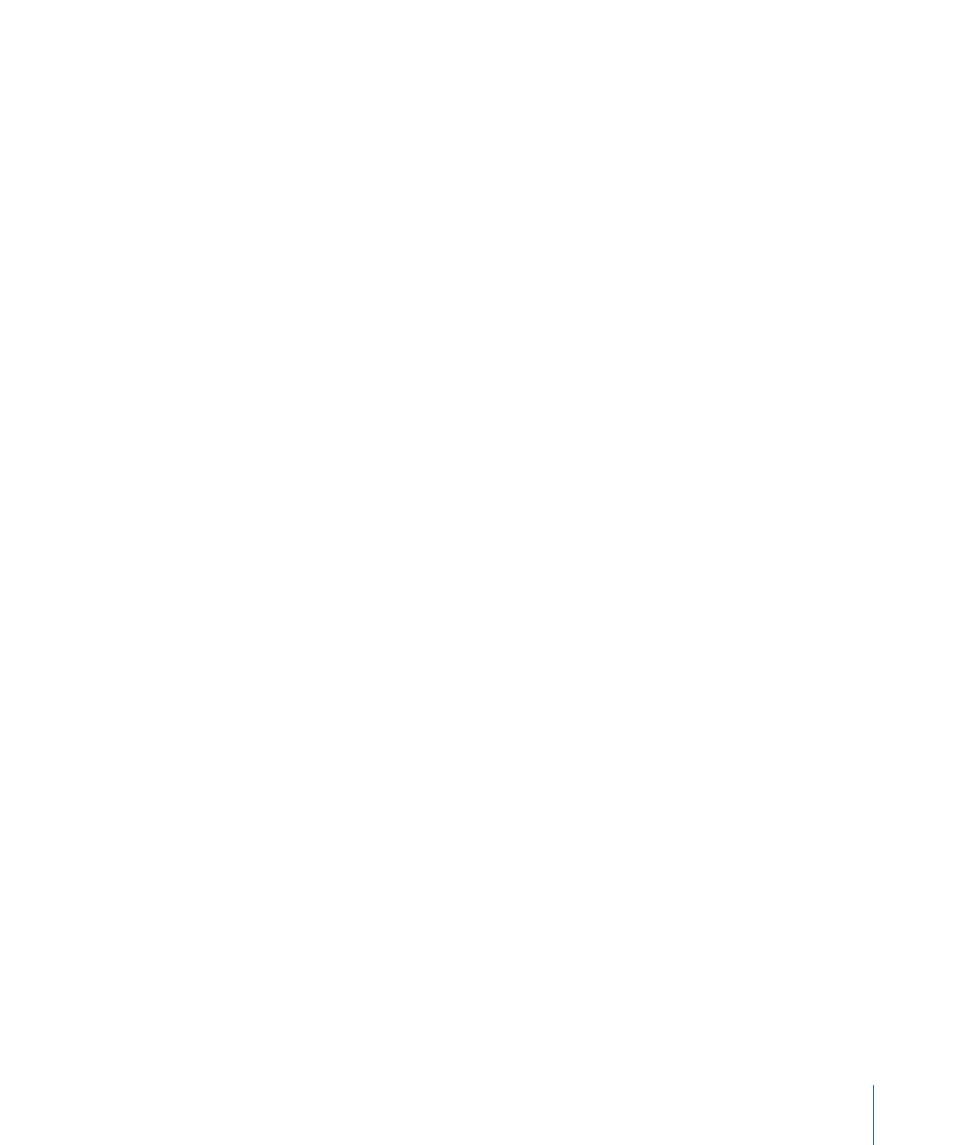
• Bypass button: Bypasses the effect so you can hear the difference in the sound of the
audio file or selection with and without the effect.
• Reset button: Resets all effect parameters to their default values.
• Cancel button: Closes the advanced settings window without applying the effect.
• Apply button: Applies the effect to the audio file or selection and closes the advanced
settings window.
• Show/Hide Presets button: Shows or hides the Presets drawer so you can apply effect
presets.
For information about the effects in the Effects submenu, see
.
For information about applying effect presets in the File Editor, see
.
Fade In
Choosing this command fades in the audio file or selection. The fade-in progresses in
linear fashion from the beginning to the end of the audio file or selection.
Fade Out
Choosing this command fades out the audio file or selection. The fade-out progresses in
linear fashion from the beginning to the end of the audio file or selection.
Normalize
Choosing this command normalizes (adjusts the gain of ) the audio file or selection to the
decibel level shown in the Normalization Level field. There are two different methods
you can use to normalize an audio file or selection: Peak (the default) or RMS (root mean
square). If you choose the peak method, the highest peak in the file or selection is raised
or lowered to the level you set, and the rest of the audio file is raised or lowered by the
same amount. If you choose the RMS method, the average level in the file or selection is
raised or lowered to the level you set. In general, use the peak method if you wish to set
the loudest part of your selection to a particular value, and use RMS if you wish to set the
average decibel level to a more consistent perceived volume. When you choose Process
> Normalize, the level is set to 0 dB by default.
253
Chapter 9
Processing Audio Files
