Using keyboard shortcuts and shortcut menus, Using keyboard shortcuts, Using shortcut menus – Apple Soundtrack Pro 3 User Manual
Page 76
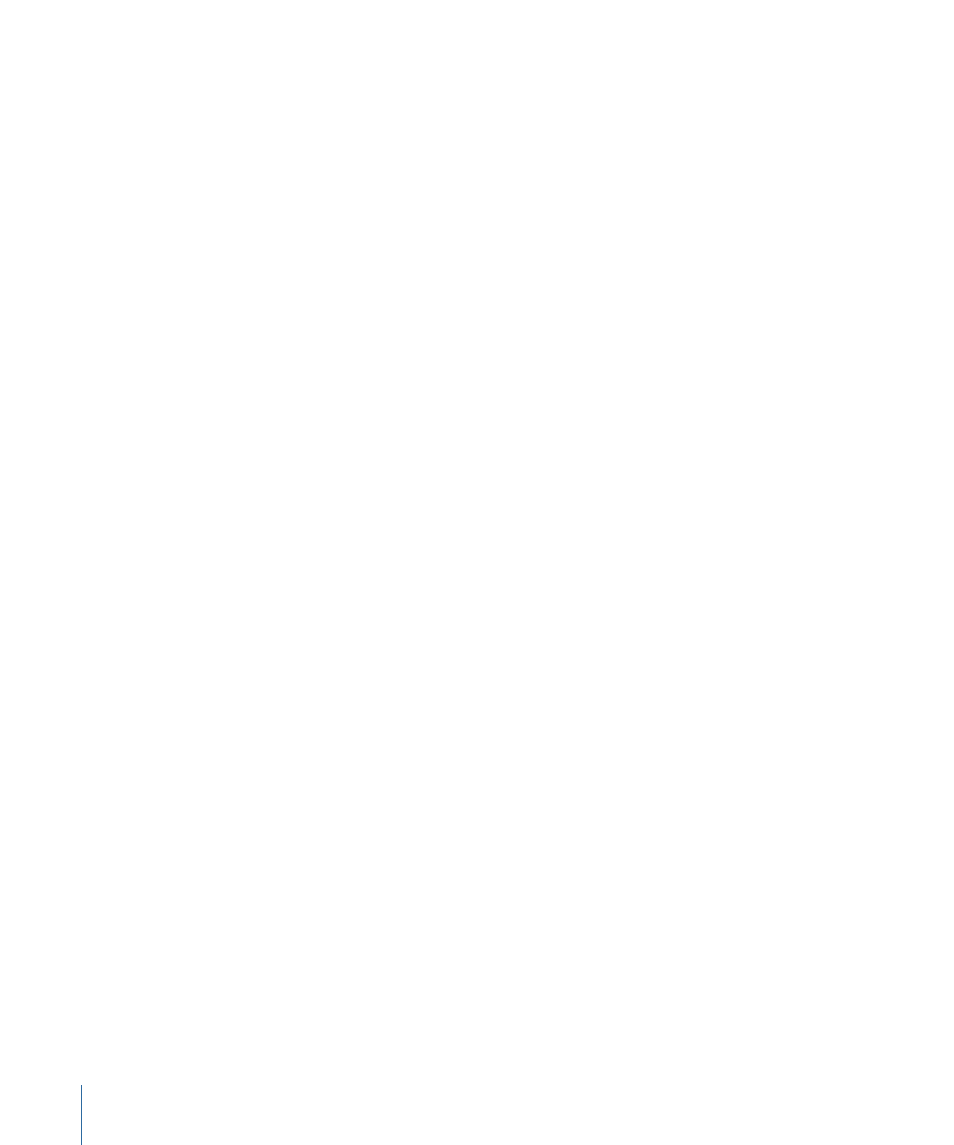
To show only text in the Toolbar
Do one of the following:
µ
Control-click the Toolbar, then choose Text Only from the shortcut menu.
µ
In the Customize dialog, choose Text Only from the Show pop-up menu.
To show both icons and text in the Toolbar
Do one of the following:
µ
Control-click the Toolbar, then choose Icon & Text from the shortcut menu.
µ
In the Customize dialog, choose Icon & Text from the Show pop-up menu.
You can also hide the Toolbar to maximize available screen space.
To hide the Toolbar
µ
Choose View > Hide Toolbar.
When the Toolbar is hidden, the menu item becomes Show Toolbar.
Using Keyboard Shortcuts and Shortcut Menus
Soundtrack Pro offers several methods for performing commands. You can choose
commands from the menu bar at the top of the screen or from contextual shortcut menus,
or you can use keyboard shortcuts to perform many commands. Most people work fastest
using keyboard shortcuts; others prefer to use shortcut menus or the mouse to access
commands in the menu bar. Experiment to find out which method best suits your editing
style.
Using Keyboard Shortcuts
Keyboard shortcuts let you perform commands in Soundtrack Pro by using the keyboard
instead of by pointing and clicking. These shortcuts can help you work more efficiently.
For example, to create a new audio file project, you’d press Command-Shift-N; to zoom
in, you’d press Command–Equal Sign (=).
Note: The default keyboard shortcuts for tasks are presented throughout this volume as
well as in menu commands and tooltips (tooltips appear when you move the pointer
over a control in Soundtrack Pro and show the name of the control, as well as the current
shortcut key or keys assigned to that control).
Using Shortcut Menus
Shortcut menus (also called contextual menus) are available in nearly every window or
pane and offer a quick way to perform various tasks. The commands available in a shortcut
menu depend on the location of the pointer. For example, a shortcut menu in the File
Editor shows options different from those available in a shortcut menu in the Timeline.
76
Chapter 3
Basics of Working in Soundtrack Pro
