Apple Soundtrack Pro 3 User Manual
Page 75
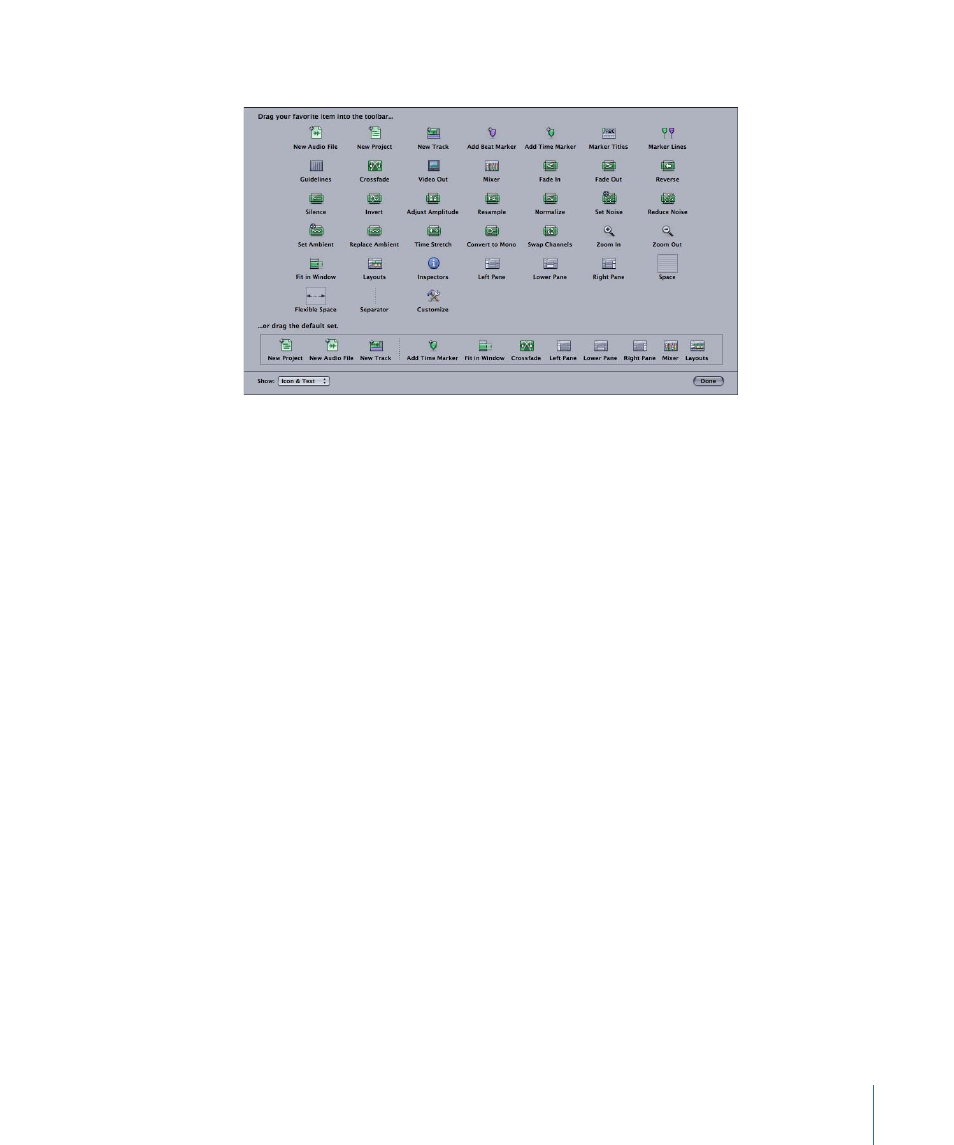
2
In the Customize dialog that appears below the Toolbar, make the changes you want.
• To add a button to the Toolbar: Drag a button from the Customize dialog to the Toolbar.
If you drag a button between two existing buttons, the buttons move to make room
for the new button.
• To move a button in the Toolbar: Drag the button to a new location on the Toolbar.
• To add space or a separator to the Toolbar: Drag a space, flexible space, or separator
from the Customize dialog to the Toolbar.
3
When you’re finished customizing the Toolbar, click Done in the Customize dialog.
To move a button in the Toolbar
µ
Command-drag the button to a new location on the Toolbar.
To return the Toolbar to the default set of buttons
1
Do one of the following:
• Choose View > Customize Toolbar.
• Control-click the Toolbar, then choose Customize Toolbar from the shortcut menu.
2
Drag the default button set, located at the bottom of the Customize dialog, to the Toolbar.
You can also change the Toolbar so that it shows only icons or only text.
To show only icons in the Toolbar
Do one of the following:
µ
Control-click the Toolbar, then choose Icon Only from the shortcut menu.
µ
In the Customize dialog, choose Icon Only from the Show pop-up menu.
75
Chapter 3
Basics of Working in Soundtrack Pro
