Working with the multipoint video hud, Dragging a clip into the multitrack timeline, Dragging a clip around the multitrack timeline – Apple Soundtrack Pro 3 User Manual
Page 363
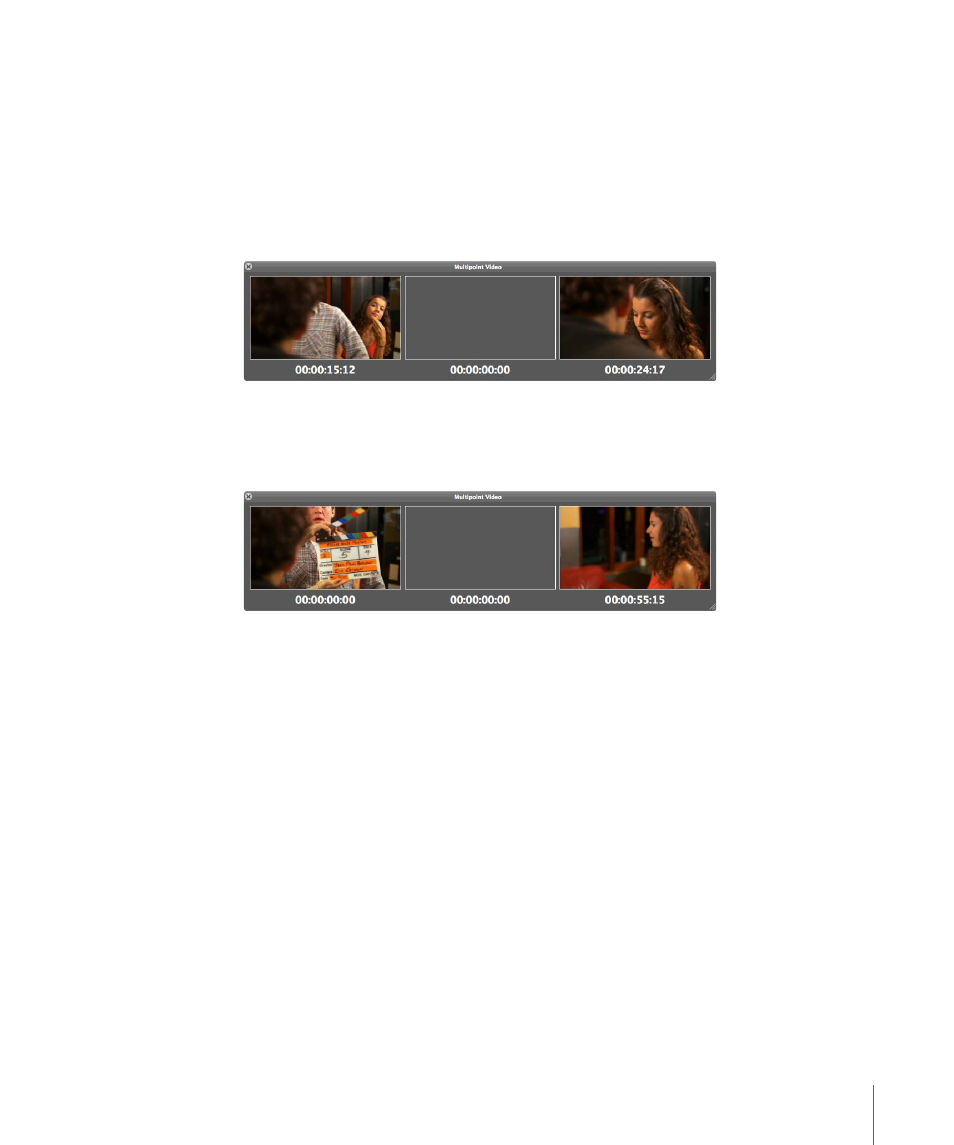
Working with the Multipoint Video HUD
The following sections describe some examples of situations in which the Multipoint
Video HUD can provide useful context for your sound editing tasks on a video project.
Making a Selection in the Timeline or in the File Editor
When you make a selection of multiple clips or a Timeslice selection, the Multipoint Video
HUD displays the video frame at the start of the selection and the video frame at the end
of the selection.
Dragging a Clip into the Multitrack Timeline
When you drag a new clip into the Timeline, the Multipoint Video HUD displays the video
frame at the start of the clip and the video frame at the end of the clip.
Tip: You can also press the V key while dragging a clip to show the Multipoint Video HUD
just until you release the clip. Once you release the clip, the Multipoint Video HUD closes
automatically.
Dragging a Clip Around the Multitrack Timeline
When you drag an existing clip around in the Timeline, the Multipoint Video HUD displays
the video frame at the start of the clip on the left, the video frame at the end of the clip
on the right, and the video frame at the current pointer position in the middle. In the
case of dragging multiple clips, the first frame of video would be from the leading edge
of the earliest clip in time and the last frame of video would be for the trailing edge of
the last clip in time.
363
Chapter 14
Working with Video in Soundtrack Pro
