Choosing processing effects – Apple Soundtrack Pro 3 User Manual
Page 252
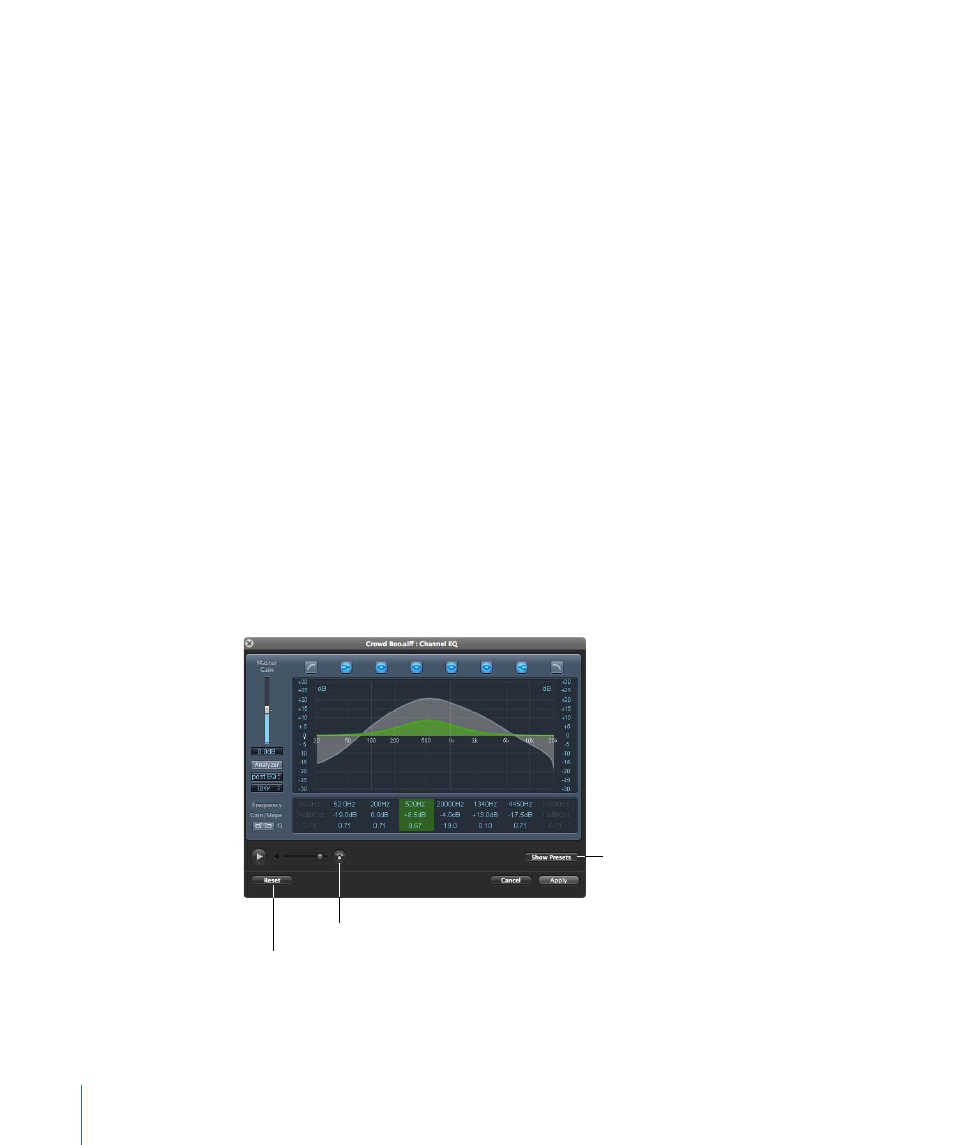
•
(p. 264)
•
(p. 266)
Choosing Processing Effects
The Effects submenu contains an extensive set of professional audio effects you can apply
to an audio file or a selection. The audio effects in the Effects submenu are the same as
the realtime effects you can apply to tracks, busses, and submixes in the Timeline. For
information about individual effects in the Effects submenu, see
and the Soundtrack Pro Effects Reference document, available in the
Help menu.
The effects included with Soundtrack Pro are categorized by type in the Effects submenu.
Below these effect categories is a submenu for Mac OS effects. If you have installed
third-party Audio Units effects on your computer, additional submenus for the third-party
effects appear at the bottom of the Effects submenu.
When you apply a processing effect from the Effects submenu, the floating advanced
settings window for the effect appears. Processing effects windows are nonmodal, allowing
you to click a window behind the effects window (for instance, the Timeline or File Editor
window) to move the playhead or adjust the selection range.
The advanced settings window contains controls for previewing the effect in the File
Editor, bypassing, applying, or canceling the effect, resetting effect parameters, and
applying effect presets.
Show/Hide Presets
button
Bypass button
Reset button
• Play button: Plays the audio file or selection with the effect.
• Volume slider: Controls the volume of the audio file or selection as you play it.
252
Chapter 9
Processing Audio Files
