Opening audio files in the file editor tab – Apple Soundtrack Pro 3 User Manual
Page 209
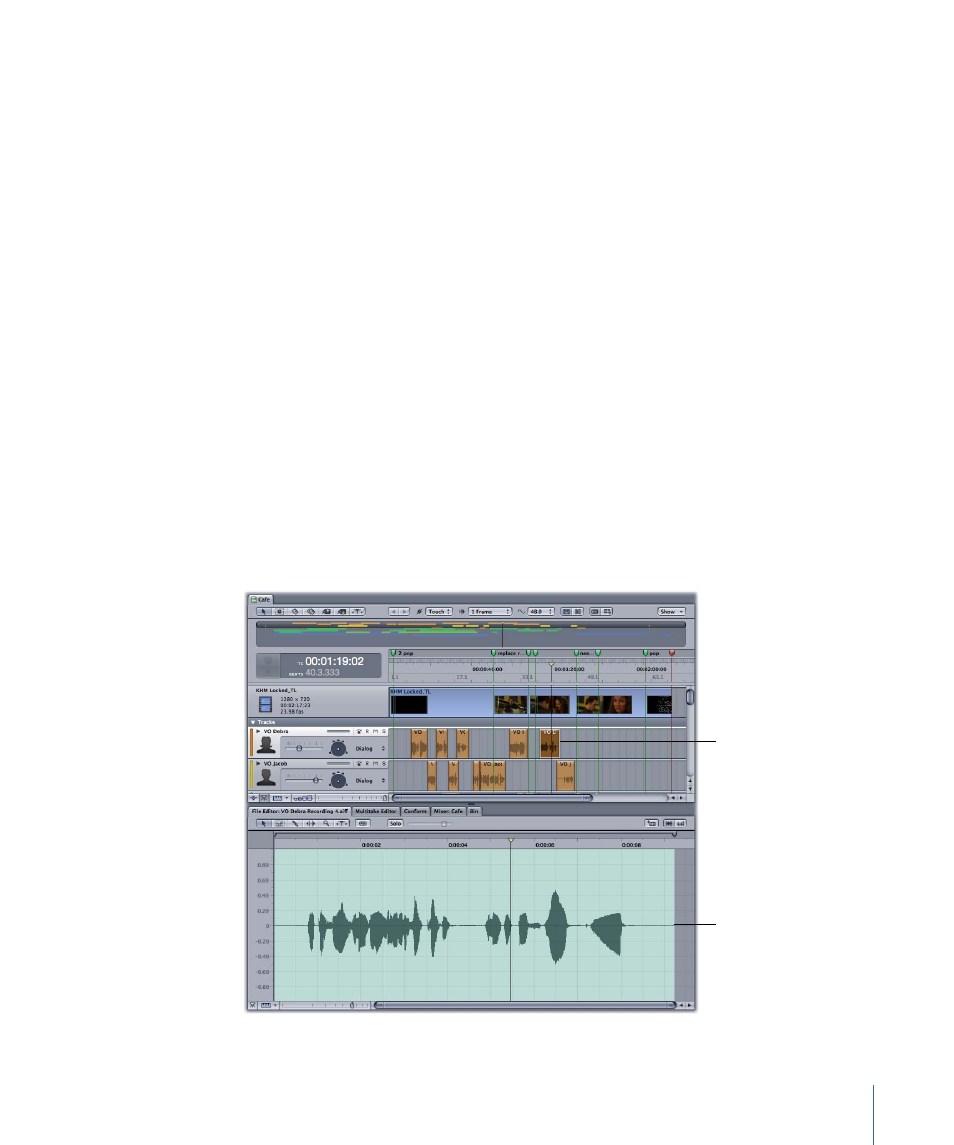
In addition, the File Editor project view includes realtime effects and effects automation,
AppleScript droplet creation, and other useful features. For more information about the
File Editor project view, see
Using the File Editor Project View
Important:
In order to edit nondestructively and save a file with actions, you need to
convert standard audio files (such as AIFF or WAVE files) to Soundtrack Pro audio file
projects (with the .stap file extension). You can easily do this by opening an AIFF or a
WAVE file in Soundtrack Pro and then saving it as a Soundtrack Pro audio file project.
Keep in mind the following:
• You can edit up to 24 tracks in a single file.
• You can play back up to six channels in a single file in the multitrack Timeline.
• Audio files can be a maximum of four hours in length.
Opening Audio Files in the File Editor Tab
You can play an audio file in the File Editor so you can hear the file and any changes you
make to it.
To open an audio file in the File Editor tab
Do one of the following:
µ
With the File Editor tab active, select a clip in the Timeline.
Select a clip in
the Timeline...
...to work with it
in the File Editor.
209
Chapter 8
Working in the File Editor
