Adjusting realtime effect parameters – Apple Soundtrack Pro 3 User Manual
Page 286
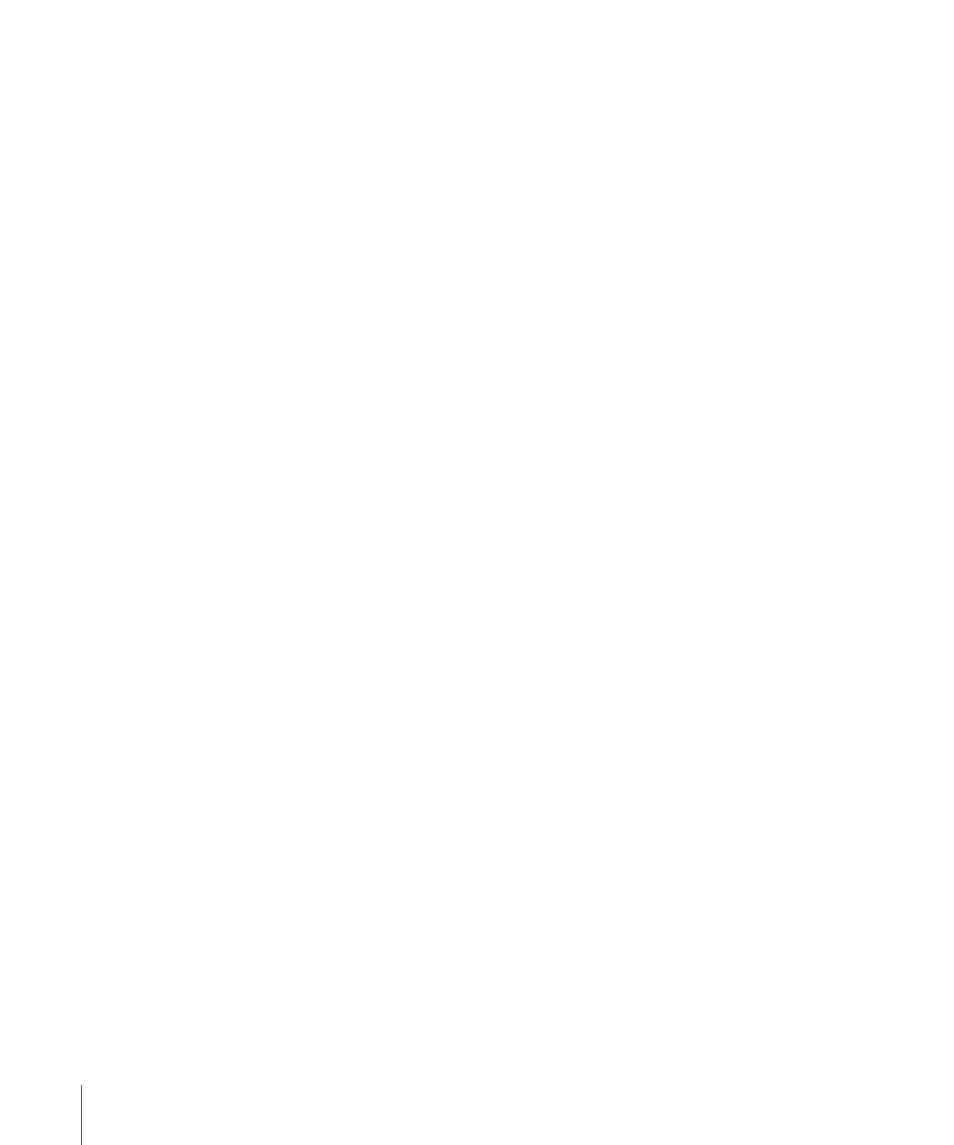
• Drag the effect to the Effect Parameters area.
The effect’s advanced settings window appears, and the effect name appears in the Effect
Parameters area with its checkbox selected.
Important:
Some effects, including reverb and delay, add audio that extends past the
end of the file. This is called an effect tail. When you export a project mix, or export a
track, bus, or submix with an effect that produces a tail, the exported file is lengthened
to include the effect tail until the point at which the tail falls below –96 dB. Also, when
you choose Process > Render To Action for an audio file project with a realtime effect
that produces a tail, the rendered project is lengthened to include the effect tail until the
point at which the tail falls below –96 dB.
Adjusting Realtime Effect Parameters
Once you’ve added a realtime effect, you can adjust the effect parameters to change the
way the effect alters the sound of the track, bus, submix, or audio file project. Each type
of effect has its own parameters, as discussed earlier. Many realtime effects have an
advanced settings window. The advanced settings window appears as a floating window
with related controls grouped together, and may provide an appearance that simulates
a hardware effects device. Effects with an advanced settings window have an Advanced
button at the top of the Effect Parameters area in the Effects tab.
Note: Generally, you use the advanced settings window to make adjustments to the
effect. While you can also make adjustments in the Effect Parameters area of the Effects
tab, its primary purpose is to enable automation, to chain, reorder and bypass effects,
and to add and adjust sends.
To adjust realtime effect parameters in the advanced settings window
1
Do one of the following to open the window:
• Apply the effect to a track, bus, or submix and the effect’s advanced settings window
appears automatically.
• In the Effects tab, click the Advanced button for the effect.
• In the Mixer, Control-click the effect name, then choose Show [effect name] Advanced
Settings from the shortcut menu.
• In the Mixer, double-click the effect name.
286
Chapter 10
Working with Audio Effects
