Viewing file and clip information, Playing projects – Apple Soundtrack Pro 3 User Manual
Page 95
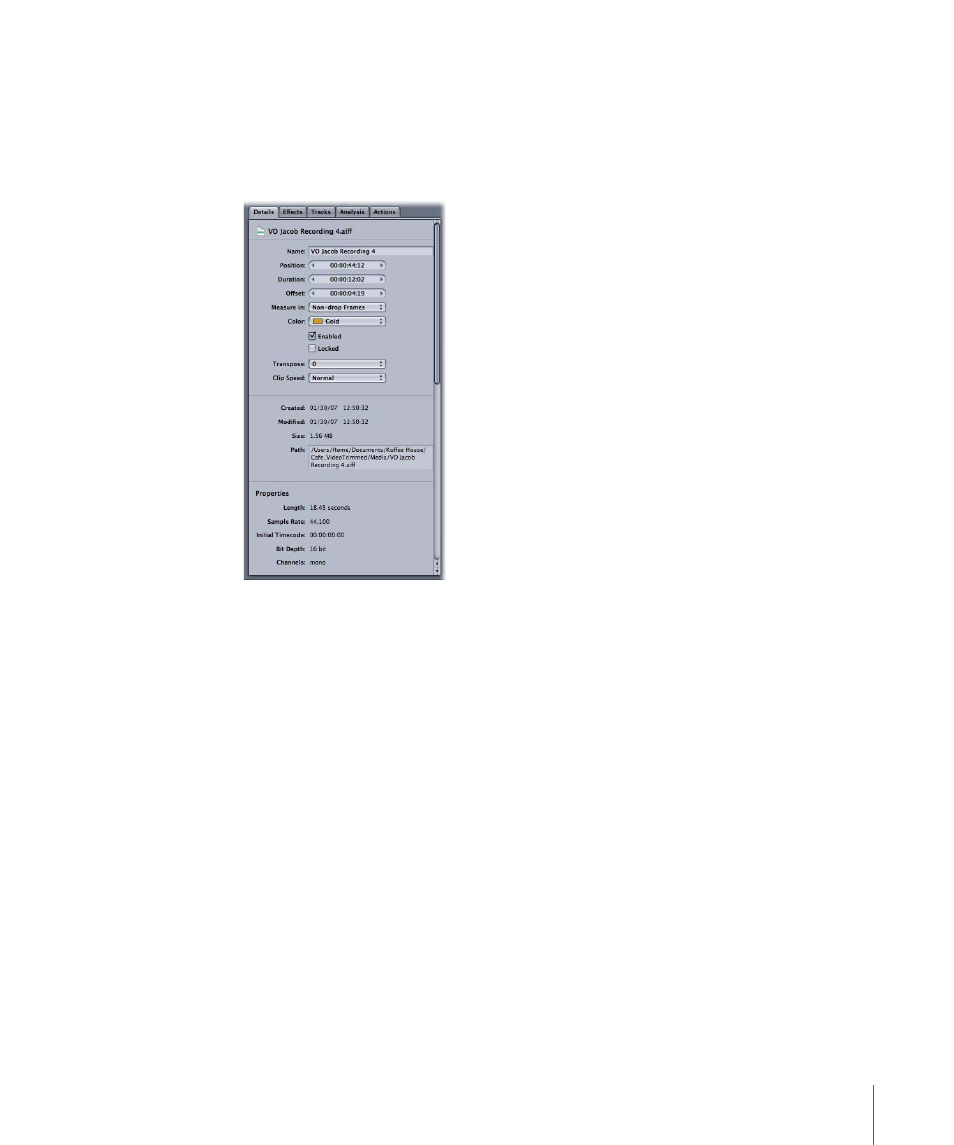
Viewing File and Clip Information
You can view information in the Details tab about audio and video files and clips in the
Bin, the media tabs, and the Timeline. When you select a file or clip in the Bin, the media
tabs, or the Timeline, the Details tab displays the file path and other information about
the item.
For a complete description of the items listed in the Details tab, see
and
Editing Clip and Track Properties
.
Note: The information that is displayed depends on whether or not the file is tagged.
Untagged files may not display information for all categories.
Playing Projects
You can play both multitrack and audio file projects as you work, so you can hear the
audio in the project along with the changes you’ve made.
To play the project
µ
Click the Play button in the transport controls (or press the Space bar). Click the Play
button (or press the Space bar) again to stop playback.
As the project plays, the playhead shows the point in the project currently playing.
To play the project from the beginning of the last playback start
µ
Click the Play from Beginning button in the transport controls (or press Shift-Return).
As the project plays, the playhead shows the point in the project currently playing.
95
Chapter 3
Basics of Working in Soundtrack Pro
