Selecting the entire contents of a track – Apple Soundtrack Pro 3 User Manual
Page 153
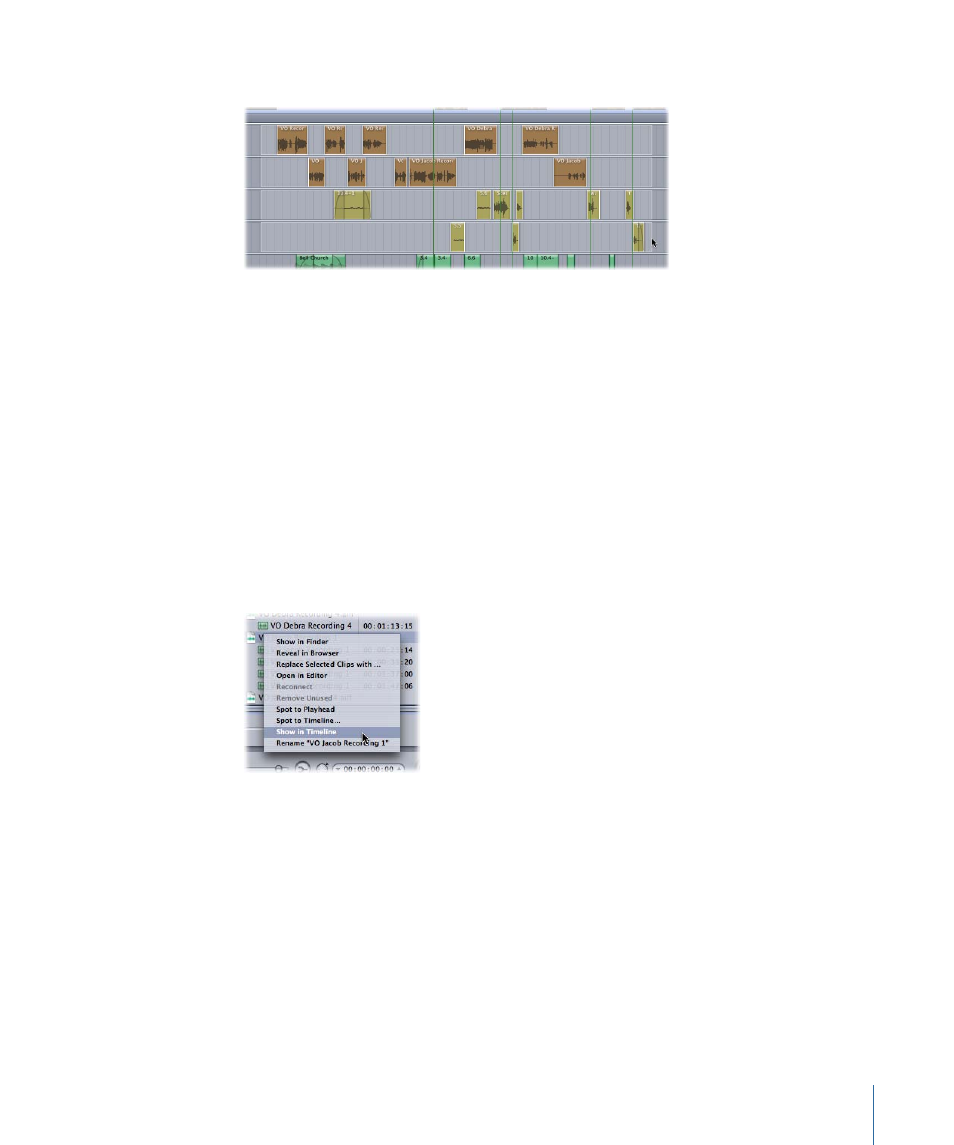
µ
Drag across multiple tracks to select the clips.
Note: If there is no track background available because the tracks in your project are too
dense, you can also make the selection by dragging in the track separator.
To deselect an individual clip item within a selection
1
Select the Selection tool in the Tool palette (or press A).
2
Command-click the item you want to deselect.
To select all clips using the same source audio file
Do one of the following:
µ
Select the clip in the Timeline or the Bin tab, then choose Clip > Select All Occurrences
of [filename].
µ
Control-click the source audio file in the Bin tab, then choose Show in Timeline from the
shortcut menu.
Selecting the Entire Contents of a Track
Sometimes you may find that you want to select all of the clips on a track in order to drag
them to close a gap or to create space to accommodate new clips in your project. After
selecting a track’s contents, you can perform different operations on all the track’s items
at once, such as moving, copying, or deleting them. This feature also works with multiple
tracks.
To select all the clips on selected tracks
1
Select one or more tracks.
153
Chapter 6
Working in the Timeline
