Recordings location, Collecting media for a project, Saving multitrack projects – Apple Soundtrack Pro 3 User Manual
Page 120: Saving, Multitrack projects
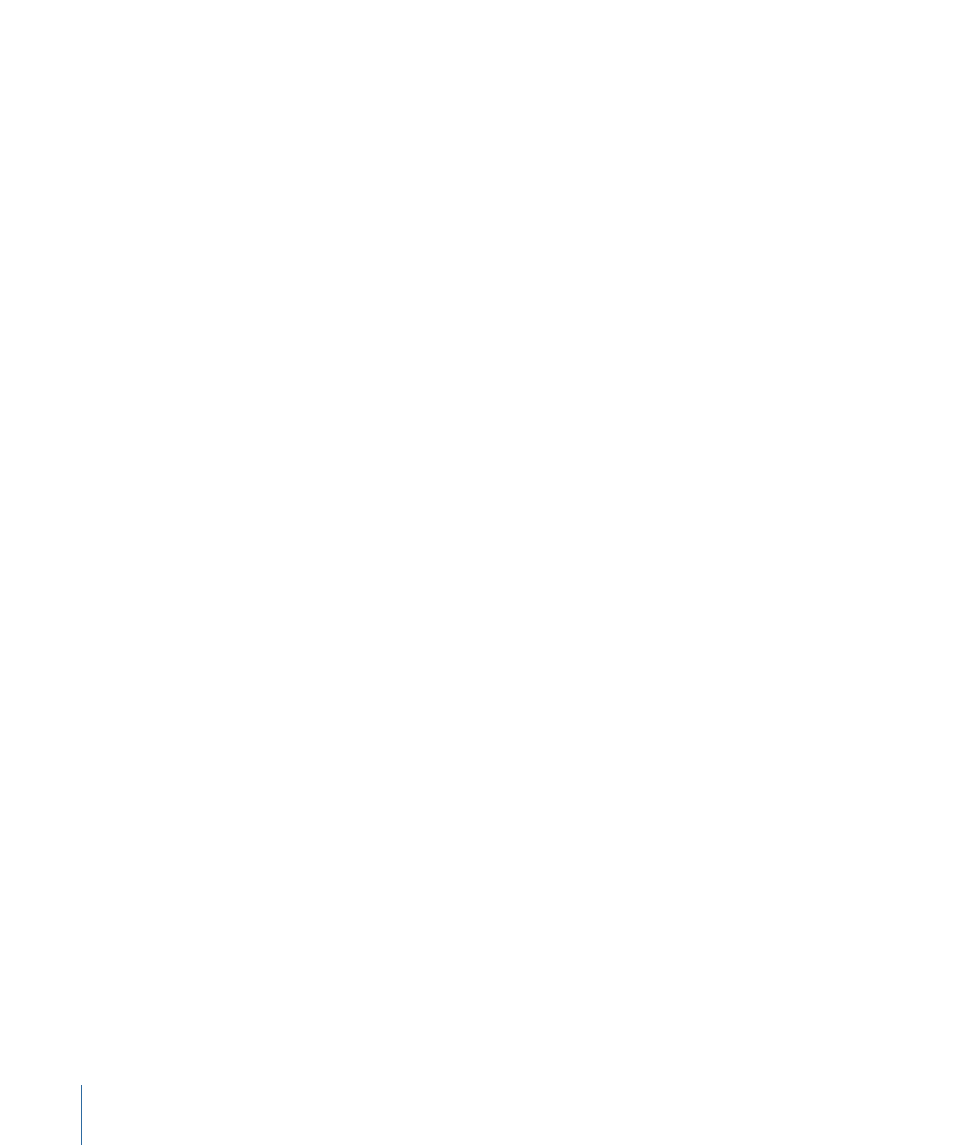
To change the scratch location
µ
Choose Soundtrack Pro > Preferences > General, then click Choose to enter a new location.
Recordings Location
When you record audio in the Soundtrack Pro multitrack Timeline, the default location
for those audio recordings is /Users/username/Documents/Soundtrack Pro
Documents/Recordings/.
To change the recordings location
µ
Choose Soundtrack Pro > Preferences > Recording, then click Choose to enter a new
location.
Collecting Media for a Project
When you save a Soundtrack Pro multitrack project, you have the option to collect the
associated audio and video files in one folder, alongside the multitrack project. You can
make these choices at the time you save a project, or in the Project tab in the Project File
Management section. For more information on these options, see
.
Saving Multitrack Projects
At any time while you are working, you can save your multitrack project.
To save your project
1
Choose File > Save.
2
In the dialog that appears, enter a name for the project in the Save As field.
3
Navigate to the folder in which you want to save the project.
4
Select any of the following checkboxes:
• Save Compacted: Saves the project without display data, which can save disk space,
but the project may take longer to open.
• Collect Audio Files: Saves a copy of every audio file the project uses to the selected
location. This makes it easy to move projects between computers, and ensures that all
needed audio files are available for playback. When you select this checkbox, the setting
is retained for any subsequent saves. In other words, the File > Save menu option
changes to File > Save (Collected), and any new media you add to the project is collected
the next time you save the project.
Note: To play a project on another computer, you must install the audio files the project
uses on that computer, or on a disk it can access. If you remove the audio files used in
a project so that your computer cannot access them, missing files will not play.
120
Chapter 5
Working with Multitrack Projects
