Adding channel strips to the mixer, Selecting channel strips – Apple Soundtrack Pro 3 User Manual
Page 318
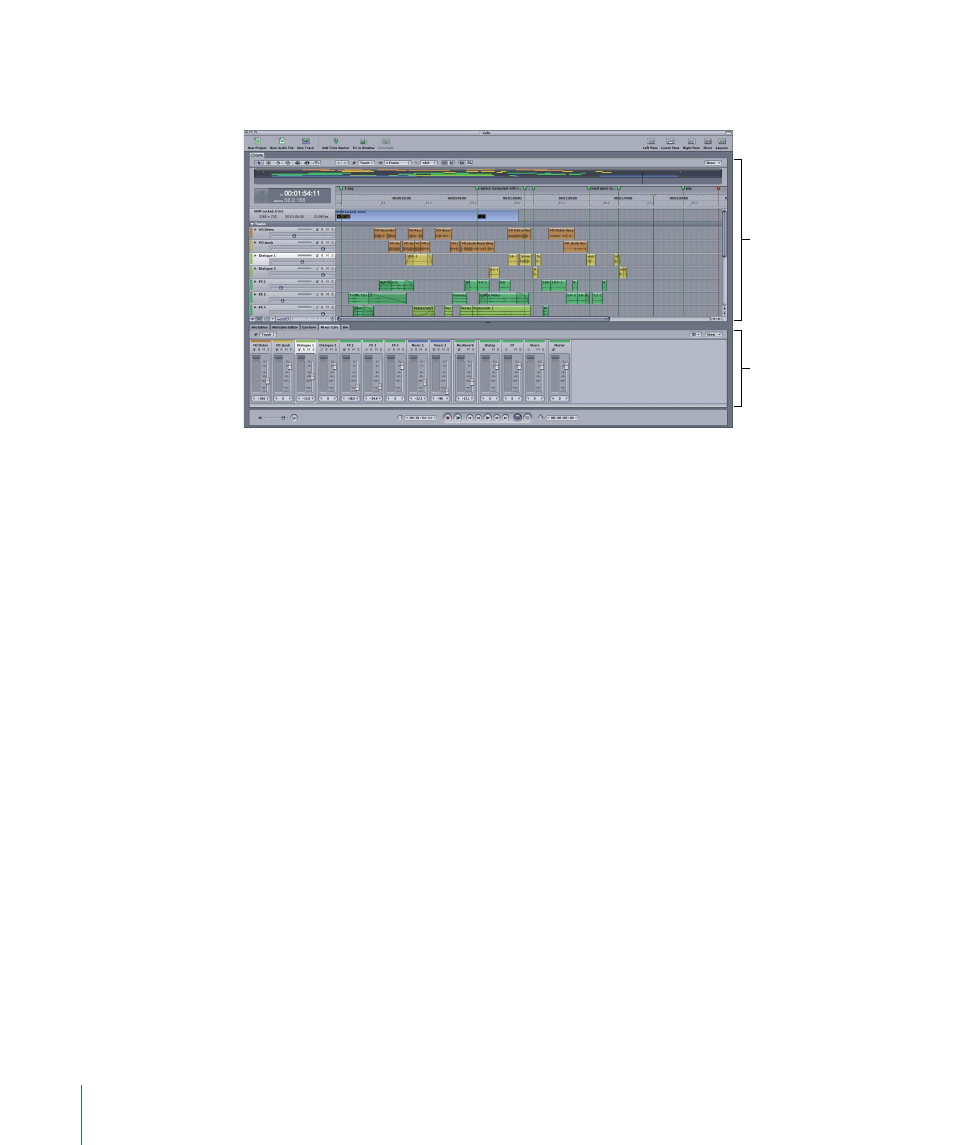
Another useful layout to consider is one showing just the Timeline and the Mixer. This
arrangement is convenient for visually positioning the playhead during a mix.
Timeline
Mixer
Once you have resized or moved the windows to a comfortable arrangement, you can
save the layout as a custom layout for future use. For information about saving custom
layouts, see
.
Adding Channel Strips to the Mixer
You can add a channel strip for a track, bus, or submix in the Mixer in the same way you
add a track, bus, or submix in the Timeline.
To add a track channel strip
µ
Choose Multitrack > Add Track.
To add a bus channel strip
µ
Choose Multitrack > Add Bus.
To add an output channel strip
µ
Choose Multitrack > Add Output.
Selecting Channel Strips
You can select a channel strip in order to move, copy, or remove it. Selected channel
strips appear darker in the Mixer.
To select a channel strip
µ
Click any empty part of the channel strip.
You can select multiple channel strips in the Mixer.
To select adjacent channel strips
µ
Shift-click the channel strips you want to select.
318
Chapter 12
Basic Mixing in Soundtrack Pro
