Saving audio file projects containing video – Apple Soundtrack Pro 3 User Manual
Page 246
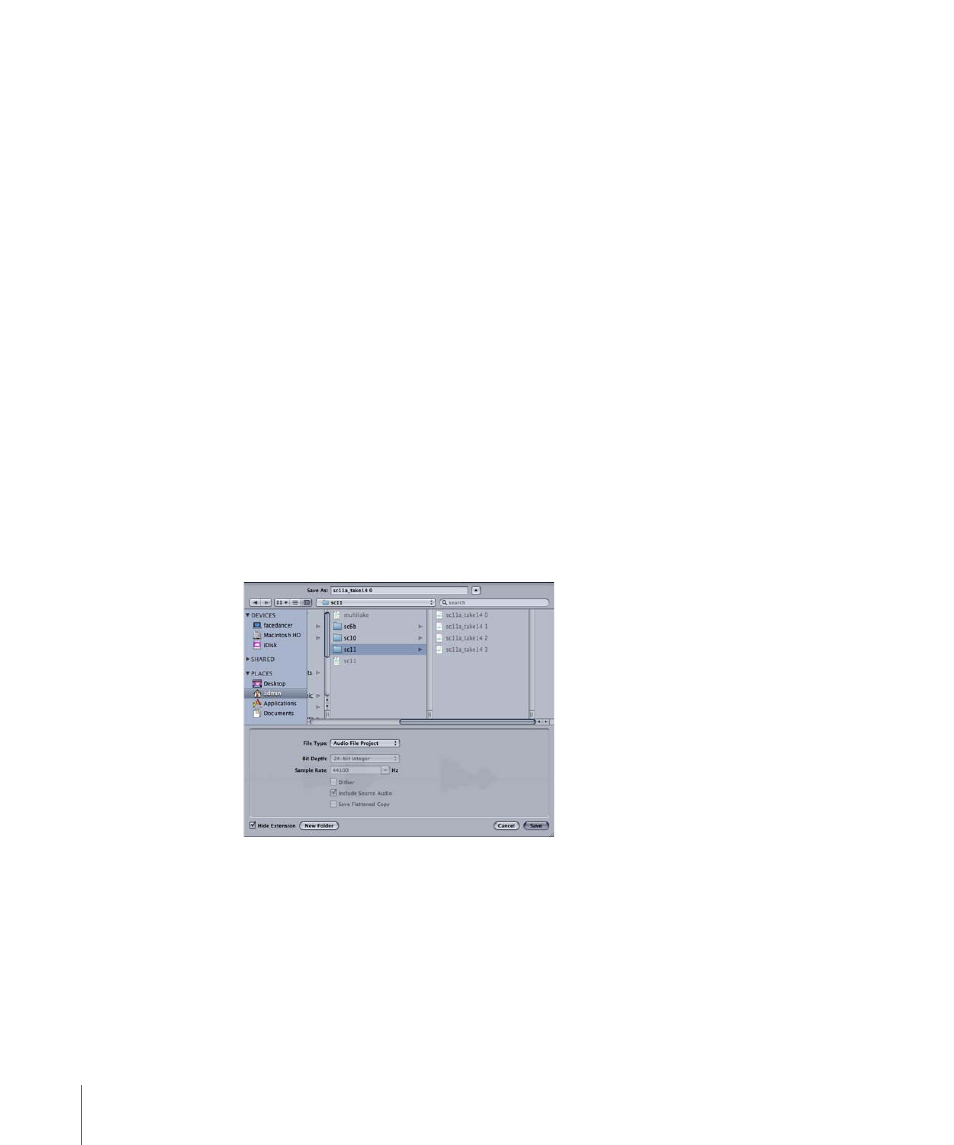
• If the clip refers to a standard-format audio file (such as AIFF or WAVE): Soundtrack Pro
automatically creates a Soundtrack Pro audio file project for the flat file. When you
attempt to save the changes to the audio file project, the default File Type is Audio File
Project, which retains the nondestructive changes in the form of an Actions list. If you
change the File Type in the Save dialog to a flat file format (such as AIFF or WAVE), you
lose the nondestructive characteristics of a Soundtrack Pro audio file project.
Saving Audio File Projects from the File Editor Project View
You can save a project as an audio file project or as a standard audio file and can choose
other options when you first save the file. Audio file projects are saved with the extension
.stap. Saving a project as an audio file project lets you make changes to actions and other
edits when you reopen the project in the File Editor.
To save a project as an audio file project
1
Choose File > Save.
2
In the Save dialog, type a name for the file and browse to the location where you want
to save it.
3
Choose the file type for the project from the File Type pop-up menu.
The available choices in the Save dialog change depending on whether you choose Audio
File Project or an audio file format as the file type.
4
Click Save.
Saving Audio File Projects Containing Video
For audio file projects containing video, the video file is saved as a reference movie. If
the video file is moved or deleted, or if you copy the project to another computer, the
video may be missing when you open the project. To add the video to the project again,
drag the video file into the Video tab or the video track of the Timeline.
246
Chapter 8
Working in the File Editor
