Editing podcast and chapter markers – Apple Soundtrack Pro 3 User Manual
Page 394
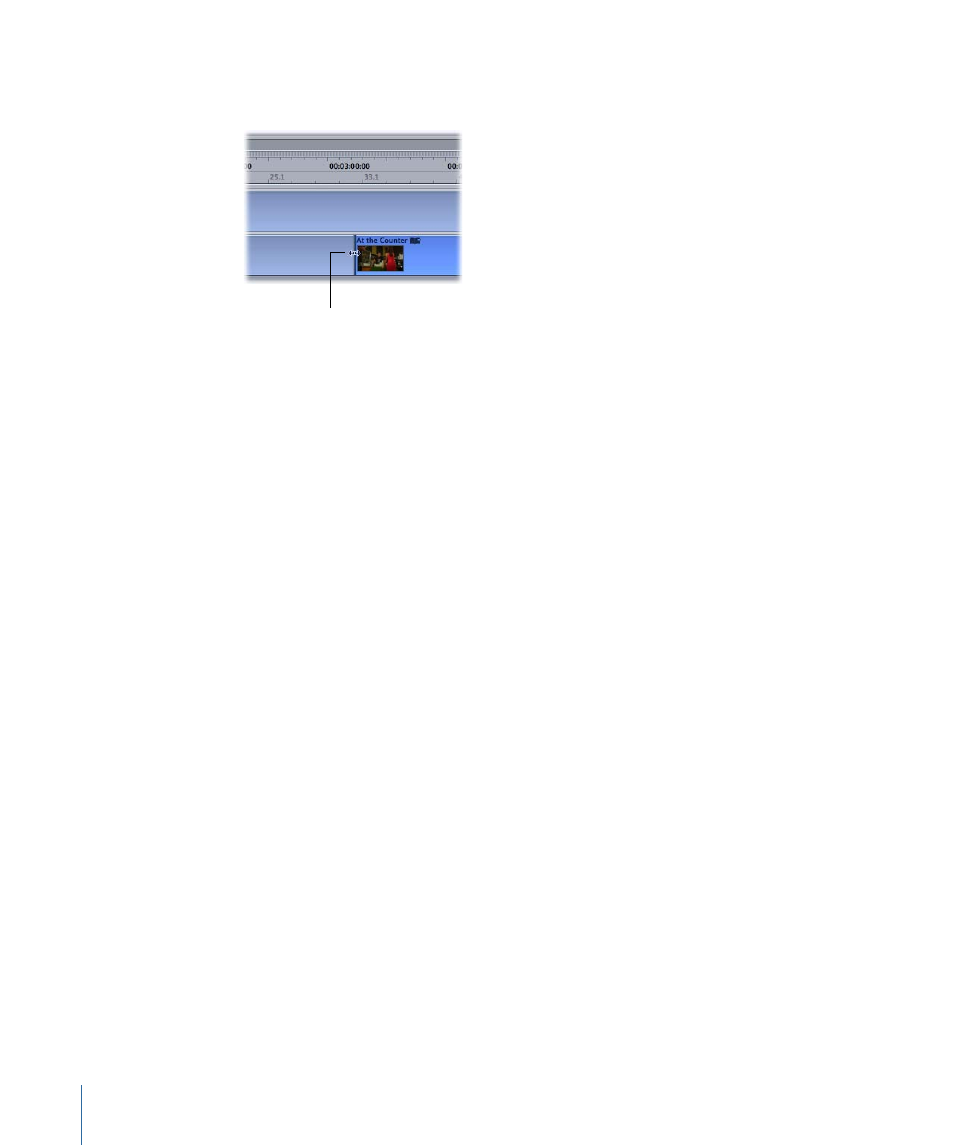
To move a podcast marker with the pointer
µ
In the podcast track, drag the edit point between any two marker regions.
Drag the edit point
to adjust the
podcast marker.
To move a podcast marker or a chapter marker using the Details tab
1
In the podcast track, click any marker region.
2
In the Details tab, use the Position value slider to adjust the marker position.
For information on using value sliders, see
About Changing Values and Timecode Entries
.
Editing Podcast and Chapter Markers
By default, all new podcast markers are chapter markers named “Untitled Chapter.” You
can rename markers at any time. You can also easily change chapter markers into regular
podcast markers or podcast markers into chapter markers with the “Marks a chapter”
checkbox in the Podcast Marker section of the Details tab.
Note: Chapter markers are special markers that tell the playback software (iTunes and
QuickTime Player) to list navigational and image marker information in the chapter list.
To name a chapter or podcast marker
1
In the podcast track, click any marker region to select it.
2
To make the Details tab active, do one of the following:
• Choose Window > Tabs > Details (or press Command-I).
• Click the Details tab.
3
In the Details tab, enter a name in the Name field.
To change a chapter marker to a podcast marker
µ
Deselect the “Marks a chapter” checkbox in the Podcast Marker section of the Details tab.
To change a podcast marker to a chapter marker
µ
Select the “Marks a chapter” checkbox in the Podcast Marker section of the Details tab.
To enter web link information for a marker
1
Enter a web address in the URL field.
394
Chapter 17
Creating Podcasts in Soundtrack Pro
