Viewing and editing projects in the bin, Searching bin information – Apple Soundtrack Pro 3 User Manual
Page 90
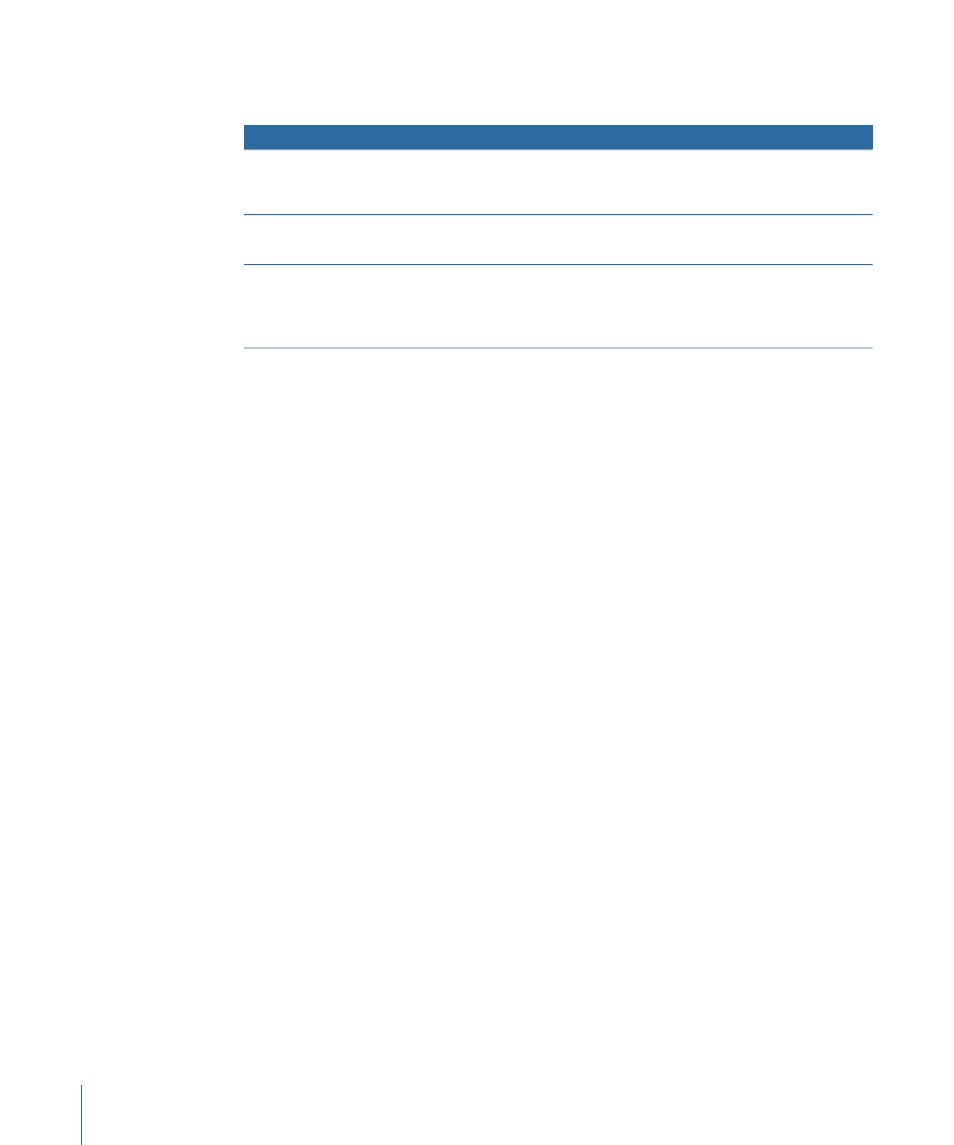
The items in the Bin are organized by project. In this hierarchy, projects contain media
files, and media files contain clips.
Contents
Description
Objects
Media files
Project markers
Projects make up the top level
of the hierarchy. You can view
multiple projects at once.
Projects
Clips
Markers (File Editor only)
Audio and video source files
Media files
None
If the source media file is used
ten different times in the
Timeline, it will have ten clips
nested in the Bin.
Clips
To add a file to the Bin
Do one of the following:
µ
Drag the file from the Finder to the Bin.
µ
Drag the file from the Browser, Favorites, or Search tab to the Bin.
Viewing and Editing Projects in the Bin
The Bin can display the following categories of information:
• Audio clip information: Looping, transposition, and so on
• File information: Timecode, sample rate, file size, and so on
• Timeline information: Duration, position, and so on
• Metadata tags: Author, copyright, and so on
• Music information: Beats, key, and so on
• iXML information: Project, scene, take, tape, and so on
To control the display of information categories in the Bin
µ
Choose a category from the Columns pop-up menu.
Searching Bin Information
You can search across all information displayed in the Bin. Matching text and numbers
from any of the fields causes that item to appear in the list.
To search information categories in the Bin
1
Click the Bin’s Search field.
2
Enter the search text.
3
Press Return.
90
Chapter 3
Basics of Working in Soundtrack Pro
