Muting and soloing tracks, busses, and submixes, Muting and soloing, Tracks, busses, and submixes – Apple Soundtrack Pro 3 User Manual
Page 148
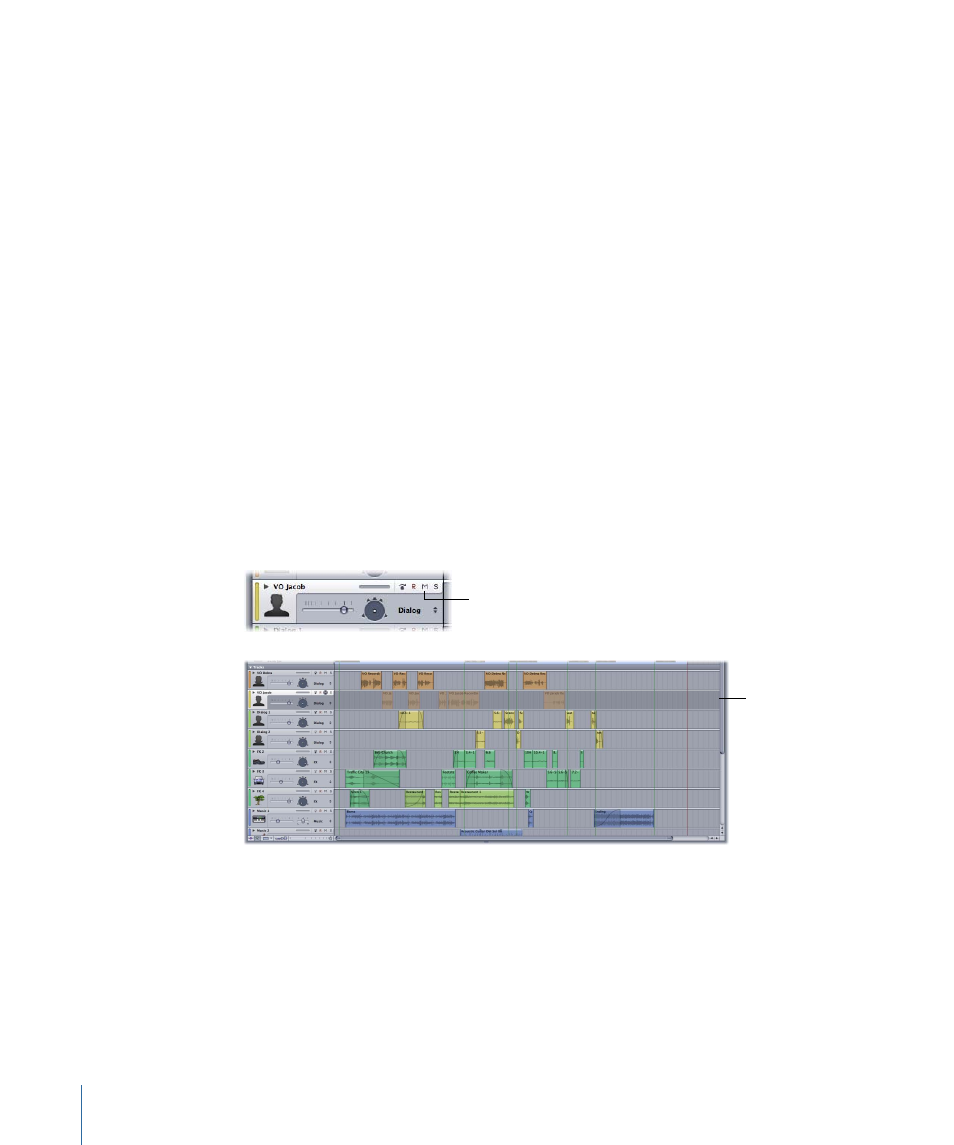
Muting and Soloing Tracks, Busses, and Submixes
The Mute button mutes (silences) the track, bus, or submix. You can mute multiple tracks,
busses, and submixes, which allows you to hear only the remaining, unmuted ones.
Muting lets you compare the sound of the project using different combinations of tracks,
busses, and submixes, and hear the result of changes you make to them.
The Solo button solos the track, bus, or submix, muting all others. Soloing a track, bus, or
submix lets you quickly isolate it from the rest of the project, so you can adjust the sound
of the soloed track, bus, or submix and make changes.
Soundtrack Pro supports multiple solo and exclusive solo. Clicking the Solo button for
multiple tracks, busses, or submixes solos them and mutes all others. When you exclusively
solo a track, bus, or submix, all others are muted, regardless of whether they are soloed.
To mute a track, bus, or submix
Do one of the following:
µ
Choose Multitrack > Mute Selected Track (or press T).
µ
Click the Mute button.
Repeat the same operation to unmute the track, bus, or submix.
Muted tracks, busses, and submixes appear darker in the Timeline and their clips appear
translucent, making it easy to identify which tracks are currently audible.
Click the Mute button
to mute the track, bus,
or submix.
Muted track
To solo a track, bus, or submix (multiple solo)
Do one of the following:
µ
Choose Multitrack > Solo Selected Track (or press Y).
µ
Click the Solo button.
148
Chapter 6
Working in the Timeline
