Apple Soundtrack Pro 3 User Manual
Page 139
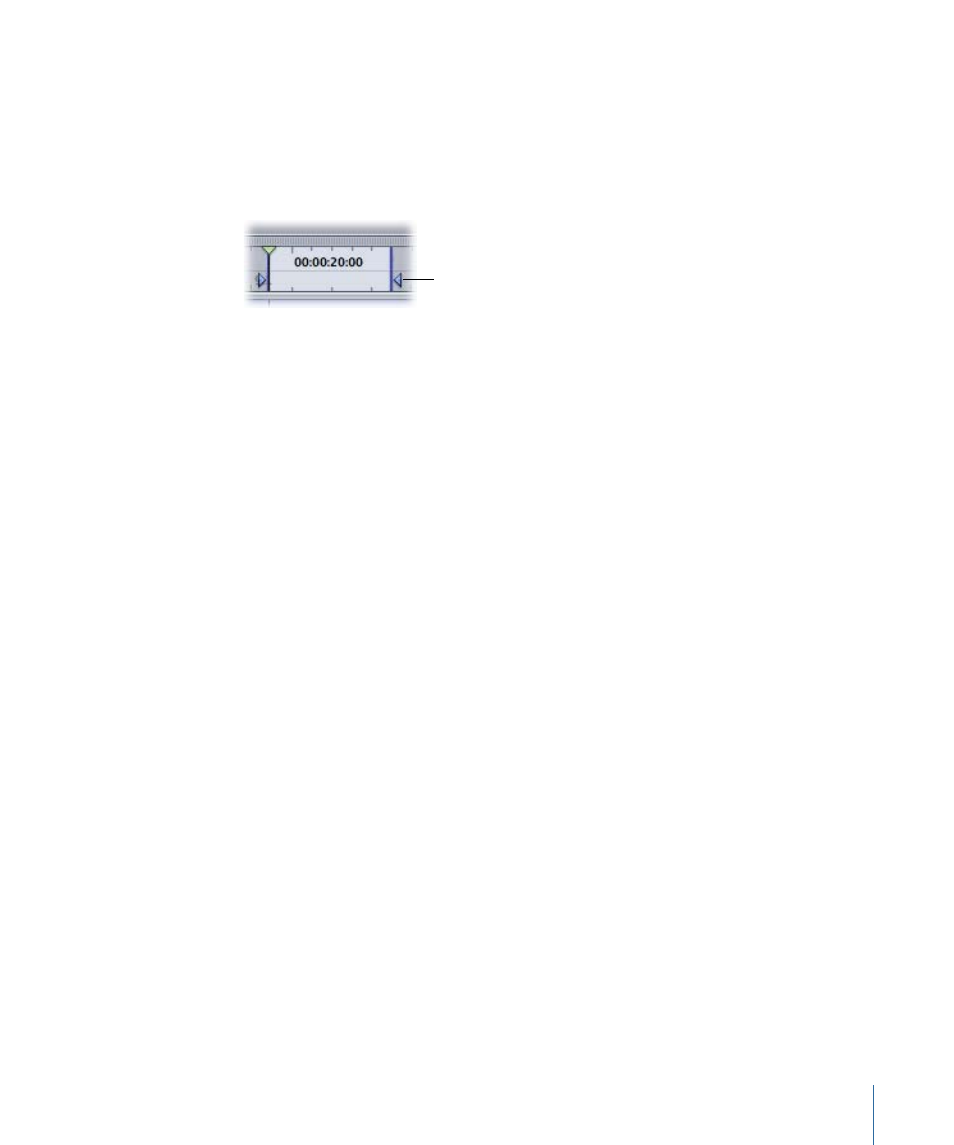
You also use the cycle region when recording multiple takes. For information on recording,
see
Recording Audio in Soundtrack Pro
.
To set the cycle region
Do one of the following:
µ
Drag in the Time ruler from the beginning of where you want the cycle region to the end.
Drag in the Time ruler
to set the cycle region.
µ
Position the playhead and press I to set the cycle region In point. Position the playhead
and press O to set the cycle region Out point.
µ
Press X to set the cycle region In and Out points at the boundaries of the clip that currently
intersects the playhead. The clip on the uppermost track is used.
Note: For a complete list of keyboard shortcuts, see
Soundtrack Pro Keyboard Shortcuts
.
The cycle region is lighter in color than the rest of the Time ruler, with triangular markers
indicating its start and end points. If a cycle region already exists, you can drag anywhere
in the Time ruler outside of the current cycle region to set the cycle region to a new
position.
If cycling is turned off, you must turn it on for the cycle region to be active. The Cycle
button darkens to indicate that the cycle region is activated.
To activate or deactivate the cycle region
Do one of the following:
µ
Click the Cycle button in the transport controls.
µ
Press C.
To move the cycle region
µ
Click in the bottom half of the cycle region and drag it to a new position in the Timeline.
To resize the cycle region
µ
Drag either the In point or Out point handle in the Time ruler to resize the cycle region.
To remove the cycle region
Do one of the following:
µ
Choose Edit > Cycle Region > Remove Cycle Region (or press Option-X).
µ
Control-click the cycle region, choose Cycle Region from the shortcut menu, then choose
Remove Cycle Region from the submenu.
139
Chapter 6
Working in the Timeline
