Overlap mode – Apple Soundtrack Pro 3 User Manual
Page 116
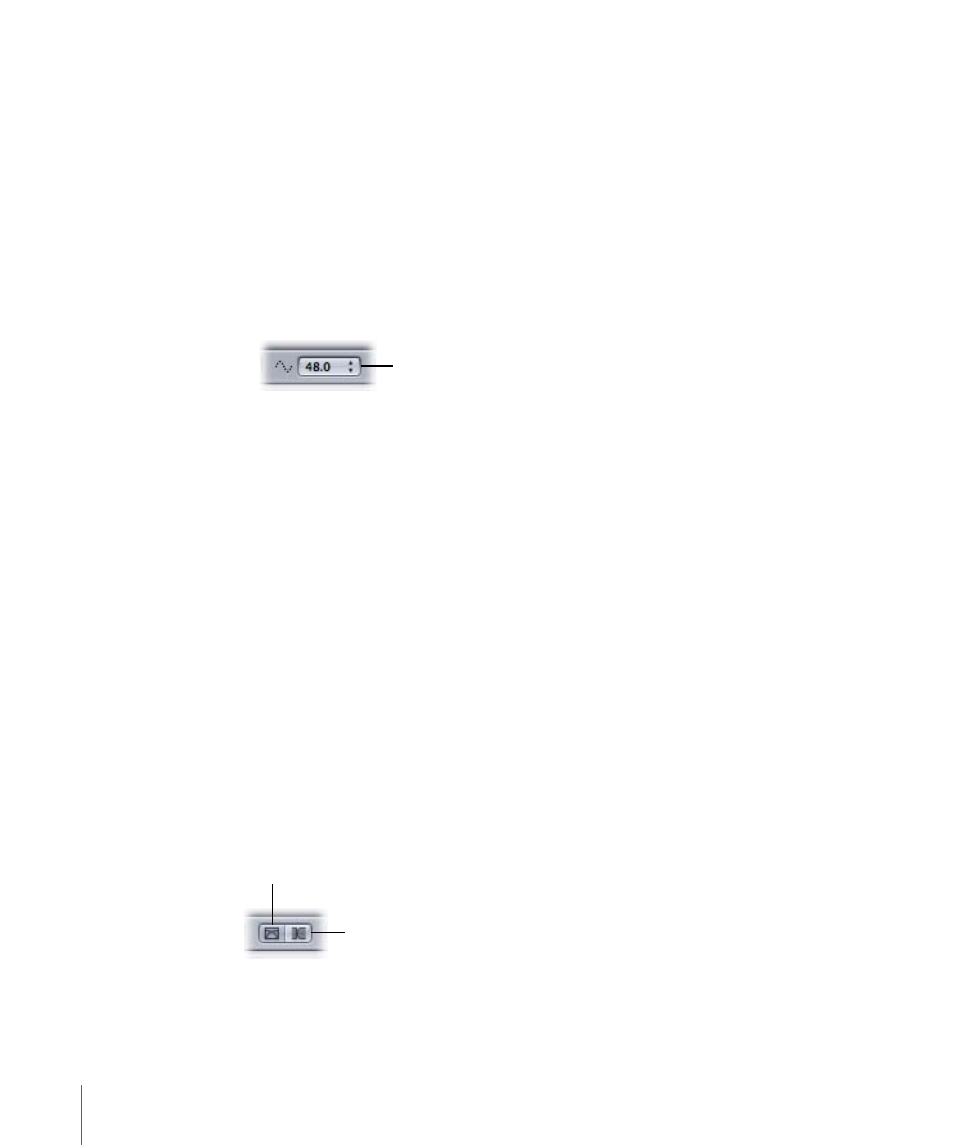
To set the sample rate
µ
Choose the sample rate from the Sample Rate pop-up menu. The choices are:
• 32.0
• 44.1
• 48.0
• 88.2
• 96.0
• 176.4
• 192.0
Sample Rate pop-up
menu
Note: If you open your project on a computer that cannot support the project sample
rate, the project is resampled to the nearest rate the hardware supports for playback.
When you export your project, it is exported at the project sample rate, regardless of
hardware limitations. For more information on hardware sample rates, see
.
Overlap Mode
The project overlap mode determines what happens when you move an audio clip so
that it partially or completely overlaps another clip in the Timeline. There are two overlap
modes—crossfade mode and truncate mode.
In crossfade mode, when you drag an audio clip so that it partially overlaps another audio
clip in a track in the Timeline, a crossfade is created for the overlapped part of the two
audio files. You can adjust the boundaries of the crossfade in the Timeline. In truncate
mode, when you drag an audio clip so that it partially overlaps another audio clip in a
track in the Timeline, the overlapped part of the clip is truncated.
To set the project overlap mode
µ
Click the Crossfade Mode button to set the project to crossfade mode, or click the Truncate
Mode button to set the project to truncate mode.
Truncate Mode button
Crossfade Mode button
116
Chapter 5
Working with Multitrack Projects
