Apple Soundtrack Pro 3 User Manual
Page 382
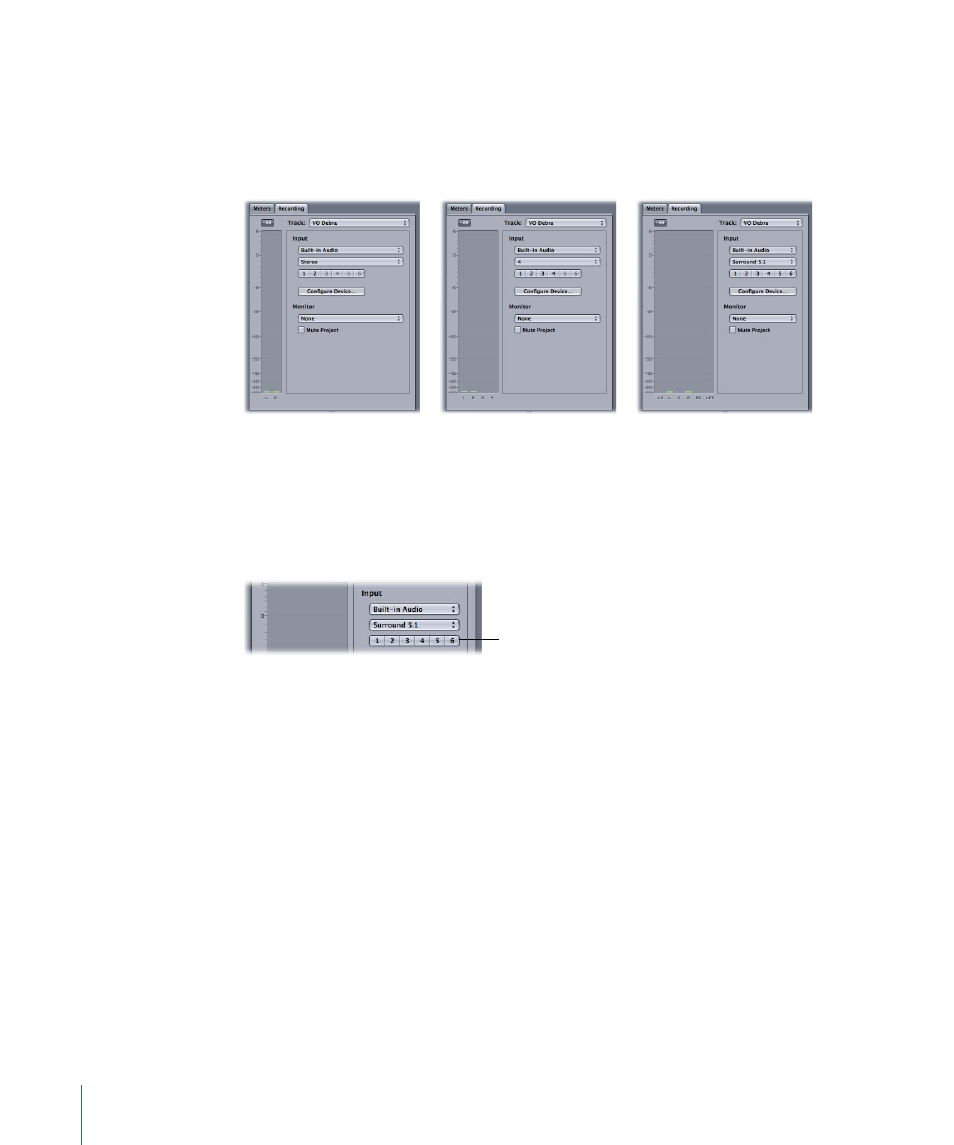
The Recording tab adjusts the level meter display based on the channel (or set of channels)
you choose. For example, for the default Stereo setting, the Recording tab displays the
Left and Right level meters. If you choose the 4-channel setting, the Recording tab displays
level meters 1 through 4. If you choose the Surround 5.1 setting, the Recording tab displays
the standard surround level meters.
Stereo
Surround
4-channel
3
Confirm the channel routing in the input routing buttons below the Input Channel pop-up
menu. If necessary, click any of the active input routing buttons and use the pop-up
menus to route a different channel from the input device to the channel in the recorded
audio file.
Input routing buttons
If your audio interface allows labeled inputs, the input routing button pop-up menus
display the names.
4
Optionally, you can click the Configure Device button to open the Audio MIDI Setup
utility. For more information, see
5
Use the Monitor Device pop-up menu to choose the device for monitoring the recorded
audio.
6
If you want to record without hearing the existing audio clips in the project, select the
Mute Project checkbox.
The level meters in the Recording tab show the level of the audio signal in the input
channels. Before recording, you may want to watch the level meters and set the input
level to ensure a high enough signal level and to avoid clipping.
382
Chapter 16
Recording Audio in Soundtrack Pro
