Apple Soundtrack Pro 3 User Manual
Page 106
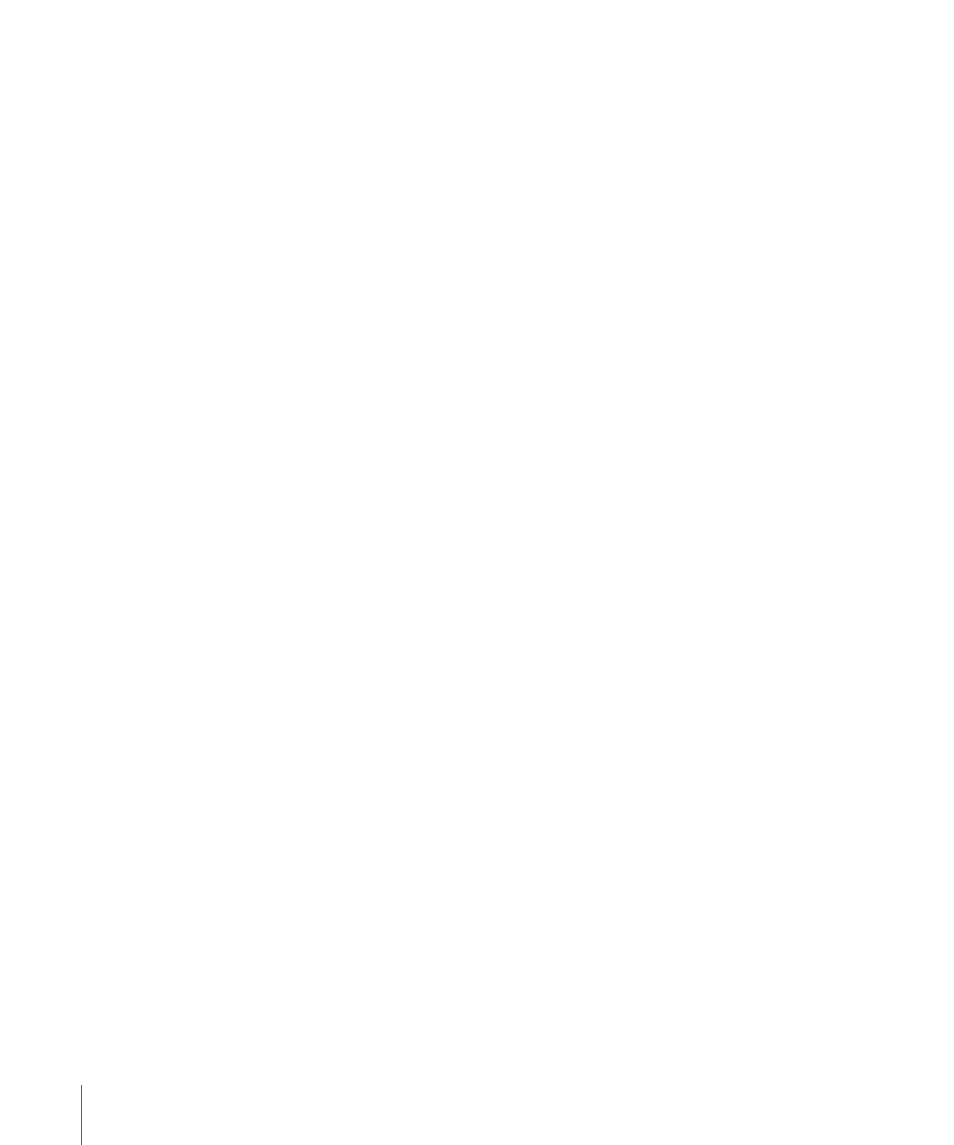
• Off: The playhead moves during playback but does not remain visible if it is outside
the visible Timeline area.
• Use ellipses (...) in clip names checkbox: When selected, clips in the Timeline with long
names are center-truncated with an ellipsis. “Use ellipses (...) in clip names” is deselected
by default.
Note: Selecting “Use ellipses (...) in clip names” can impact the speed at which the
screen is redrawn during playback.
• Meters Channel Display pop-up menu: Choose whether meters display labeled channels
in surround order (Ls, L, C, R, Rs, LFE) or output order (1, 2, 3, 4, 5, 6).
• Automation Recording Sensitivity slider: Drag to set the level of sensitivity with which
onscreen and control surface movements are recorded. Setting the slider to High results
in all movements being recorded.
• Horizontal Swipe Gesture Affects pop-up menu: Choose the pane affected by horizontal
swipe gestures. Choose Left Pane or Right Pane.
• Default Time Stretch pop-up menu: Choose the default algorithm used to perform time
stretches in Soundtrack Pro. Choose from Apple Time Stretch Universal, Apple Time
Stretch Complex, and Apple Time Stretch Percussive. If you have third-party time stretch
plug-ins installed, additional choices appear in this menu.
Alerts and File Management
• Show Alerts pop-up menu: Choose whether to show the alerts when various conditions
occur (such as disk overload, and so on).
• Referential QuickTime Movies pop-up menu: Choose whether referenced QuickTime
movies are searched for locally or across the network.
• Save Audio File Project pop-up menu: Choose whether copies of source audio are saved
with each audio project or are referenced by the audio project. Note that if you move
or delete the source audio file from a project that references source audio, the project
cannot play.
• Scratch Location button and display: Click this button, then browse to the location of
the disk or folder you want to use as the location for storing temporary files. The current
location is shown in the Scratch Location display.
• Edited Media Location button and display: Click this button, then browse to the location
of the disk or folder you want to use as the location for edited media such as audio file
projects. The current location is shown in the Edited Media Location display.
Replace with Independent Audio File Project
• Handle Length value slider: Enter a handle length (in seconds) for files created by the
Replace with Independent Audio File Project command. For more information, see
Making an Independent Copy of a Clip
106
Chapter 4
Soundtrack Pro Preferences
