Reverse, Insert, Inserting silence – Apple Soundtrack Pro 3 User Manual
Page 255: Inserting noise
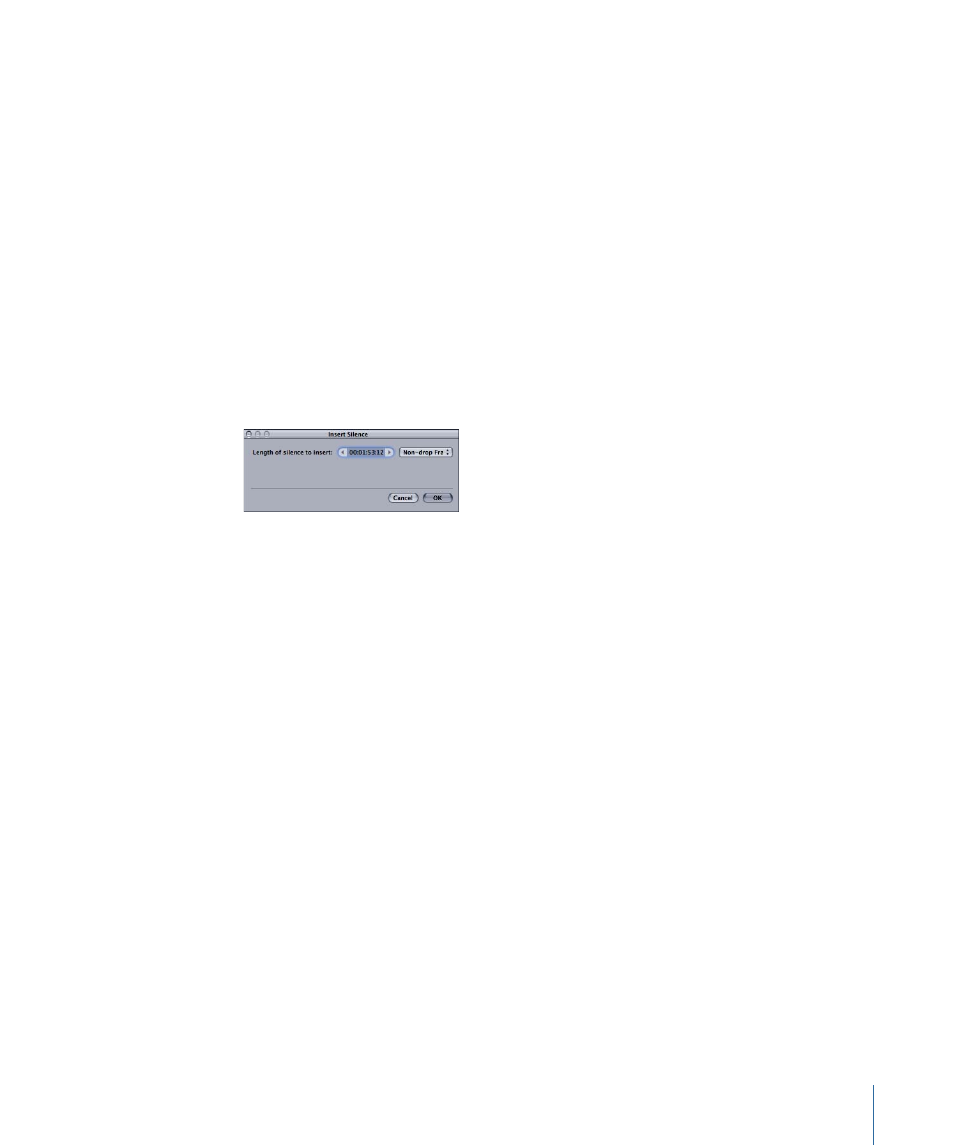
Reverse
Choosing this command reverses the order of the samples in the audio file or selection
so that the first sample becomes the last and vice versa.
Insert
You can insert silence, noise, or a waveform in an audio file or selection. When you choose
Process > Insert, then choose one of the three items from the Insert submenu, the silence,
noise, or waveform is inserted at the current playhead position. The remainder of the
audio file ripples so that it continues after the inserted silence, noise, or waveform.
Inserting Silence
When you choose Process > Insert, then choose Silence from the Insert submenu, the
Insert Silence dialog appears. You can set the length of silence to insert, and choose the
format for setting the length of the silence (any of the Time Ruler Units formats).
To set the length of the inserted silence
1
In the Insert Silence dialog, choose the format you want to use from the Format pop-up
menu.
2
In the “Length of silence to insert” value slider, do one of the following:
• Click the left arrow to shorten the length of the inserted silence, or click the right arrow
to increase the length.
• Click the center of the value slider, then drag the slider that appears left or right to
change the length of inserted silence.
• Click the value in the value slider, then type a new value.
3
Click OK.
Inserting Noise
When you choose Process > Insert, then choose Noise from the Insert submenu, the Noise
Generator dialog appears. You can set the type of noise to insert, set the length of the
inserted noise, choose the format for setting the noise length (any of the Time Ruler Units
formats), and set the volume of the inserted noise.
255
Chapter 9
Processing Audio Files
