Apple Soundtrack Pro 3 User Manual
Page 100
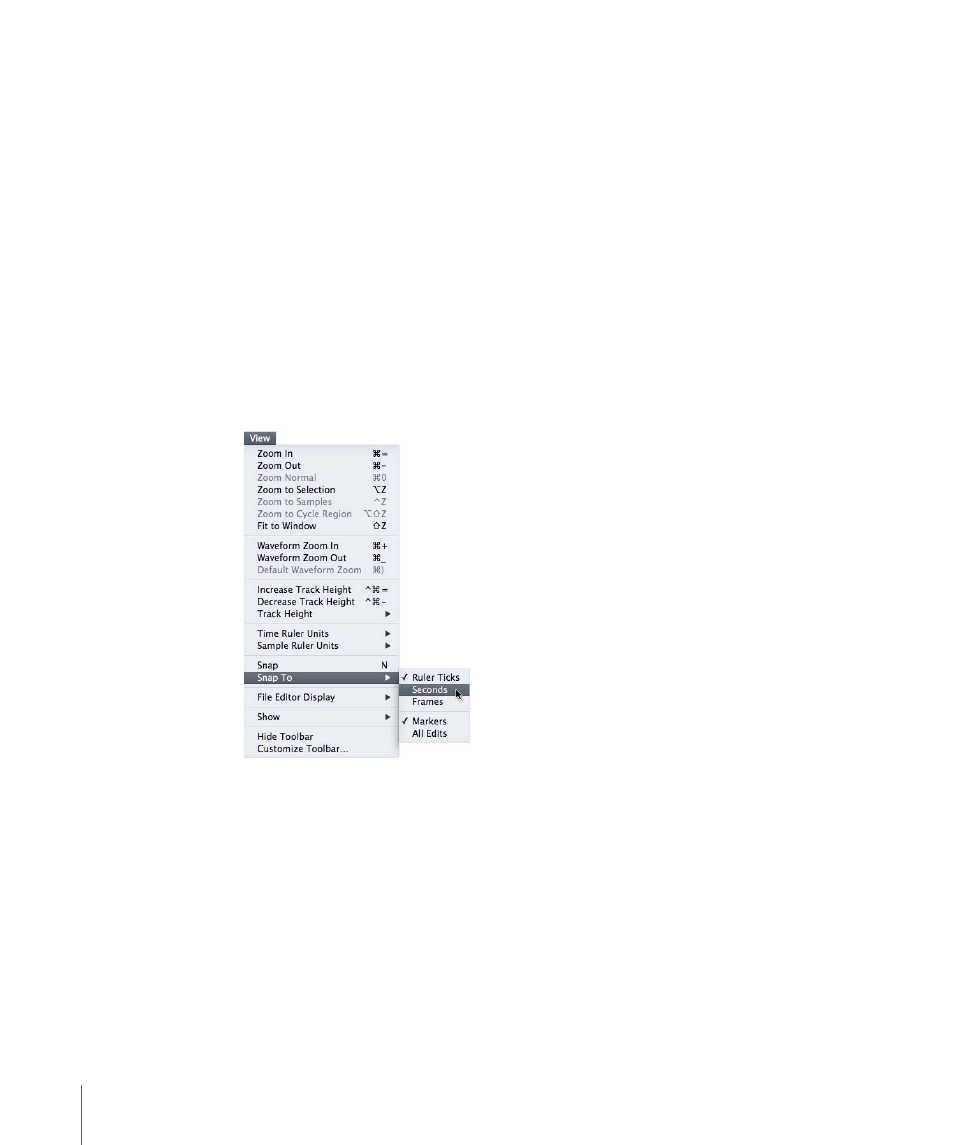
• 1/8 notes
• 1/16 notes
• 1/32 notes
• 1/64 notes
• Markers
• Clips on Adjacent Tracks
To turn snapping on
µ
Choose View > Snap (or press N).
A checkmark next to the menu item indicates that snapping is turned on. Choose View
> Snap again to turn snapping off.
To set the Snap To value
µ
Choose View > Snap To, then choose a value from the submenu.
You can temporarily reverse the current snapping state while you work in the Timeline.
When snapping is turned on and Markers is chosen in the Snap To submenu, clips in the
Timeline snap to the playhead as well as to markers.
To temporarily reverse the snapping state
µ
Select the item in the Timeline, then hold down the Command key as you drag the item.
If snapping is turned on, Command-dragging lets you move the item without having it
snap to the nearest Snap To position. If snapping is turned off, the item snaps to the
nearest Snap To position. When you release the Command key, items moved in the
Timeline follow the normal snapping state.
100
Chapter 3
Basics of Working in Soundtrack Pro
- Numbers '09 (254 pages)
- Keynote '09 (247 pages)
- Pages '09 (279 pages)
- Boot Camp Mac OS X v10.6 Snow Leopard (18 pages)
- Boot Camp Mac OS X v10.6 Snow Leopard (19 pages)
- iWork '09 (372 pages)
- Mac OS X v10.6 Snow Leopard (7 pages)
- GarageBand '08 (102 pages)
- iDVD '08 (35 pages)
- GarageBand '09 (122 pages)
- iWeb (37 pages)
- iMovie '08 (50 pages)
- Boot Camp (Mac OS X v10.5 Leopard) (25 pages)
- Boot Camp (Mac OS X v10.5 Leopard) (27 pages)
- Mac OS X v10.5 Leopard (16 pages)
- Mac OS X (622 pages)
- Mac OS X Server (Version 10.6 Snow Leopard) (197 pages)
- Mac OS (42 pages)
- Mac OS X Server (Upgrading and Migrating For Version 10.4 or Later) (97 pages)
- iMovie HD (47 pages)
- iMovie HD (83 pages)
- MAC OS 7.6.1 (4 pages)
- Mac OS X Server (Extending Your Wiki Server For Version 10.5 Leopard) (45 pages)
- Mac OS X Server Ver 10.4 (35 pages)
- Mac OS X Server v10.6 (76 pages)
- Mac OS X Server v10.6 (97 pages)
- Macintosh Japanese Language Kit (30 pages)
- Xserve (Early 2008) DIY Procedure for Hard Drive (3 pages)
- Xserve (8 pages)
- Xserve (60 pages)
- GarageBand 3 (98 pages)
- Remote Desktop 3.1 (191 pages)
- Motion 5.1.1 (1090 pages)
- Workgroup Server 8150/110 (144 pages)
- Aperture (476 pages)
- Xserve Intel (Late 2006) DIY Procedure for Optical Drive Cable (7 pages)
- Xserve Intel (Late 2006) DIY Procedure for Optical Drive Cable (6 pages)
- Network Services Location Manager Network (8 pages)
- Macintosh System 7.5 (114 pages)
- Macintosh System 7.5 (65 pages)
- Macintosh System 7.5 (126 pages)
- DVD Studio Pro 4 (656 pages)
- Keynote '08 (204 pages)
- Xsan 2 (Second Edition) (11 pages)
- LiveType 2 (157 pages)
