Apple Soundtrack Pro 3 User Manual
Page 398
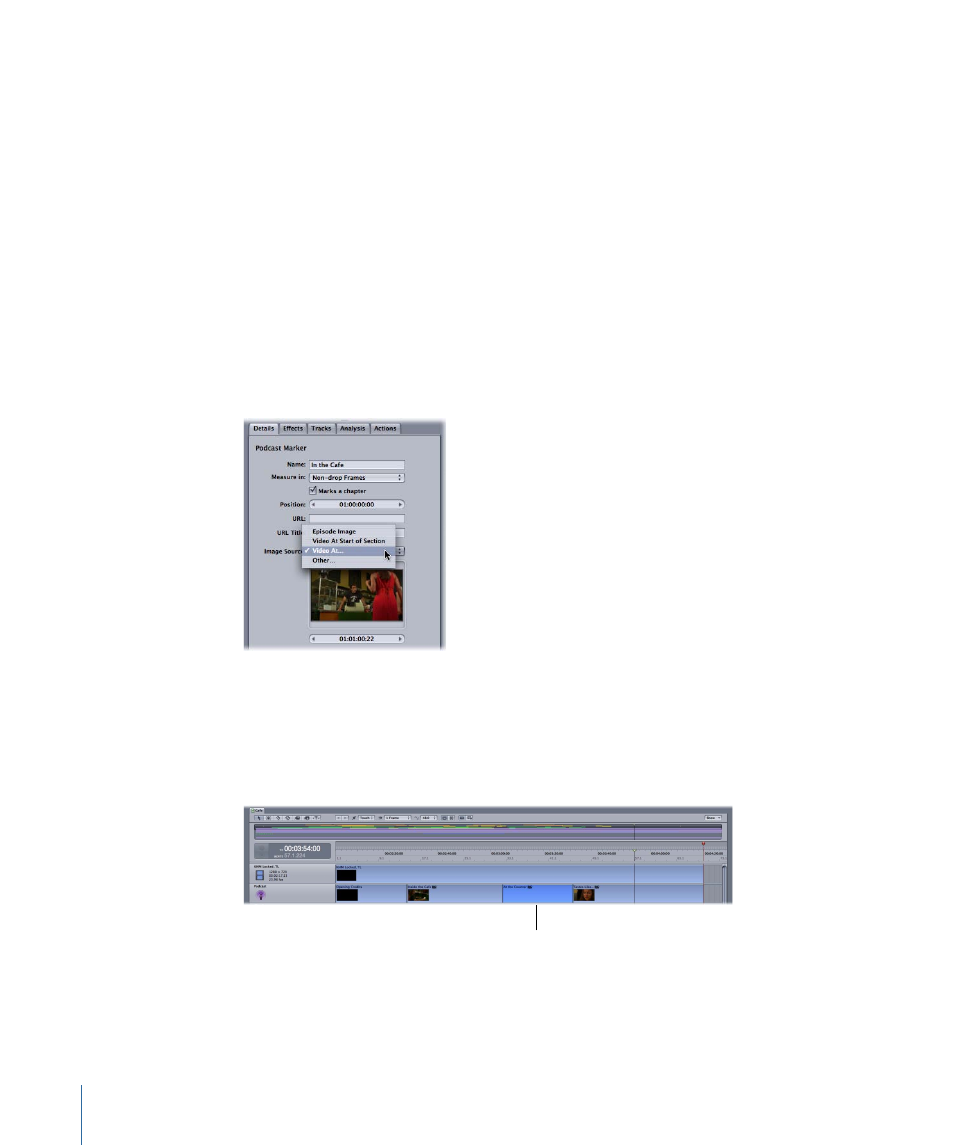
2
Click the Image Source pop-up menu in the Details tab and choose one of the following
methods for adding a still image:
• Episode Image: Drag a still image from the Finder or from iPhoto to the image well or
copy an image in an image editing application and paste it into the image well. Choose
Episode Image again to clear the current marker image.
• Video at Start of Section: If the multitrack project has a video in it, choose this option
to have Soundtrack Pro insert the corresponding video frame from the same Timeline
location.
• Video at: Use the value slider to manually choose a video frame from the video track.
• Other: Click Choose and, in the dialog that appears, navigate to the image file you want
to add and click Open.
Note: You can add any of the following image types using the Image Source pop-up
menu: PDF, EPS, TIFF, JPG, GIF, PNG, PICT, BMP, ICO, and ICNS.
To remove an image from a podcast
1
Select the marker region in the podcast track.
2
Choose Episode Image from the Image Source pop-up menu.
The image is removed and no image is displayed for that marker region.
The image for the
podcast chapter has
been removed.
398
Chapter 17
Creating Podcasts in Soundtrack Pro
