About the timeline, Using the timeline editing tools – Apple Soundtrack Pro 3 User Manual
Page 130
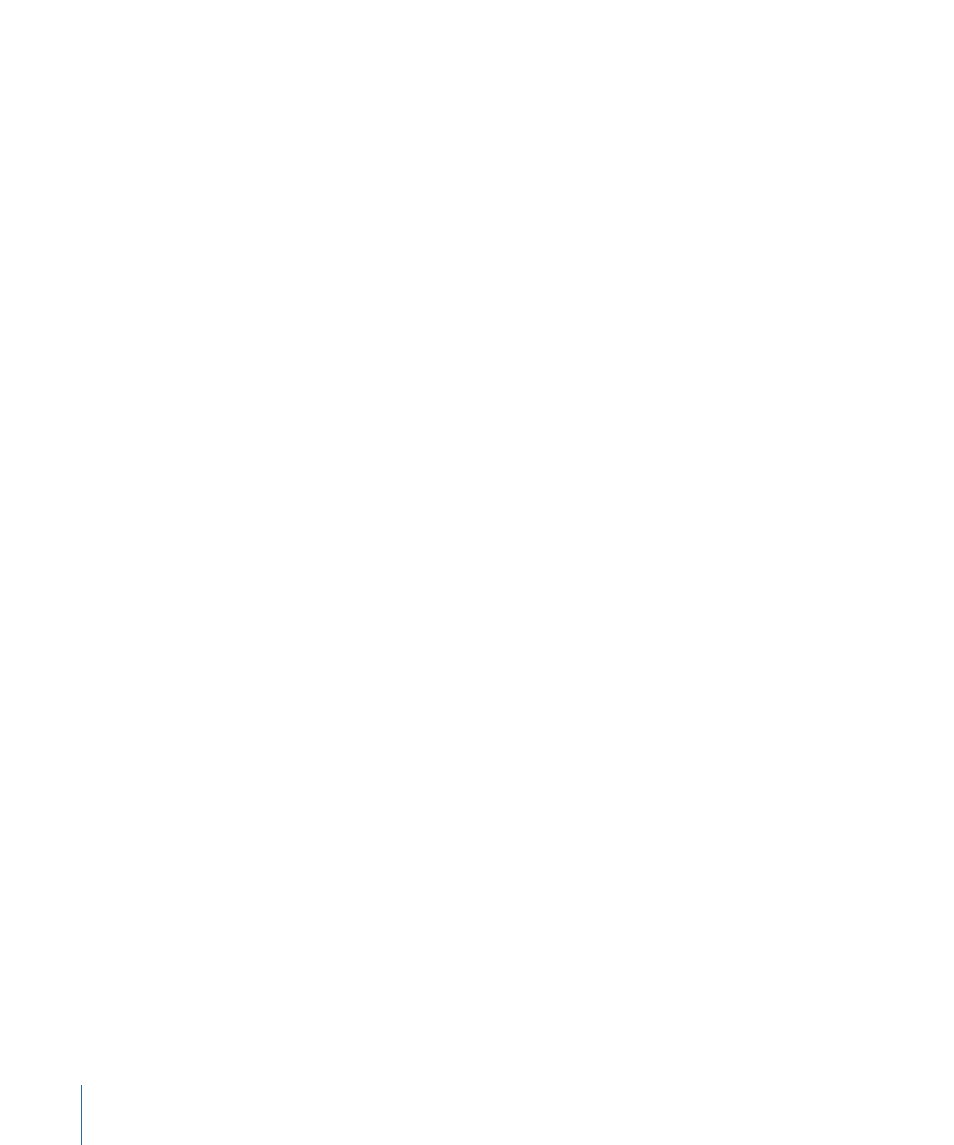
•
(p. 163)
•
Changing the Offset of an Audio Clip
(p. 166)
•
Creating Fades and Crossfades in the Timeline
(p. 167)
•
Truncating Overlapping Audio Clips
(p. 173)
•
(p. 174)
•
Transposing Tagged Audio Clips
(p. 179)
•
Replacing the Source Audio in a Clip
(p. 179)
•
Replacing Audio with Related Files
(p. 181)
•
Making Clip Channel Selections
(p. 181)
•
Combining Separate Clips to Create Multichannel Clips
(p. 184)
•
Editing Clip and Track Properties
(p. 184)
About the Timeline
The Timeline displays a visual representation of a project, showing the point in time when
audio clips start playing and their duration. You control when and how long clips play
by moving and resizing them in the Timeline.
The Timeline also displays vertical gridlines that make it easy to position clips precisely
in time. The gridlines correspond to the divisions of time in the Time ruler. The units of
time the gridlines display change depending on the Ruler Units setting in the Project tab
and the current zoom level. The Timeline is arranged in three sets of horizontal
rows—tracks, busses, and submixes. You add audio clips to tracks, create submixes using
busses, and send audio to physical output devices using submixes. For information about
working with tracks, busses, and submixes, see
Tracks, Busses, Submixes, and the Master
.
Using the Timeline Editing Tools
The Timeline includes editing tools you can use to edit and adjust clips in the Timeline.
130
Chapter 6
Working in the Timeline
