Apple Soundtrack Pro 3 User Manual
Page 268
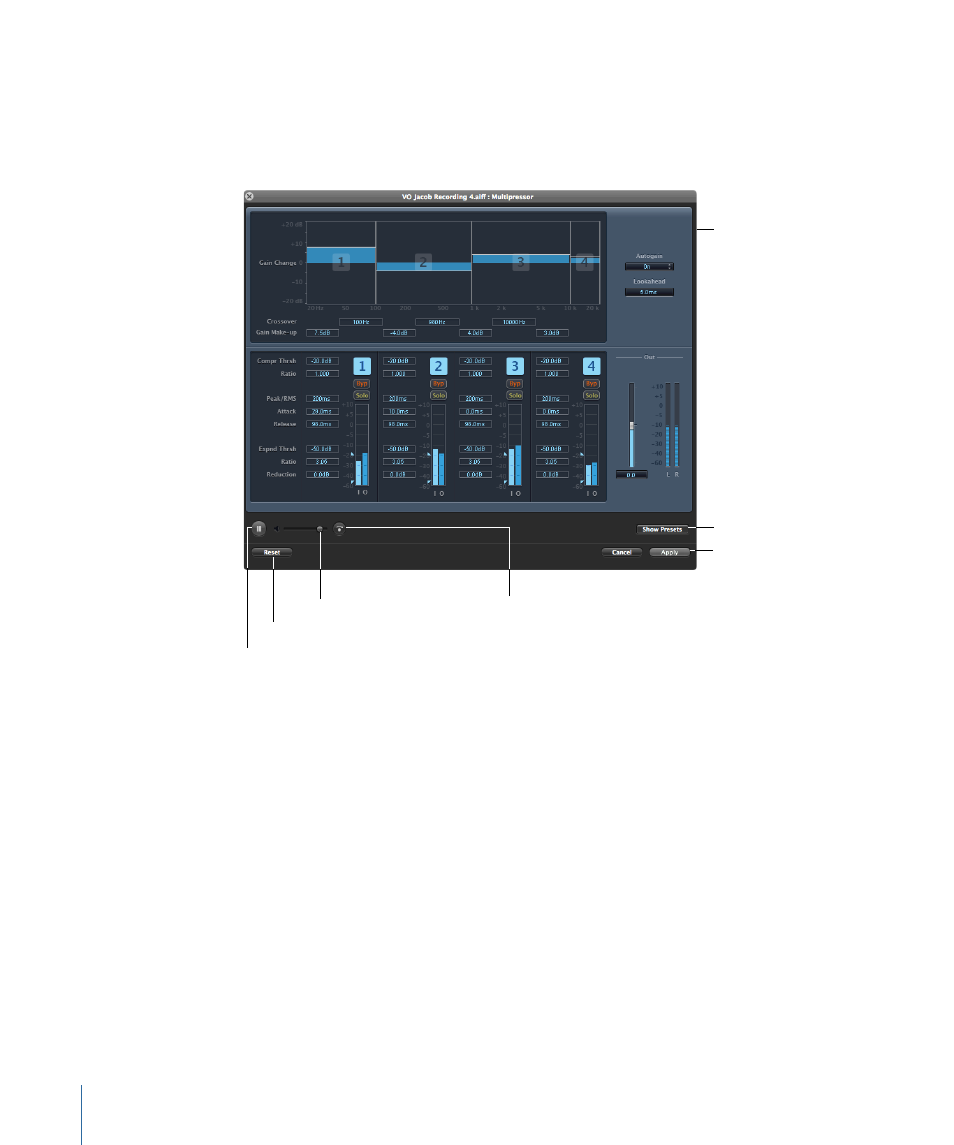
For more information about selecting clips, see
Selecting Audio Clips in the Timeline
and
Editing with the Timeslice Tool
2
Choose Process > Effects and choose one of the effects from the submenu.
The effect’s advanced settings window appears.
Advanced settings
windows can contain
different kinds of
controls.
Apply button
Show Presets button
Preview volume slider
Play button
Reset button
Toggle Effect Bypass
button
3
Make adjustments in the advanced settings window.
You can adjust the effect’s parameters by moving the controls in the window. Each
advanced settings window may have unique controls in addition to sliders, buttons, and
value fields.
For detailed information on adjusting the parameters of specific effects, see the
Soundtrack Pro Effects Reference document, available in the Help menu.
4
Optionally, do any of the following:
• Click the Play button to hear the effect and your adjustments to it.
• Click the Reset button to reset the parameters to their default values.
• Click the Toggle Effect Bypass button to hear the audio without the effect.
• Click the Show Presets button to display the available presets.
For more information about presets, see
.
5
Click Apply.
268
Chapter 10
Working with Audio Effects
