Apple Soundtrack Pro 3 User Manual
Page 172
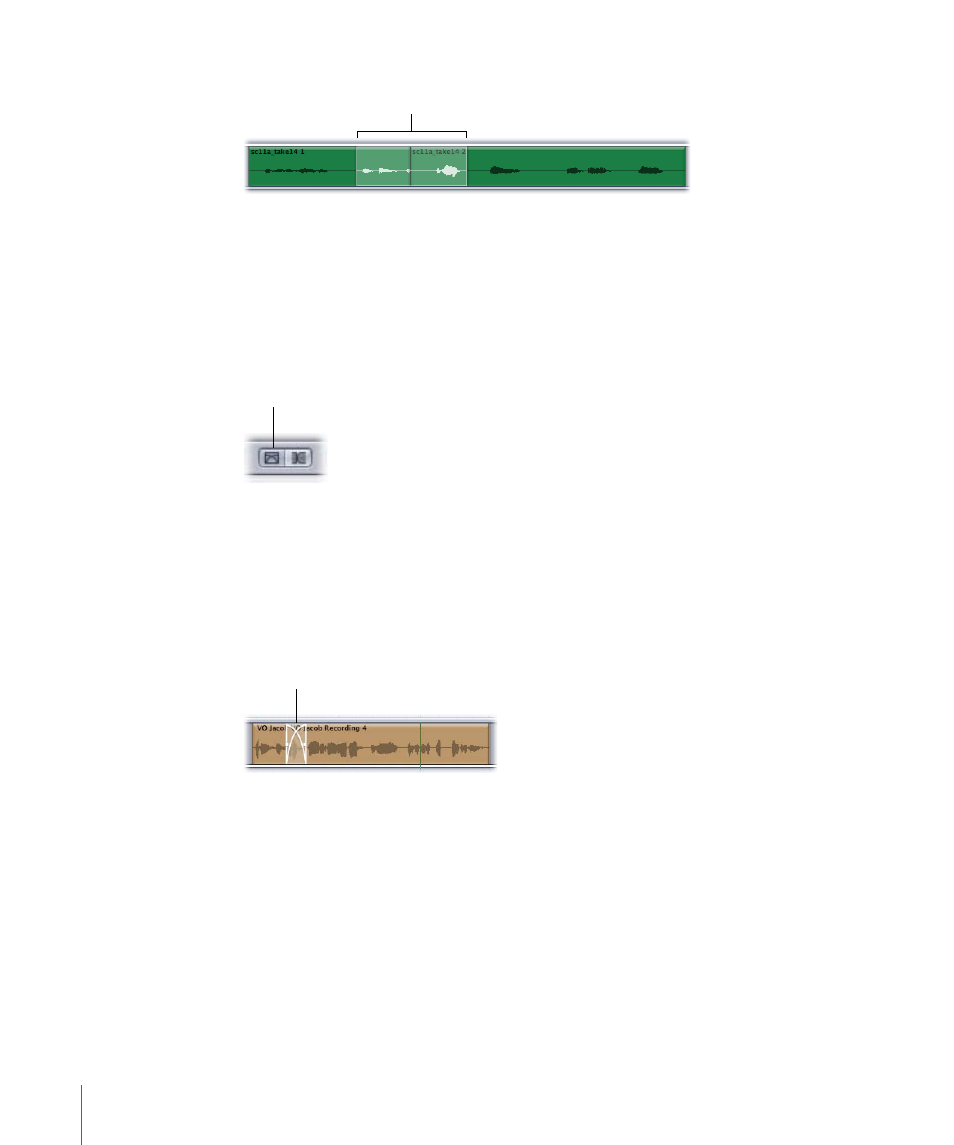
2
Select a timeslice overlapping two clips in the Timeline.
Timeslice
3
Choose Clip > Crossfade (or press Command–F).
The crossfade appears in the area selected by the Timeslice tool.
Note: This command works whether your multitrack project is set to crossfade mode or
truncate mode.
To set the project to crossfade mode
µ
Click the Crossfade Mode button, located above the Global Timeline view.
Crossfade Mode button
In crossfade mode, when you drag an audio clip so that it partially overlaps another audio
clip in a track in the Timeline, a crossfade is created for the overlapped part of the two
audio files. You can adjust the boundaries of the crossfade in the Timeline.
To create a crossfade
µ
In the Timeline, drag an audio clip so that it overlaps another audio clip.
The crossfade appears in the overlapped area of the two clips.
Crossfade
As with other edits you make in the Timeline, creating a crossfade between two audio
clips does not change the source audio files.
You can adjust crossfades in several ways. You can change the edges of the crossfaded
clips or move the position of the crossfade without changing its length.
To adjust crossfade boundaries
1
Move the pointer over the left or right edge of the crossfade.
The pointer becomes a crossfade pointer.
2
Drag the edge of the crossfade to adjust the crossfade boundary.
172
Chapter 6
Working in the Timeline
