Reordering channel strips, Copying channel strips, Setting channel strip volume levels – Apple Soundtrack Pro 3 User Manual
Page 319
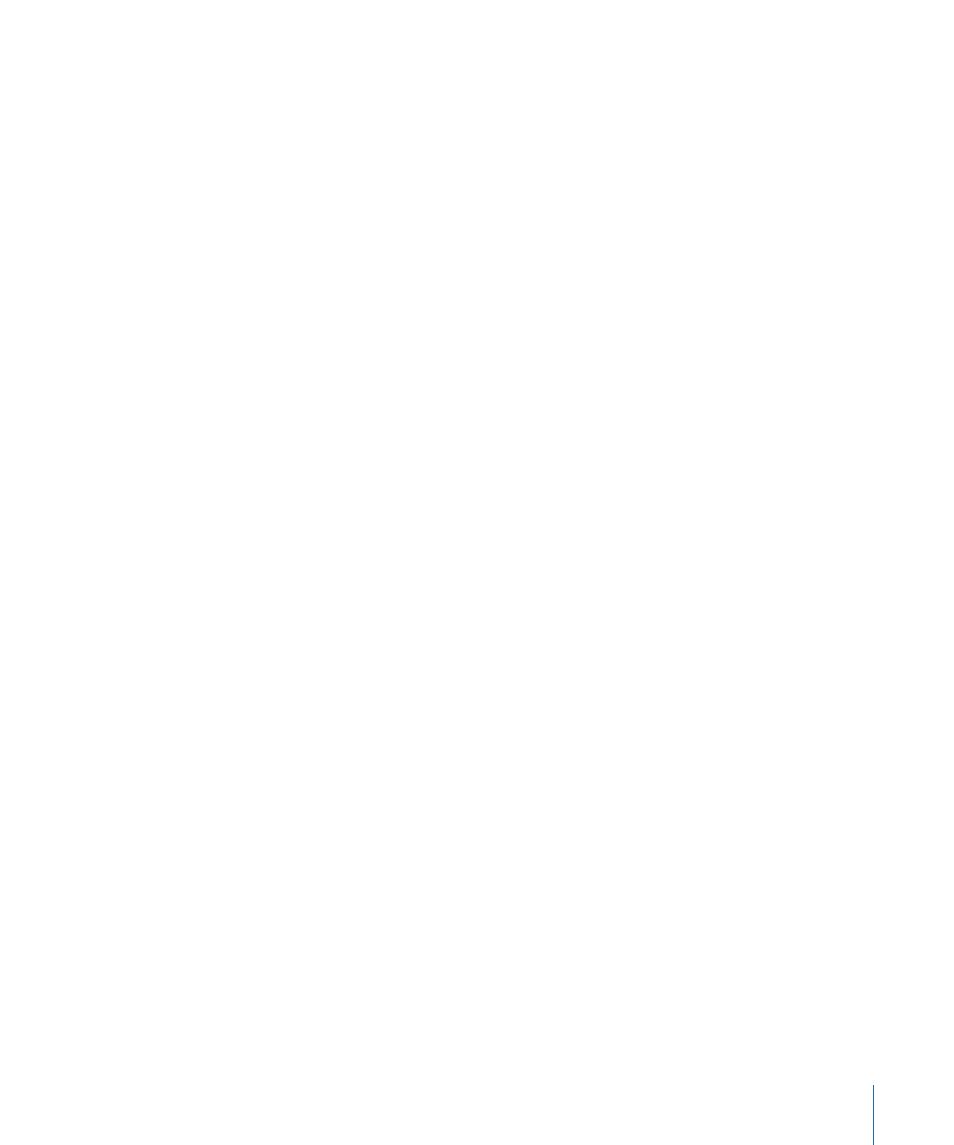
To select nonadjacent channel strips
µ
Command-click the channel strips you want to select.
Reordering Channel Strips
You can change the order of channel strips in the Mixer. When you open the Mixer, the
order of channel strips corresponds to the order of tracks, busses, and submixes in the
Timeline. Because channel strips are oriented horizontally in the Mixer, top-to-bottom
order in the Timeline corresponds to left-to-right order in the Mixer. Reordering channel
strips in the Mixer also changes their order in the Timeline.
In the Mixer, as in the Timeline, channel strips of the same type (track, bus, or submix)
are grouped together. You can reorder a channel strip within its own group, but cannot
move it to a group of a different type. You can only move one channel strip at a time.
To reorder a channel strip
µ
Drag the channel strip left or right to a new position.
Copying Channel Strips
You can copy channel strips in the Mixer. You can copy a channel strip within its own
group, but cannot copy it to a group of a different type. You can only copy one channel
strip at a time.
To copy a channel strip
µ
Option-click the channel strip, then drag it left or right.
A copy of the channel strip appears when you release the mouse button.
Setting Channel Strip Volume Levels
You set relative volume levels to balance the various parts of the project. You set the
volume level of a channel strip using the channel strip volume fader or value slider.
Different sounds can have different apparent loudness at the same volume level, so
perceived loudness does not precisely correspond to numeric values on the volume
faders. You determine the appropriate volume level by listening to the track and adjusting
its level in the overall mix.
To set the volume level of a channel strip
Do one of the following:
µ
Drag the volume fader up to raise (increase) the volume, or drag it down to lower
(decrease) the volume.
µ
Click along the length of the volume fader at the point you want to set the volume level.
µ
Click the left or right arrows on the edges of the volume value slider.
µ
With the pointer over the center of the volume value slider, hold down the mouse button
and drag left or right.
319
Chapter 12
Basic Mixing in Soundtrack Pro
