Setting the playhead using the time display, Entering time-based units – Apple Soundtrack Pro 3 User Manual
Page 97
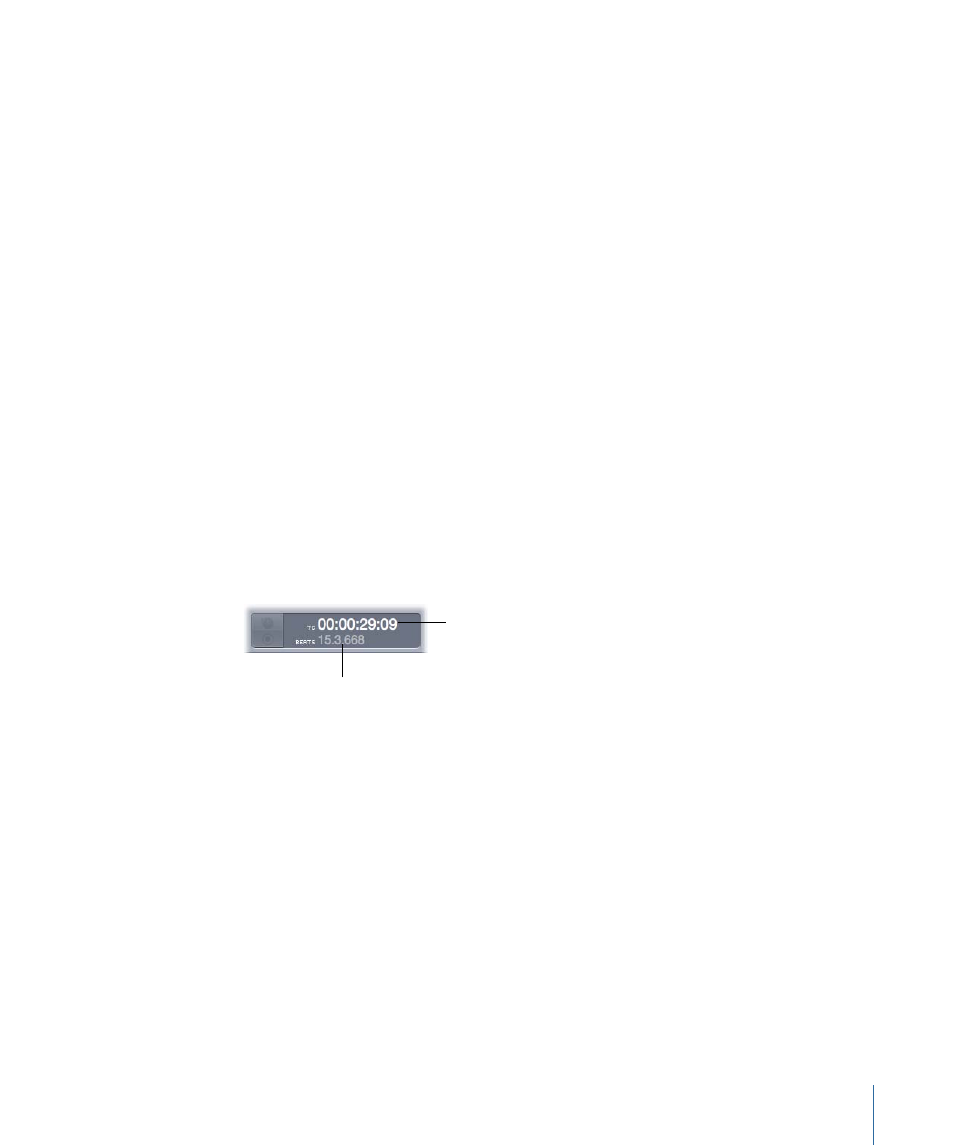
When you set the playhead, it snaps to the nearest Snap To position if snapping is turned
on. For information on setting the Snap To value, see
. You can also set
the playhead by using the transport controls or the Playhead Location value slider.
Note: If you click the Time ruler, you may accidentally activate the cycle region. Press
Option-X to remove the cycle region. Press C to turn the cycle region on or off. For more
information about using the cycle region, see
.
Setting the Playhead Using the Time Display
When a project is playing, the Time display constantly updates to show the current
position of the playhead in both Time-based and Beats-based formats. You can also set
the playhead to a new position by entering the position in the Time display.
The arrangement of the Time-based and Beats-based positions in the Time display changes
depending on the time format of the project. The position matching the time format of
the project appears in large, white numerals in the upper part of the Time display, and
the other position appears below it in smaller, gray numerals. Each position is labeled for
quick visual recognition.
For information on setting the project time format, see
To set the playhead using the Time display
µ
Select either the Time or Beats position in the Time display, then enter a new position.
You can select the entire position or part of the position.
Enter a time position
in the Time area.
Enter a beat position
in the Beats area.
Entering Time-Based Units
When you set the playhead by entering a Time-based position in the Time display, you
don’t need to enter all of the punctuation. Soundtrack Pro automatically adds the correct
punctuation for the format of the Time display.
If you enter a partial number, Soundtrack Pro formats it with the rightmost pair of numbers
as frames and with each successive pair of numbers to the left as seconds, minutes, and
hours. Numbers omitted from a complete time position are interpreted as zeros. For best
results, always enter delimiters to separate each division of time.
97
Chapter 3
Basics of Working in Soundtrack Pro
