Equalization matching, Set equalization print, Apply equalization – Apple Soundtrack Pro 3 User Manual
Page 263: Convert to mono
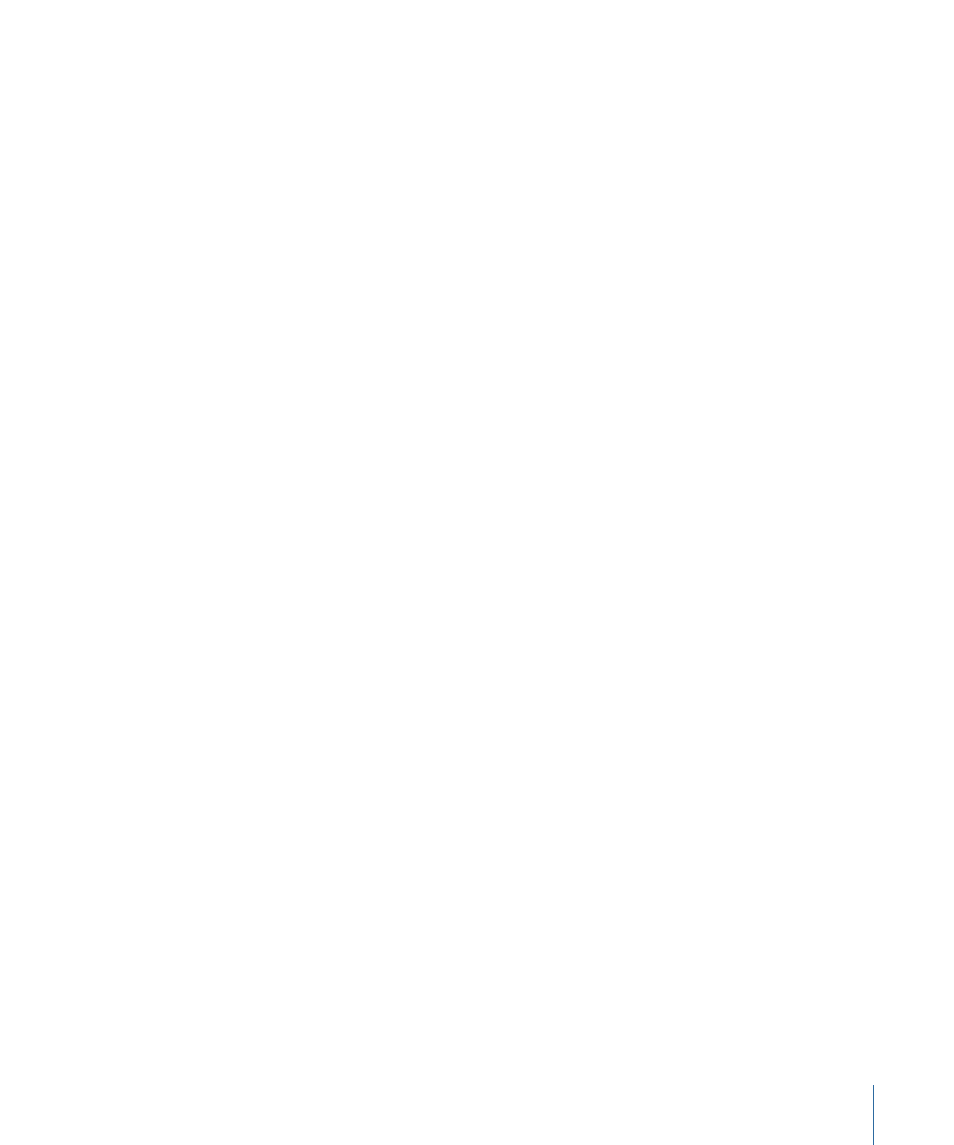
To replace existing audio with ambient noise
1
In the waveform display, select the part of the audio file you want to replace with ambient
noise.
2
Choose Process > Replace With Ambient Noise.
The ambient noise replaces the selected audio. If the selection is longer than the copied
ambient noise, the ambient noise repeats to fill the selection.
Equalization Matching
Equalization matching matches the average frequency spectrum of the target clip to that
of the source clip.
Set Equalization Print
The Set Equalization Print command lets you select part of an audio file and create an
equalization print from it. The equalization print provides an equalization signature that
you can apply to other parts of the same file. To match parts of a different file, use the
Multitrack Editor. For more information on using equalization prints in the Multitrack
Editor, see
The Lift and Stamp Tools and the Sound Palette
.
To set an equalization print
1
Select the part of the audio file containing the equalization you want to match.
2
Choose Process > Equalization Matching > Set Equalization Print.
The selection is stored as an equalization print.
Note: Only one equalization print can be saved at a time. If you set a new equalization
print, the last one is overwritten.
Apply Equalization
The Apply Equalization command uses the average frequency spectrum of the equalization
print to match the equalization in the audio file or selection.
To match equalization using the equalization print
1
Select another part of the audio file in which you want to match the equalization.
2
Choose Process > Equalization Matching > Apply Equalization.
The equalization print is applied to the selection.
Convert to Mono
Choosing this command converts a stereo audio file to mono. You can choose whether
to convert the file to mono by using only the left channel, using only the right channel,
or combining the two channels. Combining the left and right channels sums them as an
equal gain mix.
263
Chapter 9
Processing Audio Files
