Apple Soundtrack Pro 3 User Manual
Page 522
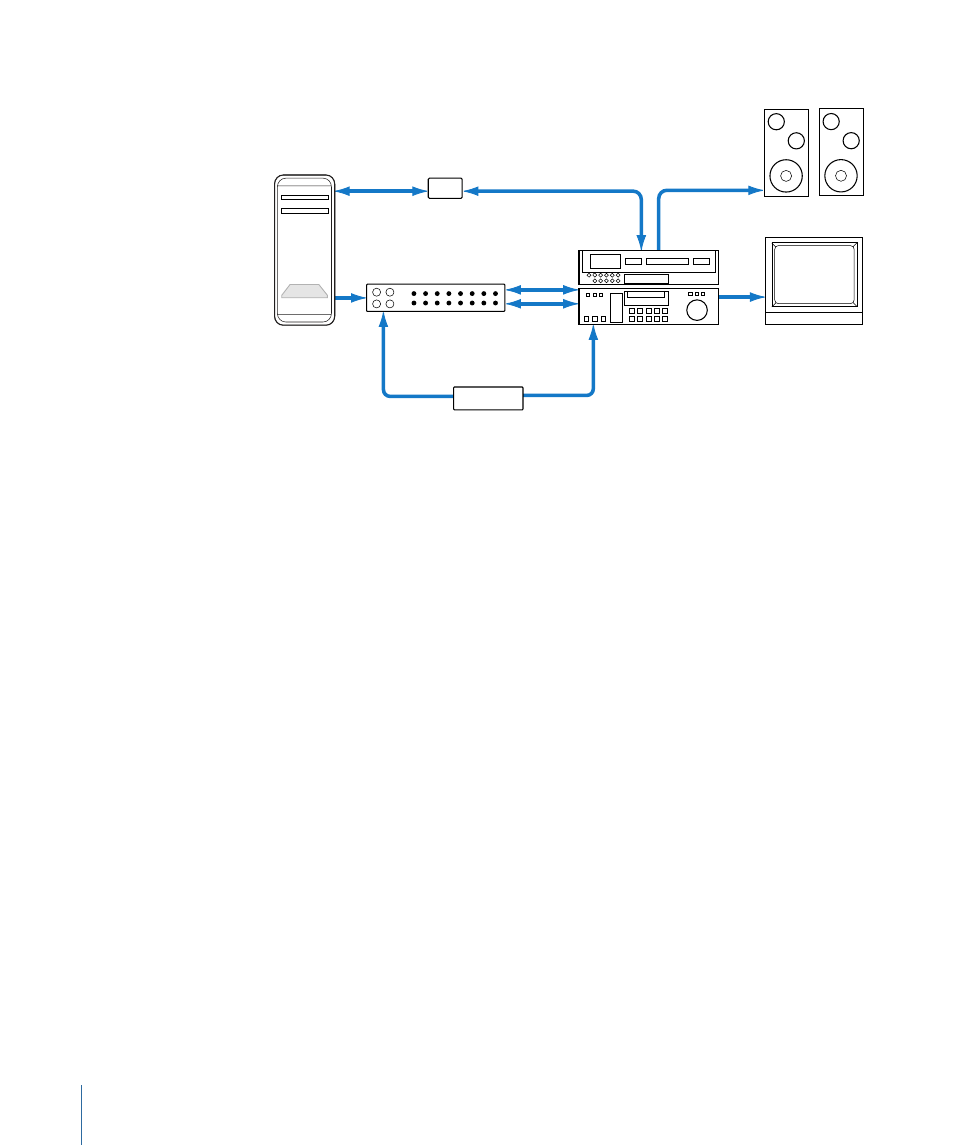
The following illustration shows a typical SD setup:
USB-to-serial
adapter
Video
Reference video
Breakout box
Video
Audio
USB
RS-422 serial
Amplified speakers
Audio
Blackburst
generator
Reference video
Analog
or digital VTR
Standard definition
monitor
Computer
(with PCI Express card)
Following are basic instructions for connecting a video device to a third-party video
interface in your computer, as well as connecting remote device control.
To connect video and audio outputs from your VTR to your third-party video interface
1
Install a supported third-party PCI Express video interface in your computer or connect
a FireWire or USB video interface.
For detailed information, see the documentation that came with your video interface and
your computer.
2
If you are using a PCI Express card video interface that came with a breakout box, connect
the breakout box to the PCI Express card using the cables provided.
3
Connect the video output of your VTR or camcorder to the video input of your video
interface.
4
Connect the audio outputs of your VTR or camcorder to the audio inputs of your video
or audio interface.
5
Connect the 9-pin remote device control cable to your deck, and to your breakout box
or serial port adapter.
6
To genlock your video interface with your camcorder or deck:
a
Connect one of the blackburst generator’s outputs (there should be several) to the
genlock or external sync input on your deck (usually you use a cable with a BNC
connector).
b
Connect another of the blackburst generator’s outputs to the genlock or external sync
connector on your video interface.
522
Appendix C
Working with Professional Video and Audio Equipment
