Filtering out unchanged clips, Project – Apple Soundtrack Pro 3 User Manual
Page 468
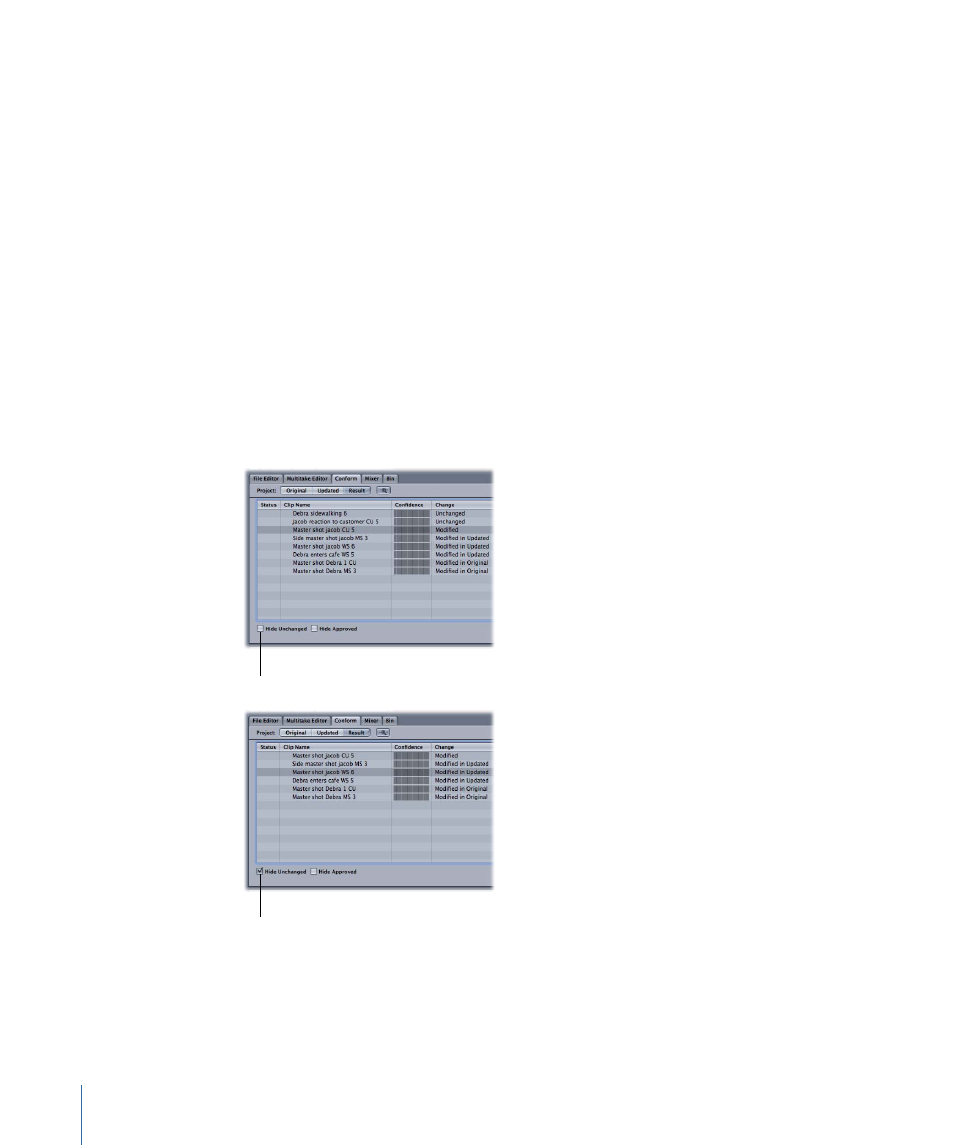
Reviewing and Approving Changes in a Conform Result Project
Once you have a Conform worklist, you can inspect the changes, reviewing the playback
in the original, updated, or result projects, and can change and accept choices for each
clip individually or multiple clips or groups of clips all at once. The goal is to walk through
the changes made to generate the result project and verify that all the clips have been
moved into the correct positions and that the correct choices have been made to satisfy
the artistic goals for the audio mix. At any time, you are free to accept all the changes
made by Soundtrack Pro and finish the conform process.
Filtering Out Unchanged Clips
For many clips, the Position/Duration and Media may be unchanged (the clips were the
same in both versions of the project). These show up as “Not Changed” in the Conform
worklist. It can be useful to filter out all the unchanged clips so that you can concentrate
on reviewing the clips that actually moved or had media changes.
To filter out unchanged clips from the Conform worklist
µ
Select the Hide Unchanged checkbox.
Select Hide Unchanged.
Hide Unchanged selected.
Unchanged clips are removed from the worklist. Only clips that have changed remain in
the worklist.
468
Chapter 21
Using Conform with Final Cut Pro
