Distributing a, Multitrack project and its media files together – Apple Soundtrack Pro 3 User Manual
Page 460
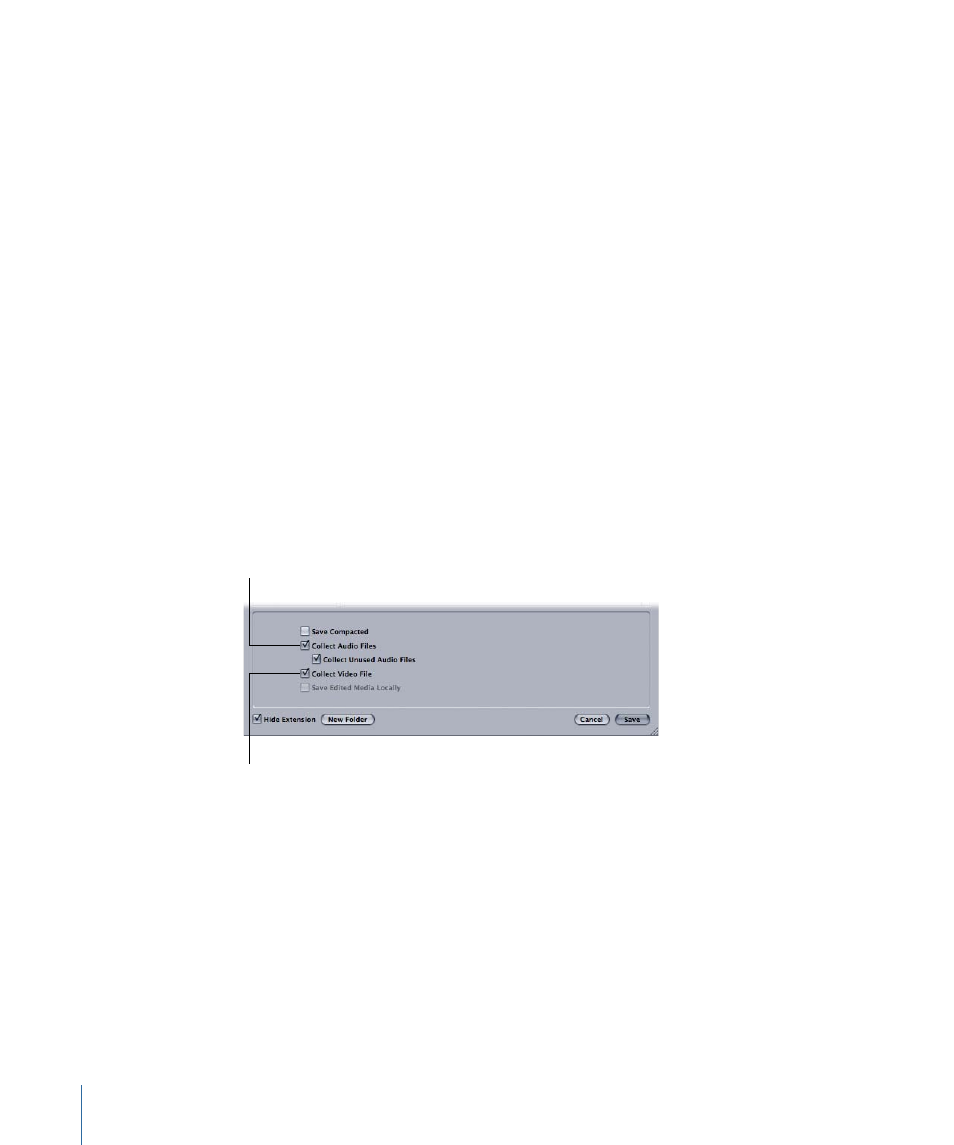
3
Enter a name for the exported file, then navigate to the location where you want to save
the file.
4
Click Export.
Distributing a Multitrack Project and Its Media Files Together
You can save a multitrack project with all of the media files it uses together in the same
folder. Saving the project and its media files together is useful when you want to move
the project from one computer to another to continue working on it or to archive the
project and media for later use.
To save a project and its audio files together
1
Choose File > Save As.
2
In the dialog that appears, select the Collect Audio Files checkbox.
This option saves the project file and a copy of every audio file the project uses to the
selected location.
Note: When you check this box, the setting is retained for any subsequent saves. In other
words, the File > Save menu option changes to File > Save (Collected), and any new
media you add to the project will be collected the next time you save the project.
Select this option to
save the video file
with the project.
Select this option to
save the project and
its audio files together.
3
Enter a name for the saved project.
The project file and a copy of every audio file the project uses are saved in the selected
location.
4
Navigate to the location where you want to save the project and its audio files.
5
Do one of the following:
• Select the folder where you want to save the project and its audio files.
• Create a new folder for the collected project. To do this, click the triangle next to the
Save As field to expand the Save dialog, then click New Folder.
460
Chapter 20
Exporting Multitrack Projects
