Adding images to a podcast, Setting an episode image for an entire podcast – Apple Soundtrack Pro 3 User Manual
Page 396
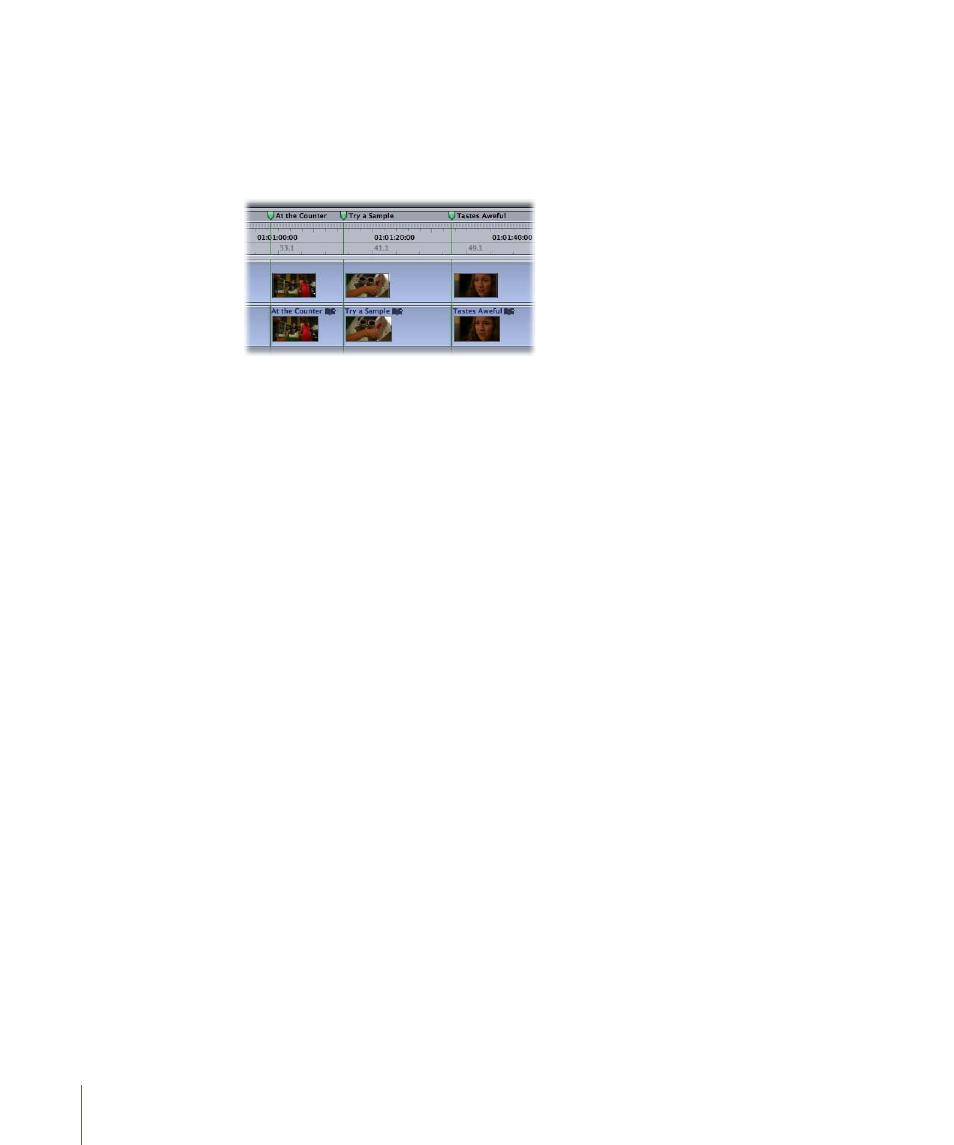
The chapter markers from the Final Cut Pro sequence are inserted in the podcast track
as podcast chapter markers. The markers have the same names they did in Final Cut Pro.
By default, this operation sets the Image Source pop-up menu to Video at Start of Section.
For more information about the Image Source pop-up menu, see
.
Adding Images to a Podcast
Your podcasts can display still images on iTunes and iPod. Using the podcast track together
with the Details tab, you can add a single image for an entire podcast or create a slideshow
of images that plays in sync with the audio portion of your podcast. If your project has a
video track, you can use frames of the video as still images in your podcast. You can also
add other still images to your podcast.
Setting an Episode Image for an Entire Podcast
A common podcasting practice is to insert a single, representative image for an audio
podcast so that it displays (in iTunes and on iPod) during the entire episode.
To set an episode image for a podcast
1
In the Project tab, scroll down to the Metadata section.
2
Do one of the following:
• Drag a still image from the Finder or from iPhoto to the Episode Image image well.
• Copy an image in an image editing application and paste it into the image well.
• Click Choose and in the dialog that appears, navigate to the image file you want to
add and click Open.
Note: You can add any of the following image types: PDF, EPS, TIFF, JPG, GIF, PNG, PICT,
BMP, ICO, and ICNS.
3
To display the podcast track, choose Show > Podcast Track from the Show pop-up menu
in the upper-right corner of the Timeline.
396
Chapter 17
Creating Podcasts in Soundtrack Pro
