Apple Soundtrack Pro 3 User Manual
Page 349
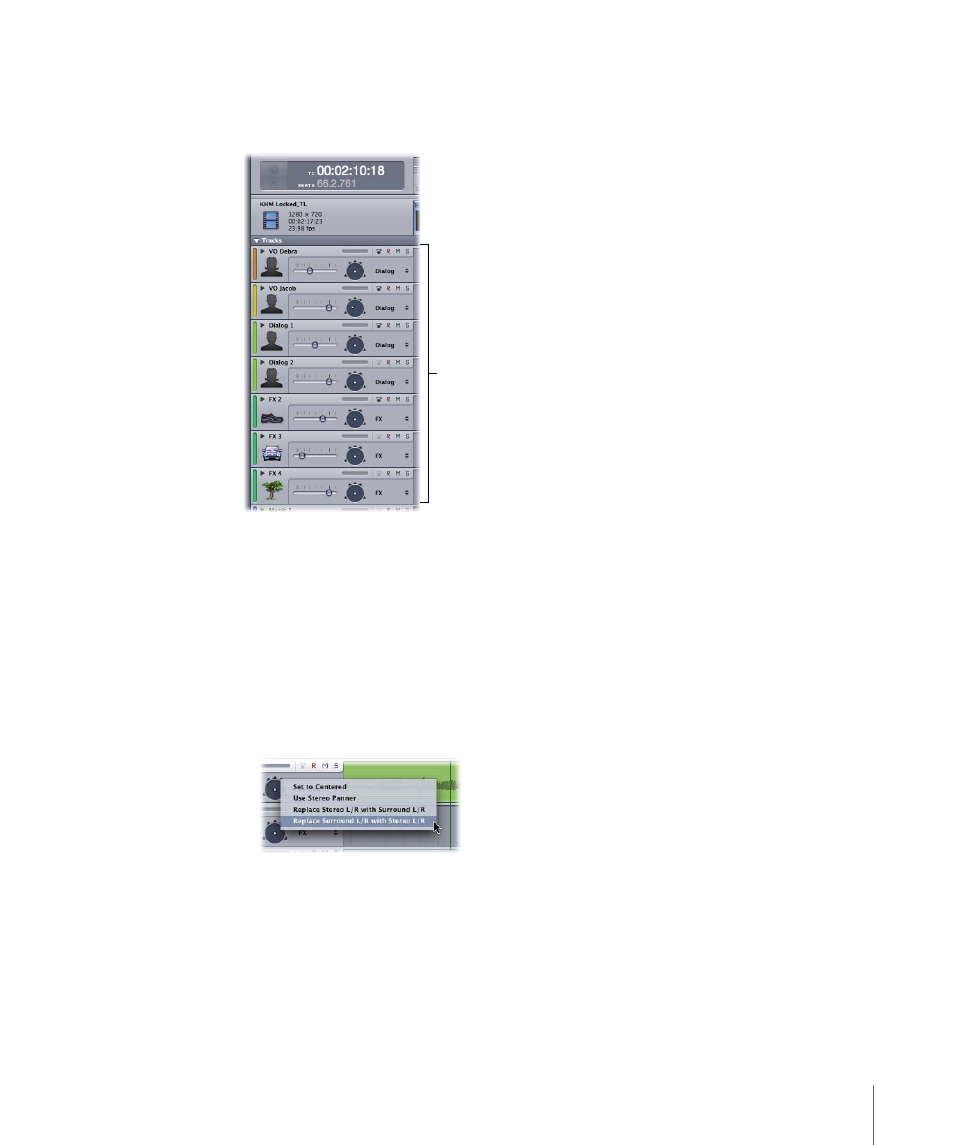
In particular, you Control-click the stereo panner in the track header (or Mixer channel
strip) of each appropriate track or bus and choose Use Surround Panner from the shortcut
menu.
Set all panners to
surround panners.
Note: To save time, you can select or group all tracks or busses in the Tracks tab. When
you change the panning settings of one of the tracks or busses, the panning settings on
all the grouped items change as well.
3
If you previously applied any left-right panning to any tracks or busses in the stereo
version of the project, do the following:
a
Select the tracks or busses.
b
Control-click the panner in the track header, then choose Replace Surround L/R with
Stereo L/R from the shortcut menu.
Any panning automation (envelope) information is copied from the stereo left-right pan
to the surround left-right pan (specifically, to the Surround Pan X parameter) in the
selected tracks and busses. These settings can be used to provide a starting point for
your surround mix.
Note: If you are converting a surround project to a stereo project, you can choose Replace
Stereo L/R with Surround L/R from the shortcut menu to do the reverse of step 3.
349
Chapter 13
Mixing Surround Sound
