Apple Soundtrack Pro 3 User Manual
Page 240
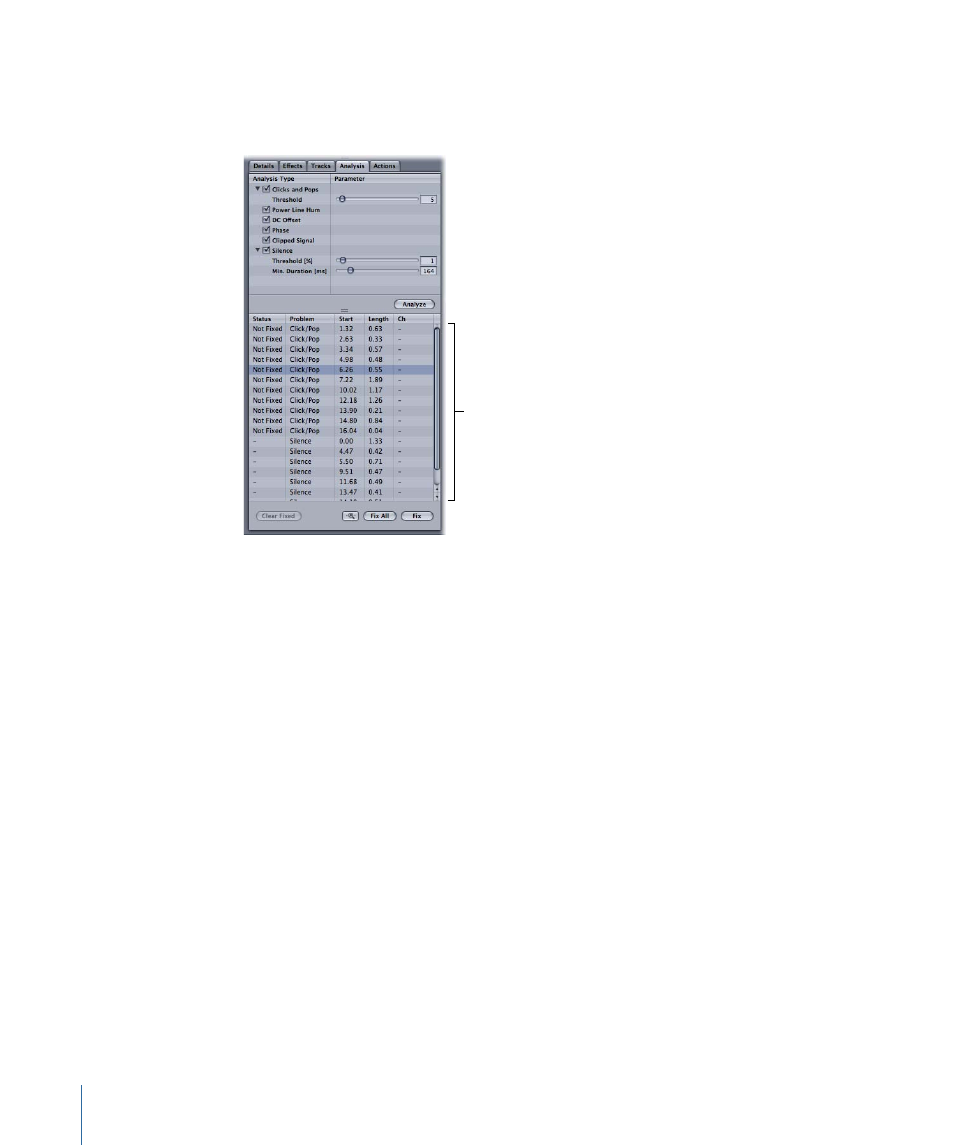
Stage 2:
Viewing and Interpreting the Analysis Results
When you analyze an audio file, the problems detected through analysis are shown in
the Results list in the bottom section of the Analyze tab.
Results list
For each item, the following information appears in columns:
• Status: Shows whether the problem is fixed or not fixed.
• Problem: Shows the analysis type to which the problem belongs.
• Start: Shows the point at which the problem begins.
• Length: Shows the duration of the problem.
• Ch: Shows whether the problem occurs in the left channel (L), the right channel (R), or
both channels (LR) of a stereo audio file. If you analyze all or part of a monaural file, a
dash (-) appears in the column.
To view analysis results
µ
In the Results list, select one or more items.
The part of the audio file to which the problem applies becomes red in the waveform
display, making it easy to see where in the audio file the problem occurs. If you select
multiple items, the parts of the audio file to which any of the selected problems apply
become red.
By default, the region shown in red in the waveform display includes some extra time
before the first sample with the problem and some extra time after the last sample with
the problem. This extra time is included so that when you play or loop the problem area,
you can hear the problem in context.
240
Chapter 8
Working in the File Editor
