Synchronizing soundtrack pro to external timecode, Setting up the ltc source device – Apple Soundtrack Pro 3 User Manual
Page 528
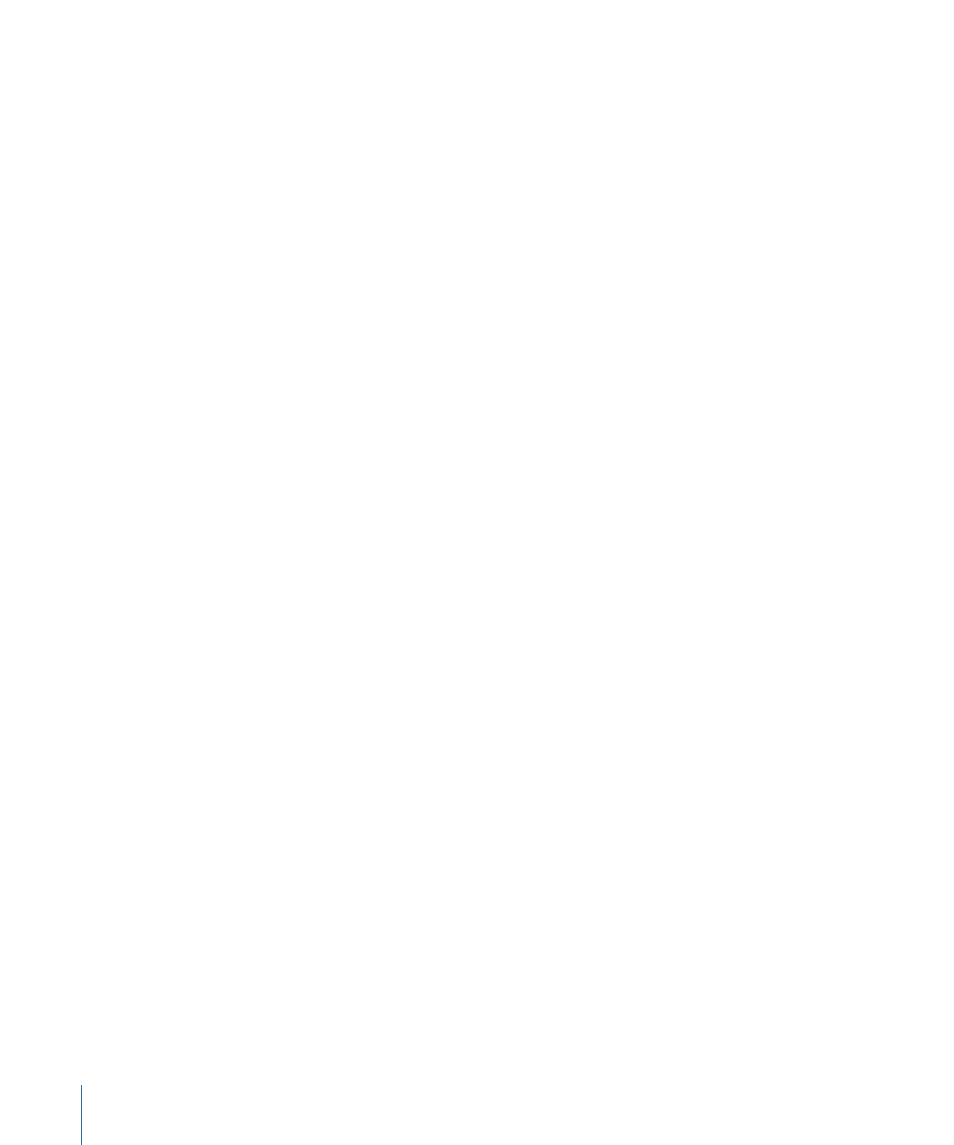
6
Plug in and turn on your blackburst generator.
7
If you are using a blackburst generator, choose Final Cut Pro > User Preferences, and in
the General tab of the User Preferences window, make sure that “Sync audio capture to
video source if present” is selected.
8
If you’re using Final Cut Pro to control your audio deck, make sure that the device control
switch on the equipment is set to Remote.
9
Once your deck and video capture interface are genlocked together, you still need to
calibrate the timecode capture offset (found in the Device Control Presets tab in the
Audio/Video Settings window) prior to capture.
For more information about calibrating timecode for capture, see the Final Cut Pro
User Manual.
Synchronizing Soundtrack Pro to External Timecode
There may be times when you will wish to synchronize Soundtrack Pro to an external
video deck or audio recorder. Soundtrack Pro can “chase” (synchronize to) timecode sent
by an external video deck or other LTC sources.
Note: This is not the same thing as device control, which allows you to remotely control
a video or audio device for capturing and output. See the Final Cut Pro User Manual for
information on device control.
There are two types of signal involved in this process. LTC (Linear Time Code) is an audio
signal sent by a video deck or audio recorder. This signal can’t be read directly by the
computer; it must be converted to MIDI Time Code (MTC) first. MTC can send via USB to
the computer, and via MIDI cables for distribution to other connected MIDI compatible
devices.
You will need the following equipment to synchronize Soundtrack Pro to external
timecode:
• A video deck or audio recorder capable of sending LTC time code
• A device capable of converting LTC to MTC, such as the MotU MIDI Timepiece AV or
Emagic Unitor 8 MKII
• An RCA-to-1/4-inch audio cable, or a 1/4-inch-to-1/4-inch audio cable
• A USB connection to the MIDI device
• Possibly, a BNC-to-RCA female adapter
Setting Up the LTC Source Device
The LTC generator should be set up as the master sync device. All timecode settings
should be set to “internal.” If available, Jog should be turned off. See the documentation
for your particular video deck or audio recorder for specific instructions.
528
Appendix C
Working with Professional Video and Audio Equipment
