Selecting tracks, busses, and submixes, Grouping tracks, busses, and submixes – Apple Soundtrack Pro 3 User Manual
Page 141
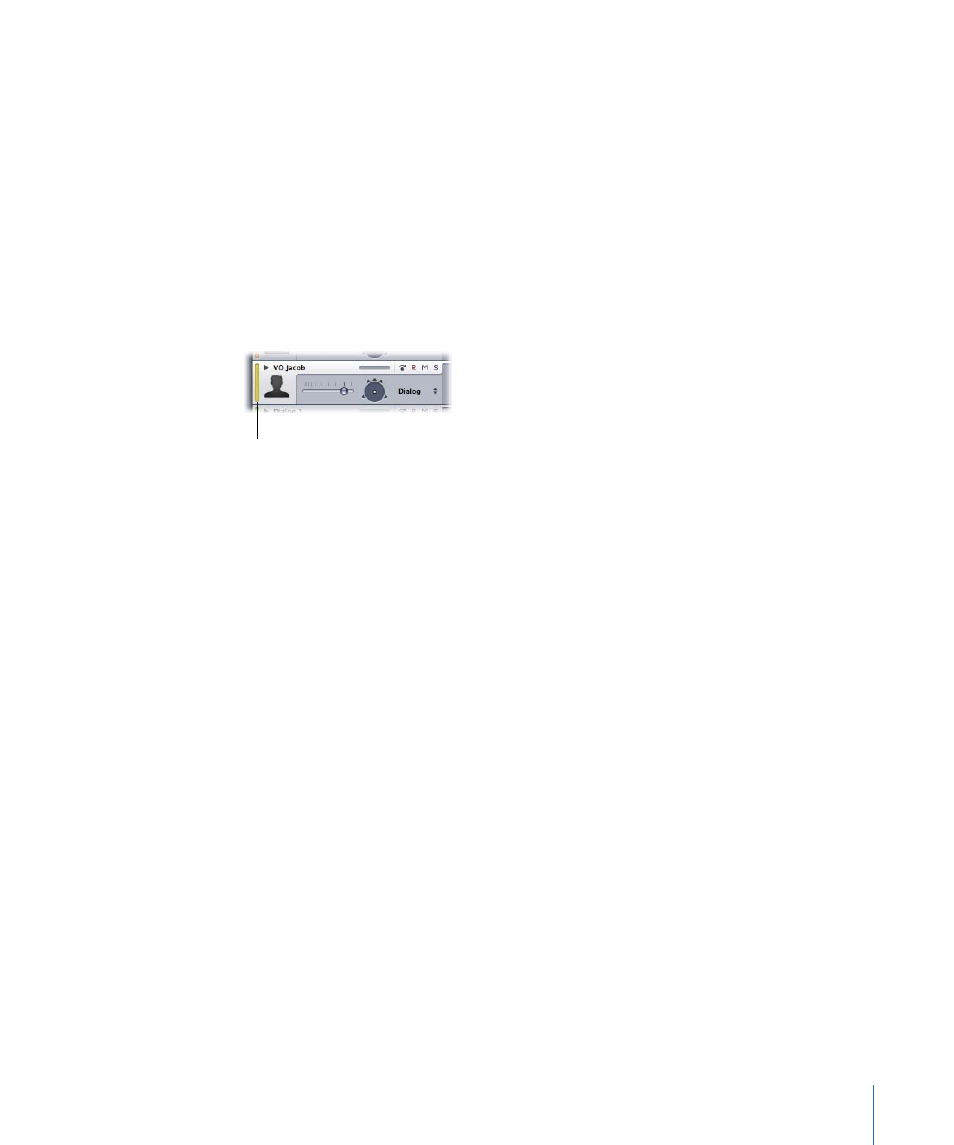
Selecting Tracks, Busses, and Submixes
You can select a track, bus, or submix in order to move, copy, or remove it, and you can
also select tracks, busses, and submixes to export. The headers of selected tracks, busses,
and submixes appear darker in the Timeline. You can also select multiple tracks, busses,
or submixes in the Timeline.
To select a track, bus, or submix
Do one of the following:
µ
Click in the header for the track, bus, or submix.
µ
Click anywhere in the row for the track, bus, or submix in the Timeline.
µ
Press Control–Up Arrow or Control–Down Arrow.
The selected track
is highlighted.
To select adjacent tracks, busses, or submixes
Do one of the following:
µ
Shift-click in the header of each track, bus, or submix.
µ
Press Shift-Control-Up Arrow or Shift-Control-Down Arrow.
You can select multiple tracks, busses, or submixes in the Timeline.
To select nonadjacent tracks, busses, or submixes
µ
Command-click in the header of each track, bus, or submix.
Grouping Tracks, Busses, and Submixes
You can create groups of tracks, groups of busses, and groups of submixes. Groups provide
a way to easily select and make changes (such as volume, mute, solo, and lock adjustments)
to many tracks, busses, or submixes at once. When Mixer objects are grouped, selecting
one item in the group selects all items in that group.
Note: It is not possible to group Mixer objects from different categories. For example,
you cannot group tracks with busses or tracks with submixes.
To group tracks, busses, or submixes
1
Confirm that grouping is enabled by choosing Multitrack > Groups Enabled.
2
Do one of the following:
• Select any combination of tracks.
• Select any combination of busses.
141
Chapter 6
Working in the Timeline
