Replacing audio with related files, Making clip channel selections – Apple Soundtrack Pro 3 User Manual
Page 181
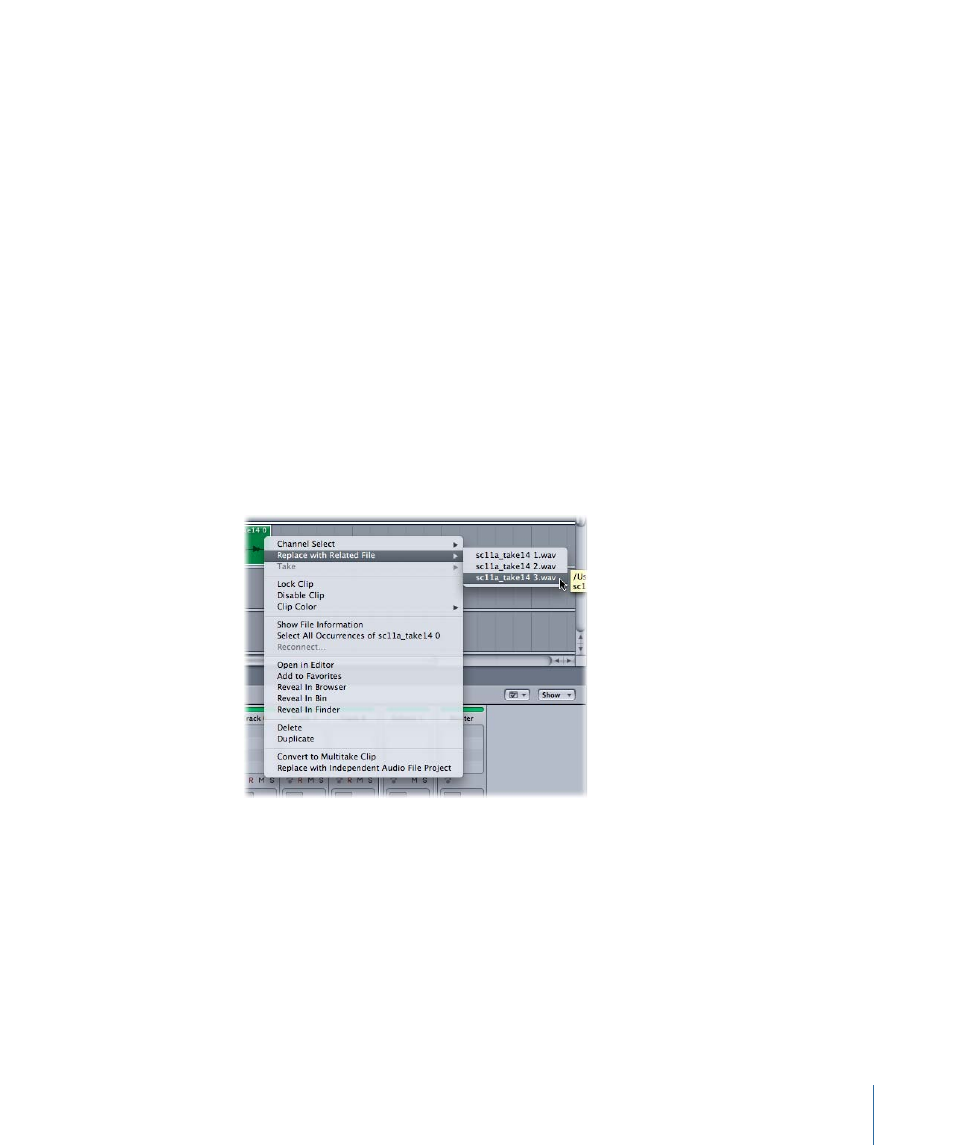
Replacing Audio with Related Files
Once an audio clip is in the multitrack Timeline, Soundtrack Pro provides an easy way for
you to access other related audio files from a field recorder or other source. Files that
represent the same scene, shot, or take as recorded by multiple microphones are gathered
together based on a similar base filename or by the iXML Family UID. iXML metadata is
displayed in the Project tab, Details tab, and the Bin. For more information on viewing
iXML metadata, see
,
, and
Viewing and Editing Projects in the Bin
.
For more information about the iXML metadata specification, see the iXML website at
. Soundtrack Pro looks for related recordings in the media folder, the
location of individual clips, and in the Bin.
You can easily select any related files in the multitrack Timeline on a per clip basis.
To replace a clip with a related file
µ
In the Timeline, Control-click the audio file you want to replace, choose Replace with
Related File from the shortcut menu, then choose the audio file from the submenu that
will replace the selected clip’s audio.
If the file contains the iXML channel name, it is displayed next to the filename. The full
path to the file is shown as a tooltip if you hover over the filename.
Making Clip Channel Selections
A production sound recording often results in a stereo file or a multichannel file that
contains distinct data on different channels (for example, a lapel microphone on one
channel and a boom microphone on another channel). In such cases, you may want to
adjust a stereo clip so that it represents just one of its two channels in the Timeline. You
can also adjust a multichannel clip to represent just one of its channels, an adjacent pair
of its channels, or six channels. Soundtrack Pro provides two different ways to make these
channel selections in a clip.
181
Chapter 6
Working in the Timeline
