Reconnecting media files – Apple Soundtrack Pro 3 User Manual
Page 101
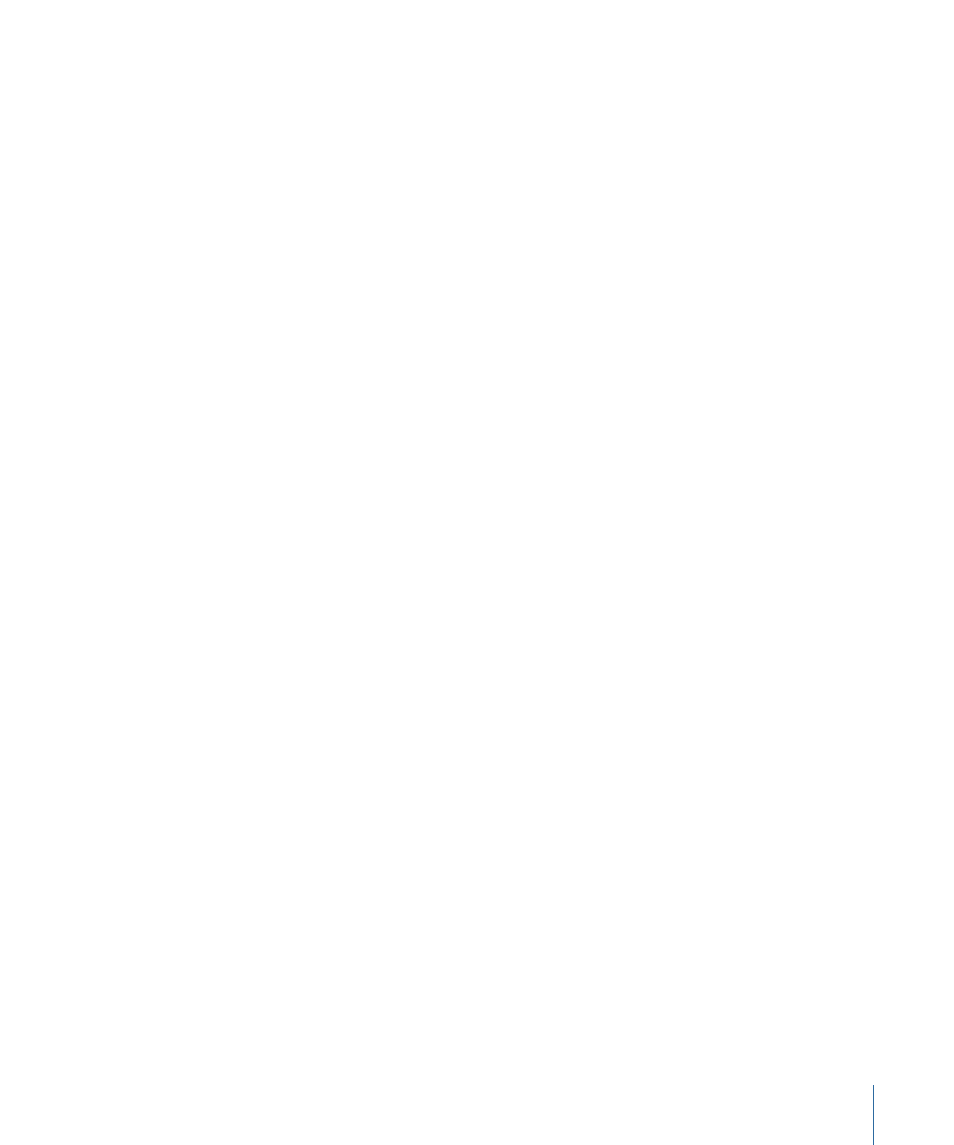
Reconnecting Media Files
Because Soundtrack Pro multitrack projects contain references to media files, and not
the files themselves, a multitrack project cannot play back if the media files it uses are
erased or moved. When you open a multitrack project in Soundtrack Pro, the application
checks to see if the media files it uses exist in the same location as they did when the
project was last opened. If the media files are not in the expected location, Soundtrack Pro
displays a Can’t Find File dialog with three choices:
• Skip All: Opens the project without reconnecting any missing files.
• Skip File: Opens the project without reconnecting the missing file.
• Locate: Presents a dialog that lets you locate the missing file and reconnect it to the
project.
If you choose to open the project without reconnecting its files, you can reconnect
individual audio files from the Timeline or the Bin tab and reconnect a video file in the
video track in the Timeline. You can also use the Reconnect Offline Files command to
reconnect multiple files.
Important:
When reconnecting media files that include QuickTime movies, the reconnect
operation obeys the Referential QuickTime Movies option set in the Soundtrack Pro
Preferences window. For more information, see
To reconnect an audio file
1
Do one of the following:
• Select the clip in the Timeline, then choose Clip > Reconnect [filename].
• Control-click the clip in the Timeline, then choose Reconnect [filename] from the shortcut
menu.
• Select the clip in the Bin tab, then choose Reconnect [filename] from the Media pop-up
menu.
• Control-click the audio file in the Bin tab, then choose Reconnect [filename] from the
shortcut menu.
2
In the dialog that appears, locate the audio file you want to reconnect.
3
Click Open to reconnect the file.
To reconnect a video file
1
Control-click the video clip in the video track, then choose Reconnect Media Files from
the shortcut menu.
2
In the dialog that appears, locate the video file.
3
Click Open to reconnect the file.
To reconnect all offline files
1
Choose File > Reconnect Offline Files.
101
Chapter 3
Basics of Working in Soundtrack Pro
