Selecting and moving envelope points with clips, The timeslice tool and the envelope selection mode, Selecting and moving – Apple Soundtrack Pro 3 User Manual
Page 371: Envelope points with clips
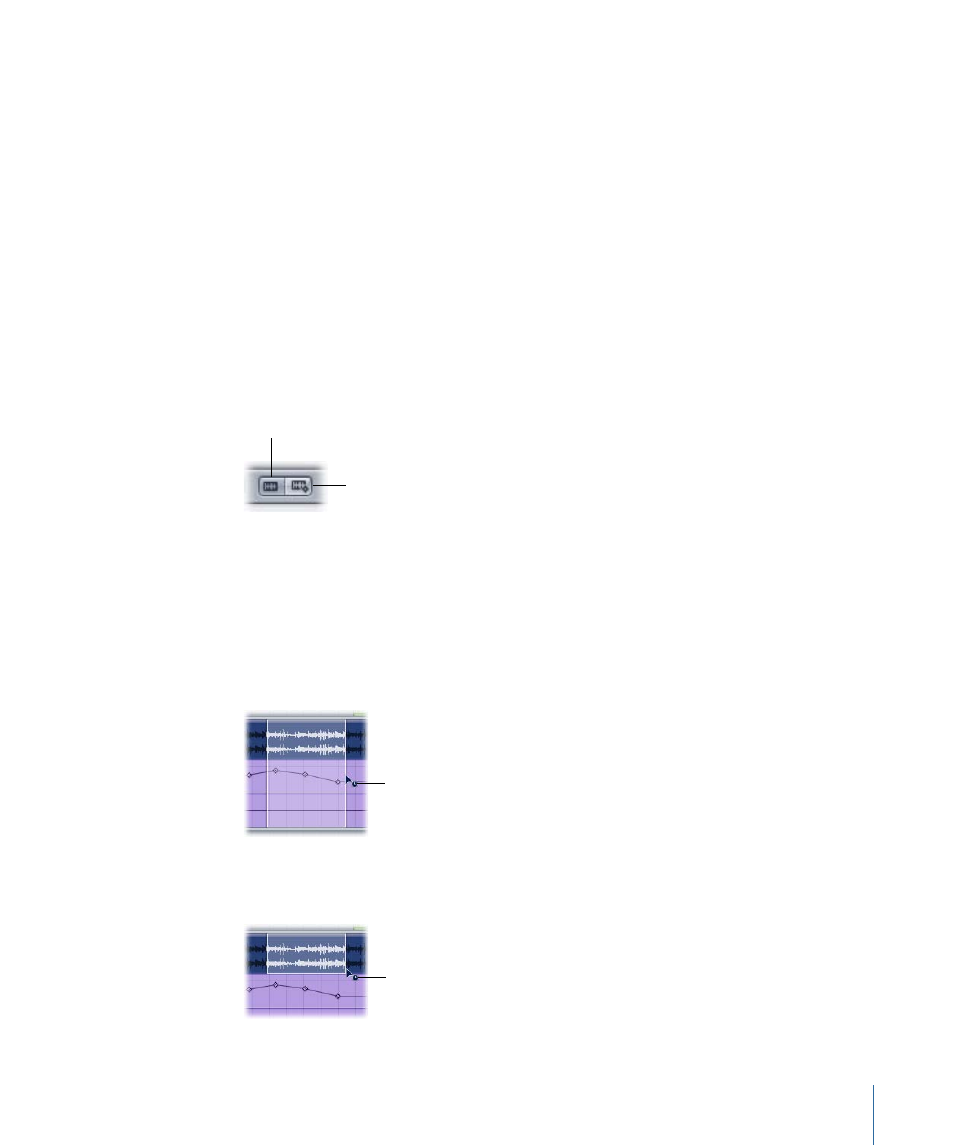
If you add more than one envelope point to an envelope, you can move envelope points
using the corresponding slider. When you move the slider, the envelope points closest
to the playhead (the closest before and the closest after) move by the same amount as
the slider.
Selecting and Moving Envelope Points with Clips
By default, when you select or move a clip in the Timeline, the associated envelope points
are not selected, and they do not move with the clip. You can set Soundtrack Pro to do
the opposite: to select associated envelope points when you select a clip. In this case, if
you move the clip, the envelope points move with it.
To select and move clips and envelope points together
µ
Click the Select Envelope Points With Clips button at the top of the Timeline.
To select and move clips and envelope points independently of each other
µ
Click the Select Only Clips button at the top of the Timeline.
Select Envelope Points
with Clips button
Select Only Clips button
Note: If you have the Select Envelope Points With Clips mode turned on, and you overlap
a clip with envelope points on another clip with envelope points to create a crossfade,
the moved clip’s envelope points will overwrite the static clip’s envelope points.
The Timeslice Tool and the Envelope Selection Mode
If Soundtrack Pro is in Select Envelope Points With Clips mode, any Timeslice selection
rectangle includes all envelope rows within the selection.
Select Envelope Points
With Clips mode
If Soundtrack Pro is in the Select Only Clips mode, no envelope rows are included in the
Timeslice selection.
Select Only Clips mode
371
Chapter 15
Working with Automation
